4 Easiest Ways to Fix iTunes Backup Error
Many iOS users always have the good habit to backup music, photo, contacts, ect from their iPhone/iPad/iPod with iTunes. If there are iTunes backup error when you are backing up the data, it will be a crazing thing. How to quickly fix this iTunes backup error such as "iTunes could not back up the iPhone "(name)" because the backup could not be saved on the computer" or iTunes freezes and even iphone backup not enough space on computer accidently?
- Part 1: Lists of Common iTunes Backup Errors
- Part 2: How to Fix iTunes Backup Errors Easily and Efficiently?
- Part 3: Backup iPhone with Free iTunes Alternative
Part 1: Lists of Common iTunes Backup Errors
There are always a lot of common iTunes backup errors happening when we are doing a iPhone/iPad backup. Here is the list of them:
- 1. iTunes backup error 54
- 2. iTunes backup error 50
- 3. iTunes backup error about iPhone disconnected
- 4. iTunes backup error 5000
- 5. iTunes backup error that "cannot be saved to this computer"
- 6. iTunes could not backup iPhone
No matter what kind of iTunes errors you have, there will be useful and helpful tips offered to fix it soon for you.
Part 2: How to Fix iTunes Backup Errors Easily and Efficiently?
A suggestion is to disconnect and reconnect your iOS 10.3/10.2/10.1/9.3 device first. If the issue still troubles you, here sorts out some easy and quick ways for Mac OS X and/or Windows to go it through.
1. Update iTunes
As for all level of user, when we meet any iTunes issues, the first solution coming to our mind should get iTunes undated into the latest version. This simplest way can solve a few of iTunes problem if your iOS version is newer than what is supported by the version of iTunes.
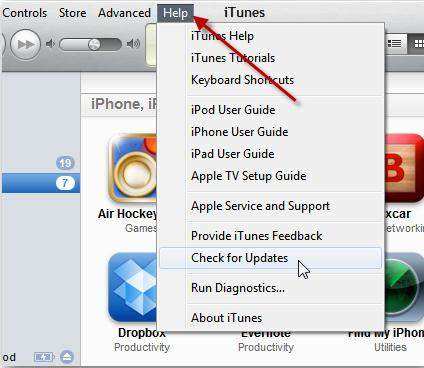
2. Check Space on Disk
Actually, before doing an iTunes backup you should make sure there is enough dish space in your Windows 10/8.1/8/7. Insufficient disk space can also cause iTunes errors. To fix iTunes backup problems, please go to free up some space off the disk (C:/ for Windows).
3. Rename the backup file
To rename the backup file is another feasible tip but many people don't know how to do that. You should rename the current backup with a postfix like "-OLDBACKUP" to bypass iTunes bug you have.
- For Mac OS X
- For Windows 8.1,8,7,Vista
~/Library/ApplicationSupport/MobileSync/Backup/
\Users\USERNAME\AppData\Roaming\AppleComputer\MobileSync\Backup\
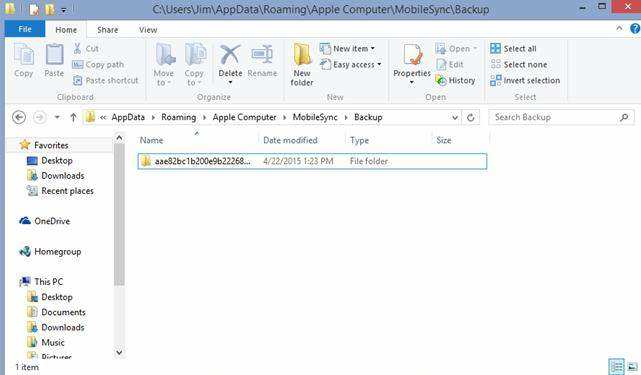
4. Ultimate Way to Repair iTunes Backup Error - Freeware Tenorshare TunesCare
If the aforementioned ways are unhelpful for your case, a professional iTunes repair tool is highly recommended to try on. Tenorshare TunesCare is all-in-one iTunes troubleshoot free program that can fix all iTunes syncing Problems and iTunes errors within only one click.
What Can Tenorshare TunesCare Help You?
- iTunes has stopped working.
- iTunes won't install or update.
- iTunes was not installed correctly. Please reinstall iTunes. Error 7.
- iTunes update failure: Installer has Insufficient Privileges.
- Apple Application Support was not found. Error 2.
- iTunesHelper was not installed correctly. Please reinstall iTunes.
- Service Apple Mobile Device Service failed to start.
How to Fix Your iTunes Issues with Free TuneCare?
Whatever what kind of iTunes problems you have, Tenorshare TunesCare can be your great assist to solve your iTunes 12.7/12.5 trouble. Please follow the steps to fix your problems completely.
Step 1: Download and install Tenorshare TunesCare on your computer.
Step 2: Click "Fix All iTunes Issues" to fix iTunes backup corrupt on computer.
Step 3: Click "Repair iTunes" to start downloading iTunes drives for repairing.
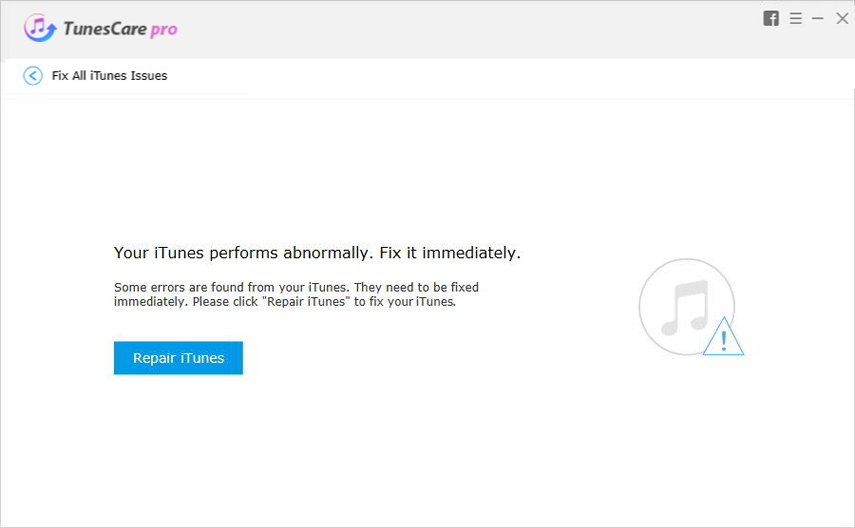
Step 4: After downloading the repairing drives for iTunes, Tenorshare TunesCare will automatically start to repair your iTunes.

Part 3: Backup iPhone with Free iTunes Alternative
If you think iTunes backup is always very annoying each time, here is iCareFone -Free iTunes alternative for backup iPhone. This sofware offers more quickly and flexibly way to backup iPhone/iPad/iPod touch without iTunes.
Though iCareFone is an all-around iOS tool, its backup feature is free to use. Choose "Backup & Restore" feature from the main interface and you'll be able to choose files types for backup.

Click Backup and the program will backup your data to computer. The backup time depends on your file size, but it is greatly faster than iTunes.

This is the full tips to fix iTunes cannot backup iPhone and find an alternative way to backup iPhone without iTunes.
Speak Your Mind
Leave a Comment
Create your review for Tenorshare articles






