Top 5 Ways to Fix iTunes Backup Session Failed Error
“iTunes backup session failed with iPhone 7. I recently tried to backup my iPhone 7 via iTunes on Windows 10 x64 Enterprise but got session failed error within iTunes. Is there any way to iTunes backup session failed Windows 10?”
iTunes is a convenient tool to backup and restore iOS device but it is not perfect. Sometimes we may run into an error saying “iTunes could not back up the iPhone “(name)” because the backup session failed”, or “could not be saved on the computer”. In this article, we will share the top 5 ways to fix iTunes backup session failed on Windows 10/8/7 and Mac. If you are one of those people, read on please.
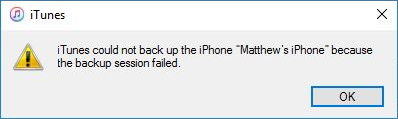
- Way 1: Restart your Mac/Windows Computer and iPhone/iPad
- Way 2: Check Windows Security Settings
- Way 3: Rename Your Old Backup Files
- Way 4: Fix iTunes Backup Session Failed with Tenorshare TunesCare
- Way 5: Use Alternative Way to Free Backup iPhone/iPad without iTunes
Way 1: Restart your Mac/Windows Computer and iPhone/iPad/iPod
Most issues that cause iTunes backup errors occur either on the side of your iPhone or your PC. So firstly, restart your computer and your iOS devices with which you have the iTunes error. Please ensure that your iOS device should be disconnected while you are restarting. Connect the device after you restart.
Way 2: Check Windows Security Settings
Sometimes the Anti-virus software you used on your PC/Mac may cause the iTunes backup session failed error. In such cases, temporarily disable your antivirus and firewall programs and try the backup once more.
Way 3: Rename Your Old Backup Files
The name of your old backup files may conflict with a with a new backup. So rename your old backup files by appending something like “-OLDBACKUP” to the folder name from:
- Mac OS X : ~/Library/ApplicationSupport/MobileSync/Backup/
- Windows 10/8: \Users\USERNAME\AppData\Roaming\Apple Computer\MobileSync\Backup
- Windows 7: C:\Users\user\AppData\Roaming\Apple Computer\MobileSync\Backup
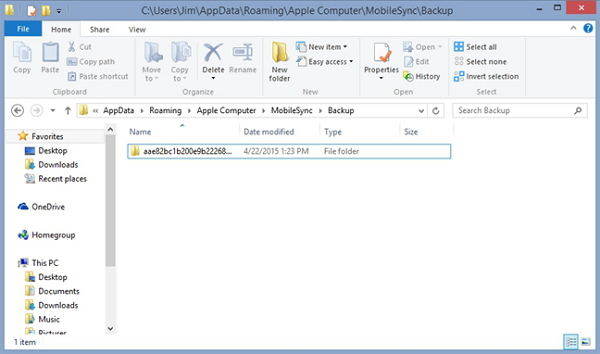
Way 4: Fix iTunes Backup Session Failed with Tenorshare TunesCare
If the solutions above failed to solve your problem, you may try to fix iTunes backup session failed error with Tenorshare TunesCare, a free iTunes repair tool that can fix all iTunes syncing problems and iTunes errors with easy steps


- Free download and install Tenorshare TunesCare on your computer. Run it and connect your iOS device to that computer via an USB cable.
- Firstly, click “Fix iTunes Sync Problem” on Tenorshare TunesCare. In this way, you can repair the corrupted iTunes library that may cause iTunes backup error. After repairing, backup your device and see if the problem is solved.
- If the error still exits, run Tenorshare TunesCare again and click “Fix All iTunes Issues” and click “Repair iTunes”. In this way, Tenorshare TunesCare will rebuild the whole iTunes to fix all iTunes errors.



Way 5: Use Alternative Way to Free Backup iPhone/iPad/iPod without iTunes
Instead of backing up with iTunes, you can user other ways to backup iPhone/iPad/iPod as well. iCloud is a great choice that most users use. Here I recommend another iOS backup tool – Tenorshare iCareFone, which can selectively backup data from device free, saving much time to load all iTunes library. Now, please free download and install Tenorshare iCareFone on your computer.


- Run Tenorshare iCareFone and connect your device to computer via USB cable. On the main interface, select “Backup & Restore”.
- Now check the box before the files you want to backup or simply select all. Click “Backup” to backup data on your iPhone/iPad/iPod.
- Once it finished, you can click “Restore to device” or “Export to PC” to save the backup data either on your iPhone or computer.



That’s all for how to fix iTunes backup session failed for iPhone iPhone XS/XS Max/XR/X/8/7/7Plus/6s/6s/5s/5. If you have any other issues, let us know at the comment area.


Speak Your Mind
Leave a Comment
Create your review for Tenorshare articles




