[Solved] iTunes Unknown Error 0xE When Connect to iPhone
Whether you are trying to restore or sync with iTunes, the first thing to do is connecting your iOS device with iTunes. However, some users may receive a message saying "iTunes could not connect to this iPhone because an unknown error occurred (0xE8000065)." If so, you can do nothing unless you know how to fix iTunes not connecting to iPhone. This article will show you how to solve this problem with 5 different ways.
- Way 1: Repair with Free Tenorshare TunesCare
- Way 2: Uninstall Third-party Security Software
- Way 3: Refresh Apple Mobile Device Service
- Way 4: Reinstall Apple Mobile Device USB Driver
- Way 5: Use iTunes Alternative
Part 1: Common iTunes Error Code 0xE
If your iTunes cannot connect to iPhone, you might see an unknown 0xE error. Common error codes include: 0xE800003, 0xE800002D, 0xE8000012, 0xE8000015 and 0xE8000065.
No matter which error you received, follow below methods and you can close this problem. After that, go ahead and use your iTunes freely.
Part 2: How to Fix iTunes Won't Connect to iPhone
Before you take below solutions, here are some tips and tricks you can try first.
- 1. Check USB connection. Change the USB cable if necessary.
- 2. Make sure your iTunes is updated to newest version.
- 3. Restart both your iOS device and computer.
Hopefully, the problem that iTunes cannot connect to iPhone because of an unknown error can be fixed. Or not, please resort to below suggestions.
Way 1: Repair with Free Tenorshare TunesCare
A freeware called Tenorshare TunesCare is able to fix iTunes errors with ease. Just one click needed, and your iTunes DB and CDB files will be reorganized. Launch iTunes again to see whether the connection error has been solved.



Way 2: Uninstall Third-party Security Software
If you are using a Mac, the antivirus program or firewall may block the connection between your iTunes and iPhone, so you can choose to temporarily remove it and reinstall it later.
To see whether it's the security software that causes you unable to connect iPhone to iTunes, press the Option key and select Apple menu > System Information > USB. If iPhone or iPad is listed there, you will need to uninstall security software.
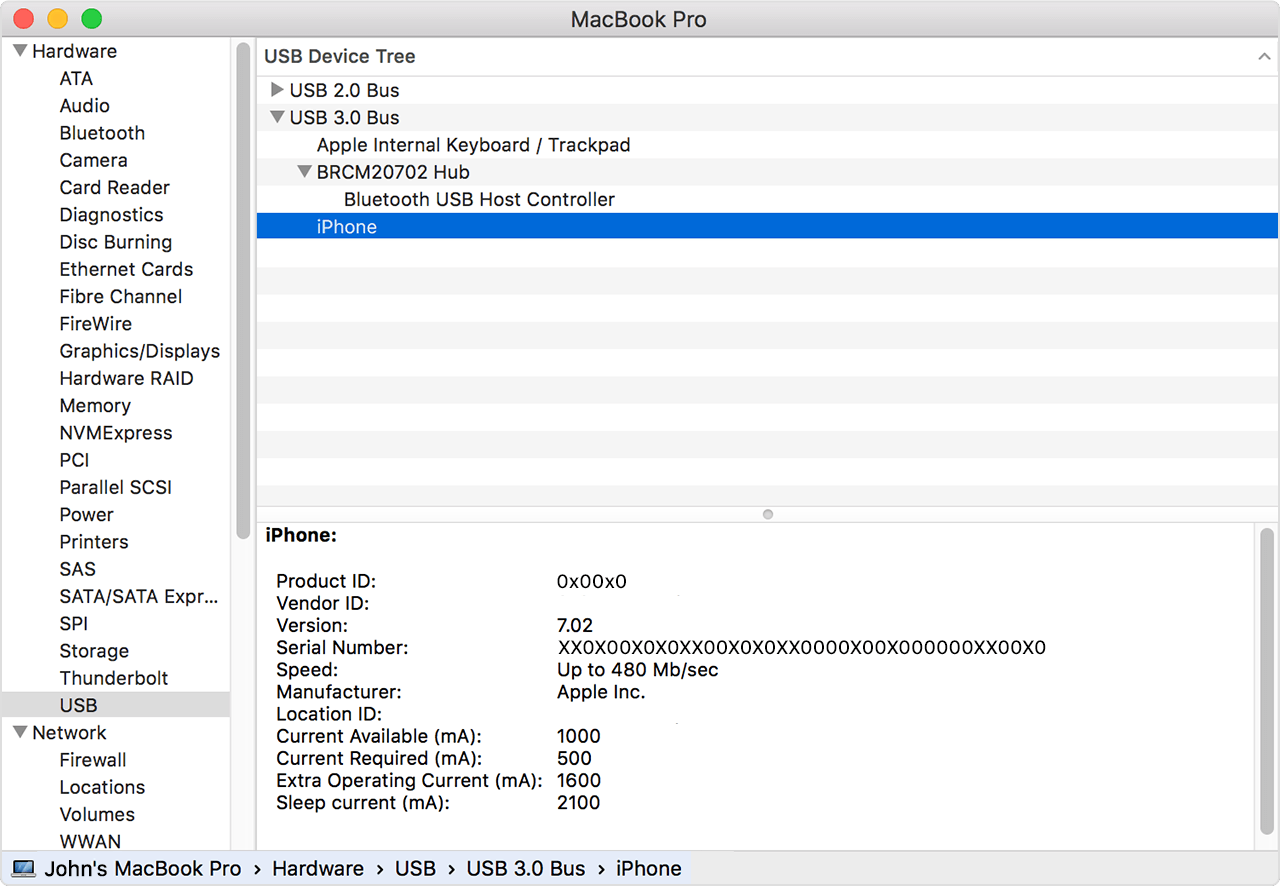
Way 3: Refresh Apple Mobile Device Service
When your iPhone/iPad won't connect to iTunes, you can consider restarting AMDS on Windows and see if it helps. Below are steps:
- 1. Quit iTunes and disconnect your device.
- 2. Press Win and R key simultaneously and type services.msc then hit Enter key.
- 3. Locate Apple Mobile Device Service and double click it.
- 4. Make sure the Startup type is selected as Automatic.
- 5. Click Stop to pause AMDS service and then click Start.
- 6. Click Ok and restart your computer.
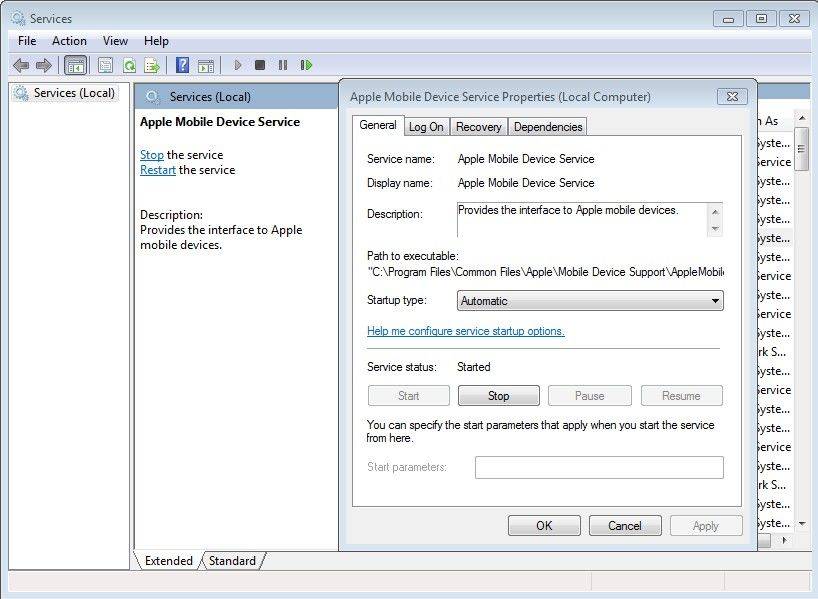
After all these, reconnect your iPhone with iTunes and this time you should not see unknown 0xE error.
Way 4: Reinstall Apple Mobile Device USB Driver
Please follow these steps to reinstall Apple USB driver when you see "iTunes could not connect to this iPhone because an unknown error occurred".
- 1. Reconnect your device with PC and close iTunes if it automatically pops up.
- 2. Hold down both Windows and R key to enter below command.
%\Common Files\Apple\Mobile Device Support\Drivers - 3. Click Ok and you will see a file named usbapp164.inf or usbappl.inf.
- 4. Right click on it and select Install.
- 5. Disconnect your iPhone/iPad and restart PC.
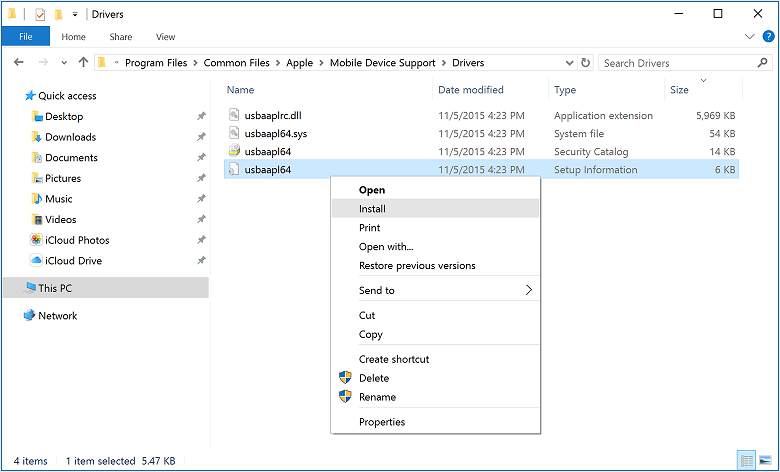
Way 5: Use iTunes Alternative
After trying so many methods and if you still cannot connect iPhone to iTunes successfully, you are recommended to use iTunes alternative to restore your device. Thankfully, Tenorshare iCareFone is going to help.
With it you can easily restore iOS device without seeing iTunes errors, or selectively backup and restore iTunes files with ease, or transfer music and movies between iOS device and PC/Mac. Whatever you want to do with iTunes, iCareFone can do the same.



Hope these 5 methods can help you more or less. TunesCare is the best iTunes repair tool to fix the iTunes problems, and iCareFone is the best iTunes alternative to backup iPhone free and transfer files.


Speak Your Mind
Leave a Comment
Create your review for Tenorshare articles




