Five Ways to Fix iTunes Error 1600 When Jailbreaking or Restoring iPhone/iPad/iPod
by Jenefey Aaron Updated on 2024-04-19 / Update for iTunes Tips
"When I restore custom IPSW made with Redsn0w/Sn0wbreeze, iTunes error 1600 always comes up, what shall I do? "
"I got iTunes error 1600 after restoring my jailbroken iPhone with iTunes, help please!"
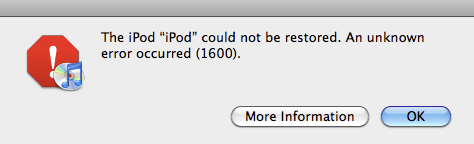
iTunes error 1600 keeps showing up when jailbreaking or restoring? Actually, you don't have to worry about this. It happens and it's a very common problem. This could be caused by many different reasons and can be fixed by the methods below.
Here are five efficient methods to help you fix iTunes error 1600 quickly.
Method 1: With Free Tenorshare TunesCare


Step 1: Download Tenorshare TunesCare and click "Fix All iTunes Issues" to fix your iTunes on computer.

Step 2: If your iPhone performs abnormally, you will see the interface below. Click "Repair iTunes" to start downloading iTunes drives for repairing.

Step 3: After downloading, Tenorshare TunesCare will automatically repair your iTunes. The repair process will take less than 2 minutes. After repairing completes, iTunes will restart automatically and now the error 17 should disappear.



Method 2: Check USB connection and use the newest iTunes to restore
- Check USB connection
- Use the newest iTunes to restore
- 1. Make sure you've got the latest iTunes software
- 2. Put your iPad/iPod/iPhone into Recovery Mode.
- 3. Connect the device to your computer with a USB cable.
- 4. Turn off your device and put it in the DFU mode.
- 5. When iTunes recognizes your device, you should click on OK button and begin the restoring process.
- 1. Locate host on your drive. You can follow the path as below
C:\windows\system32\drivers\etc - 2. Open the host file in Notepad and remove the line of "gs.apple.com" and save the file.
- 3. Launch iTunes to restore your iOS device.
Check to see if your USB ports are good.Sometimes, this could be caused by the bad connection or compatibility with the cables. You'd better use the USB cable that comes with the iDevice.
For instance, some users suggested that they fix the issue quite simply by changing another good USB cable.
Method 3: Use iREB and choose the custom firmware to restore
In the past, iREB can only be used for Windows users torestore their iPhone, iPad, iPod Touch or Apple TV to a custom firmware. With the updating ofiREB R7, Mac users can also use the software to do that.
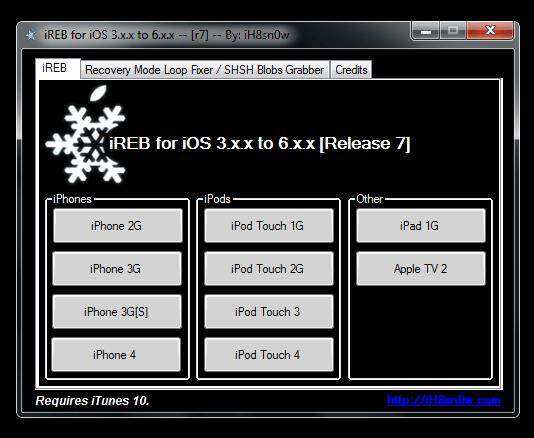
1.Download iREB, install the software. At the same time, you also need to open iTunes.
2.Put your device into DFU mode. Please note: iTunes will recognize your device and it will prompt you to restore your device. At this time, if you're Mac users, you should hold the Option key and the OS X key while clicking Restore button. If you're Windows users, you should hold the Shift key while clicking Restore button.
3.Close iTunes and launch iREB.
4.Once you select your device in the list open iTunes again and press the Shift Button while you click on the Restore button. Select the custom firmware and restore it.
Method 4: Use TinyUmbrella to restore the older firmware
In normal conditions, you cannot restore the older firmware from Apple website. TinyUmbrella makes it possible by starting TSS service on your local computer and let you downgrade iOS. Besides, the software is available for both Windows and Mac.

1. Download TinyUmbrella, then, launch the program.
2. Select Advanced tab.
3. Uncheck "Set Hosts to Cydia on Exit" option. After finishing it, close TinyUmbrella.
4. Launch iTunes to restore your device.
Method 5: Use Redsn0w to restore custom IPSW and run TinyUmbrella
Combine the advantages of Redsn0w and TinyUmbrella, this method can be a quick solver to fix itunes error 1600 during custom ipsw restore.
1. Download TinyUmbrella, you can also download Redsn0w and install them to your computer.
2.Start Redsn0w, select "Custom IPSW" under the option "Extras", open the IPSW file you just downloaded and close Redsn0w.
3.Restart Redsn0w, find "Extras" option, firstly, select "SHSH blobs" and thenselect "Stitch". After that, select "IPSW", you'll get your previously removed Baseband update(the NO BB IPSW) and close Redsn0w.
Run TinyUmbrella, select "Save SHSH" option and press "Start TSS Server"
4.Put your iPhone iPhone into Pwned DFU mode and you can use redsn0w by selecting "Pwned DFU" under "Extras" option.
5.Run iTunes and it will recognize your device, keep holding shift and click restore. After that, select the IPSW (the firmware named with a 13 digit number followed by NO BB) that you switched with Redsn0w.
Method 6: Edit host file and use iTunes to restore
This method applies to Windows users.
As you can see above, this operation is very easy, which can fix iTunes restore error 1600 by simply removing the line of "gs.apple.com".
The five above-mentioned methods are the regular ways used by many people. And they are proved to be efficient. Unfortunately, if the issue cannot be fixed after trying all of them,here is another powerful way you can give it a go. You can use TenorshareReiBoot to repair the operating system of your iPhone/iPad/iPod to solve iTunes error 1600.

If you have any questions or additional tips, please do share in the comments below. Let's talk about search analysis!