Top 3 Ways to Fix iTunes/iPhone Error 4014, 2025 Newest
Encountering iTunes/iPhone Error 4014 can be frustrating, especially when you're trying to update or restore your device. This error often signifies a communication issue between your iPhone and iTunes, leading to interruptions in the process. In this article, we'll explore the common causes of Error 4014 and provide step-by-step troubleshooting tips to help you resolve the issue quickly and get your iPhone back to its optimal functioning.
The fastest, safest and cheapest way to fix iPhone/iTunes error 4013.
Part 1. What is iTunes/iPhone Error 4014?
iTunes/iPhone Error 4014 is an error that typically occurs when there’s a problem during the update or restore process of an iPhone, iPad, or iPod touch. This error can arise due to various reasons, including:
- Connection Issues: Problems with the USB cable or port, or an unstable connection to your computer can trigger this error.
- Software Conflicts: Conflicts with security software or outdated iTunes can also cause the error.
- Device Problems: Hardware issues with your iPhone, such as a malfunctioning battery or other internal components, may lead to this error.
- Firmware Issues: Corrupted or incomplete firmware updates can interrupt the restore or update process.
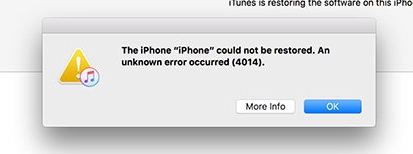
When Error 4014 appears, it prevents the device from successfully completing its update or restoration, requiring troubleshooting to resolve the issue. You may see this message on the screen:
unexpected device state 'recovery' expected 'restoreos' (probably caused by corruption or panic in the bundle's restored) [com.apple.mobiledevice.mobilerestore – 0xfad (4013)]
Therefore, we are aim to fix following scenarios:
- To fix iPhone update unknown error 4014;
- To solve iPhone x restore error 4014;
- To fix iPhone won't restore error 4014;
- To fix unknown error 4014 iPhone 5s;
- To solve the iPhone iphone could not be restored an unknown error occurred 4014;
Part 2: 3 Practical Ways to Fix iTunes Error 4014
In previous article, we have discussed some common iTunes error like iTunes error 14, iTunes error 9, iTunes Error 3194, iTunes 0xE8000015 Error. Here we will show you 3 ways to fix iTunes error 4014.
1. Advanced Tool - Restoring Your iPhone with Tenorshare ReiBoot (iPhone 16 Supported)
If you're facing iTunes/iPhone Error 4014, it can be quite frustrating, especially when you're trying to restore or update your device. One effective solution to this issue is Tenorshare ReiBoot. This user-friendly software allows you to quickly fix various iOS system problems without any data loss. With just a few clicks, you can enter or exit recovery mode, repair the iOS system, and get your device back to normal functioning. Whether you're dealing with Error 4014 or other common iOS errors, Tenorshare ReiBoot is a reliable tool that can save you time and hassle.
Free download this freeware to your Windows or Mac. Remember back up your data with iCloud before you restore your device.
-
Connect your iOS device to computer via the OEM USB cable.

-
As Tenorshare ReiBoot detect your device, click "Enter Recovery Mode" to put your device to recovery mode automatically. If your device display the classic USB to iTunes logo, it enters recovery mode successfully.

2. Check USB Port & Connector
As iPhone error 4013 can be hardware related such as a faulty port and a faulty cable. Thus you need to check the USB port and connector.
- Use the USB cable that came with your device. If you don't have it, try a different Apple USB cable.
- Switch to a different USB port on your computer. Don't plug into your keyboard.
- Try to plug into a different computer.

3. Update iTunes to Latest Version
It is usually advised for all customers to have the most recent version of iTunes installed in order to help prevent these kinds of issues. Thus, confirm that you have the most recent version, and if not, download it right away to avoid further issues. Please refer to the instructions below to install. Let's see how to update iTunes on windows computer:
- Open iTunes.
- From the menu bar at the top of the iTunes window, choose Help - Check for Updates.
- Follow the prompts to install the latest version.
- Or you can directly download the latest version from here.
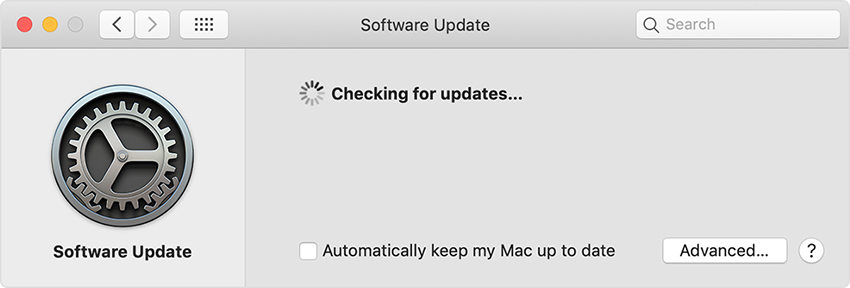
Conclusion
In conclusion, encountering iTunes/iPhone Error 4014 can be a major setback when trying to update or restore your device. However, with the right tools and knowledge, you can resolve this issue effectively. Tenorshare ReiBoot stands out as a powerful solution, offering a straightforward way to fix iOS system problems without risking data loss. By utilizing this software, you can quickly restore your device to its optimal state and continue enjoying all the features your iPhone has to offer. Don’t let Error 4014 hold you back; take control of your device’s performance today!
- Downgrade iOS 18 to iOS 17 ;
- Fix iPhone won't restore in recovery mode, my iPhone is stuck on the Apple Logo,iPhone black screen of death, iOS downgrade stuck, iPhone update stuck, etc.
- Support all iPhone models and the latest iOS 18 and earlier.














