[Issue Fixed] iTunes Error 503 When Trying to Access Apple Music via iTunes
When you attempt to access music stored on your Cloud Music Library, you might see a alert message saying “The shared library ‘Cloud Music ‘ is not responding (503). This error occurs when you are using playback feature and sometimes it may appear randomly when no music is being played on Mac and PC desktops.
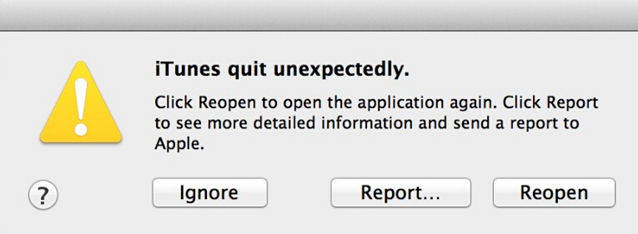
Part 1: Fix iTunes Error 503 With Tenorshare TunesCare
To fix this unknown iTunes error 503, you might as well try some iTunes alternative, like Tenorshare TunesCare. As one of the best iTunes alternatives, Tenorshare TunesCare allows you to fix almost all iTunes syncing problems and various types of iTunes errors for free.
Step 1: Download Tenorshare TunesCare and click “Fix All iTunes Issues” to fix your iTunes on computer.
Step 2: Then click “Repair iTunes” to download iTunes drives for repairing.

Step 3: Once completed, Tenorshare TunesCare will automatically start to repair your iTunes.

Step 4: After repairing, Tenorshare TunesCare will prompt you that iTunes is repaired successfully and your iTunes will automatically restart.
Part 2: Other Solutions to Repair iTunes Error 503
The methods below can help you fix iTunes error 503 when accessing Apple music. They are not so efficient as the Tenorshare TunesCare, but still are worth a try.
Way 1: Restore Library
First of all, head to settings>> Apple Music>> Turn off iCloud music Library to have the iCloud Music Library switched off on your device.
Then open iTunes on your Mac/PC, then select Preference and uncheck iCloud Music Library under General tab to close it on iTunes.
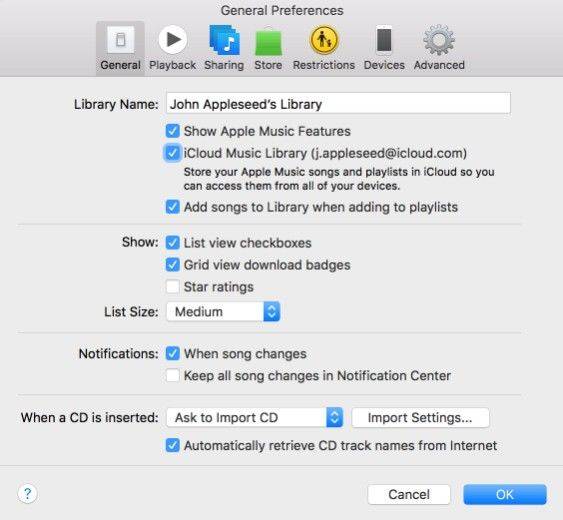
Please make sure you have the latest iTunes version (the current version is 12.6.1) installed.
After update completed, just open iTunes in safe mode. To do so, you need to press and hold Command+Option button simultaneously to launch iTunes for Mac users.

For Windows users, you can press and hold Control+Shift and launch iTunes.
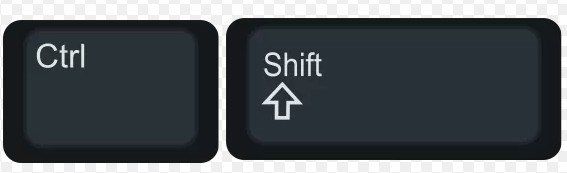
Then hit on Restore Library. When prompted, choose Restore Library again and turn ON iCloud Music Library on all your devices.
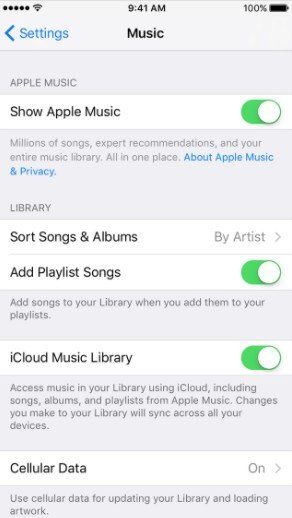
Way 2: Update your computer
It is ascertained that the error is limited to PC and Mac. Therefore, installing update for your computer might be a useful solution to repair an unknown iTunes 503.
For Mac users, we suggest you to check for Mac software updates, open the App Store app on your Mac, then click Updates in the toolbar. If updates are available, click the Update buttons to download and install them.
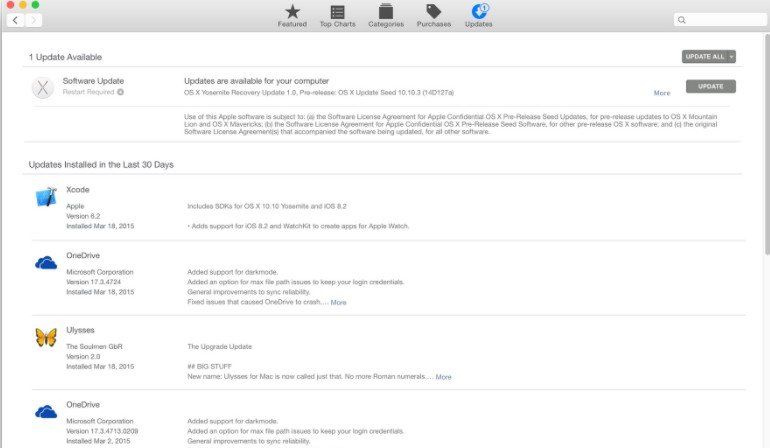
For Windows users, just open Control Panel and then choose Windows Update.
Tap or click Check for updates to check for new, uninstalled updates. Installation sometimes happens automatically or may need to be done by you via the Install updates button, depending on what version of Windows you're using and how you have Windows Update configured.
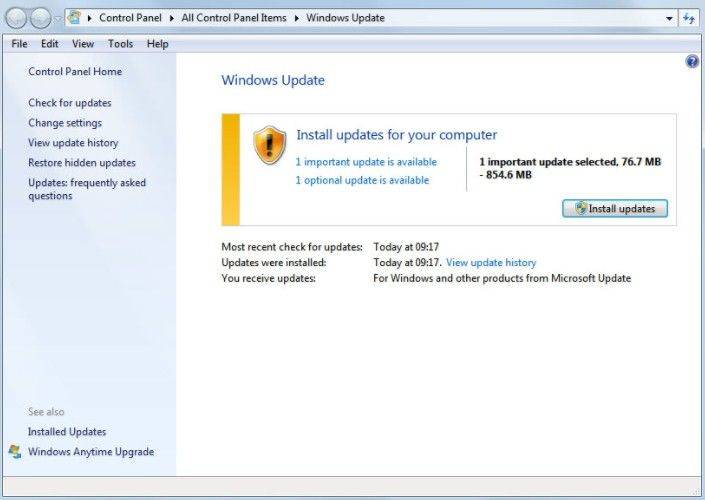
Way 3: Check your computer’s security software
Check that the security software installed on your computer is the latest version. Security software includes things like antivirus and firewall. Update the software if it's not the latest. Or you can simply remove the security software from your compute.
Now with this comprehensive tutorial with five effective iTunes error 503 fixes covered, I believe your troublesome issue would be worked out. Meanwhile, if you often encounter errors messages when using iTunes to backup or restore your iOS device, we then suggest trying this iTunes alternative – Tenorshare iCareFone to manage your iPhone, iPad, iPod more efficiently.
div class="group-btn">

Speak Your Mind
Leave a Comment
Create your review for Tenorshare articles




