How to Fix the iTunes Error 53
When it comes to having errors and issues, the iTunes app on your computer is not exempt from it. Every once in a while, you may face an error with the iTunes app on your computer. Maybe it keeps asking you to do something although you have already done it or maybe it asks you to do something that you really do not need to do.
One of these errors is iTunes error number 53. The error is related to your iOS device’s firmware and it gets generated when you are working with a firmware in iTunes on your computer. There could be other reasons for this error but the following are the normal causes of this error.
The error shows up when you are restoring an iOS firmware, updating to the new firmware, or downgrading the firmware. When something goes wrong in these processes, the iTunes app throws the above mentioned error on your screen. It makes us completely helpless as we don’t really know how to deal with it and it was unexpected.
Fortunately, there are some fixes to the issue that when applied, helps you deal with the error and get rid of it from your computer.
Here’s how:
Part 1: Hardware Fixes for the iTunes Error 53
Ensure that the screen of your iOS device is not broken and also the Home button (Touch ID) works fine on your device. The error is sometimes also associated with the physical peripherals on your device so make sure they are all working fine.
Also, make sure you are using a genuine and Apple certified cable to plug your device in to your computer. Non-Apple certified cables are likely to cause the error and put you in trouble.
Part 2: Software Fixes for the iTunes Error 53
If you are using the right and genuine hardware parts but still facing the issue, then you can try doing the following.
Updating the iTunes App to the Latest Version
Update your iTunes app to the latest version available. The latest version always comes with many bug fixes and it should definitely help you get rid of the error you’re currently facing on your computer.
If you are on a Mac, then you can update the iTunes app using the following steps.
1.Click on Launchpad in your Dock and search for and click on iTunes to launch the iTunes app.
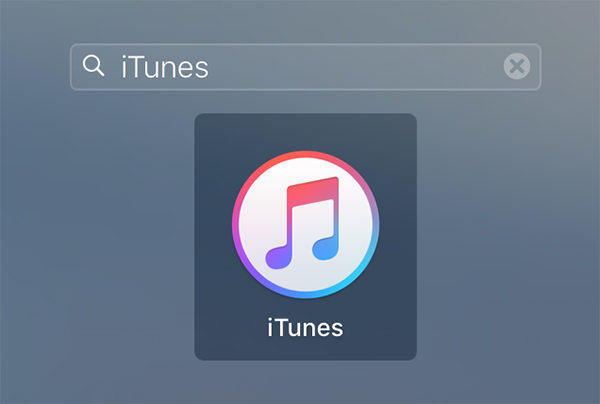
2. When the iTunes app launches, click on the iTunes menu on the top and select the option that says Check for Updates. It will check for the latest iTunes update, if one is available.
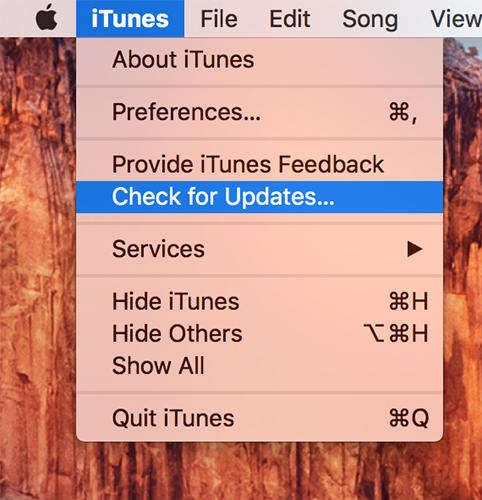
3. If a latest update is available, you will be asked to install it on your computer. Do so to fix the issue.
In case you already have the latest version of iTunes on your computer, then you will see the following on your screen:
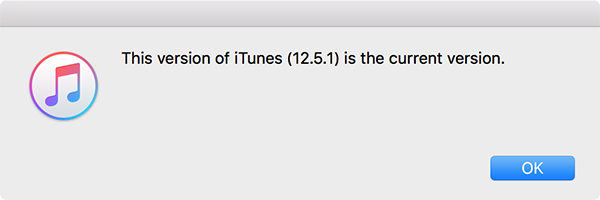
Removing the iTunes app and Re-installing It
Remove the iTunes app from your computer and then re-install it. This would clear all the app related files such as cache files and give you a fresh start with iTunes.
The error might also cause your device to get stuck in recovery mode. If that's the case, you can use an app like Tenorshare ReiBoot to get out of the recovery mode really quickly. It will be a lifesaver for you.
Fix iTunes Errors with Tenorshare TunesCare
The last but not least way is to fix iTunes 53 errors with Tenorshare TunesCare efficiently. This is a professional program to fix all iTunes issues and iTunes errors with just one click. As long as you face with the problems about iTunes, you can't miss it.

So, above were some of the ways you could fix the iTunes error 53 on your computer.


Speak Your Mind
Leave a Comment
Create your review for Tenorshare articles




