How to Fix The iTunes Library.itl file is locked Error on Windows and Mac
"Everything is up to date running windows 10 pro, version 1607. I have no viruses no bugs no other problems except this message: 'The iTunes Library file is locked, on a locked disk, or you do not have write permission for this file'. I have repaired, changed and reinstalled rebooted after each process. It would be appreciated if someone could help me."
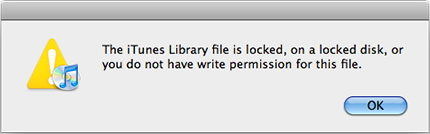
Many people have complained when they launched iTunes, they got the error message saying iTunes library.itl file is locked. The reason for this error is that the files that iTunes uses to keep your data organized are not allowed to write into. Thus, change the permission for those file to write as well as read modes can be one of the fixes. Alternatively, you can also repair iTunes library to get rid of the iTunes library.itl file is locked on a locked disk error completely.
Part 1: How to Fix The iTunes Library.itl File is Locked on Windows
Part 2: How to Fix iTunes Error Library.itl File is Locked on Mac
Part 1: How to Fix The iTunes Library.itl File is Locked on Windows
Solution 1: Windows File Settings
- Locate iTunes library.itl file follow the path: C:\Users\username\Music\iTunes
- Right-click the "iTunes Library.itl", then choose "Properties".
- Uncheck "Read-only" and click "OK"
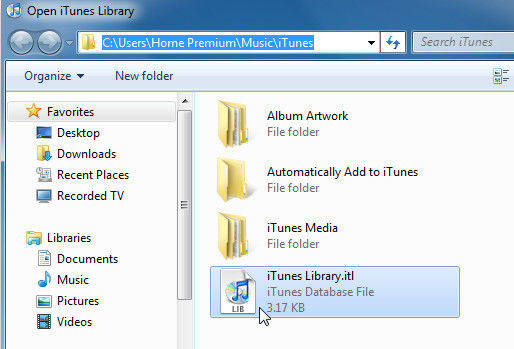
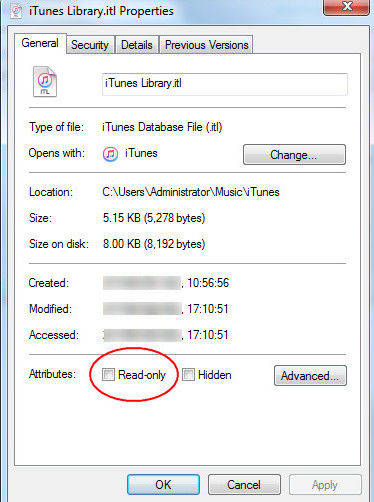
Solution 2:Using Attrib
- Press the "Windows Key" + "R" to open command prompt window, type "CMD" and then press "Enter"
- Navigate to C:\Users\username\Music\iTunes\iTunes Media folder
- Type "attrib *.* -r +a -s -h /s", then press "Enter"
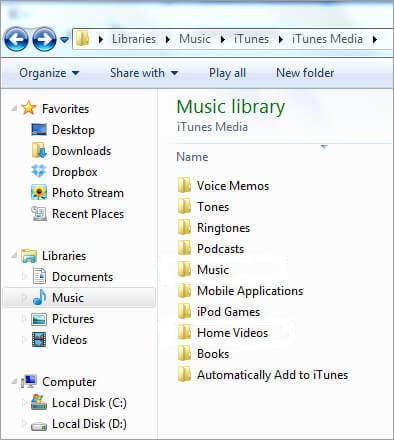
Solution 3: Fix iTunes Library
If the error message iTunes library.itl file is locked still there after trying the methods above, you can try to repair iTunes library with Free Tenorshare TunesCare. This iTunes repair tool is able to fix a series of iTunes errors as well as syncing issues. Here's how it works:


- Download Tenorshare TunesCare and connect your iOS device to computer, once Tenorshare TunesCare doesn't detect your device, click "Fix iTunes Sync Problems"
- After the repairing, you can open your iTunes and the iTunes Library.itl file is locked error should disappear.


Part 2: How to Fix iTunes Error Library.itl File is Locked on Mac
- Exit iTunes and press "Command", "Shift", and "G", type in ~/Music/iTunes/ and press Enter
- You'll see an iTunes library file with the name iTunes Library.itl. Rename this file to "iTunes Library.old"
- Open the "Previous iTunes Libraries" folder and find a file says "iTunes Library
.itl", where the date is the most current one. Move it to the"~/Music/iTunes/" folder - Rename the "iTunes Library
.itl" file to "iTunes Library.itl", restart iTunes.
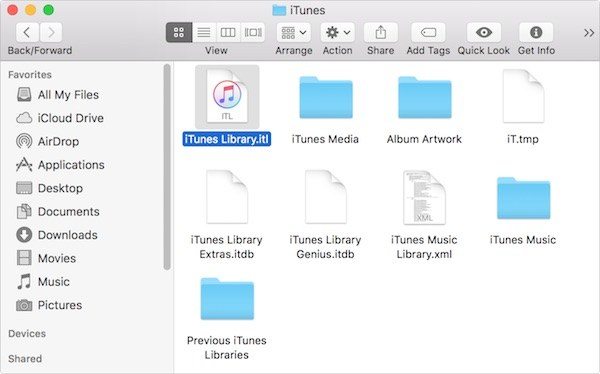
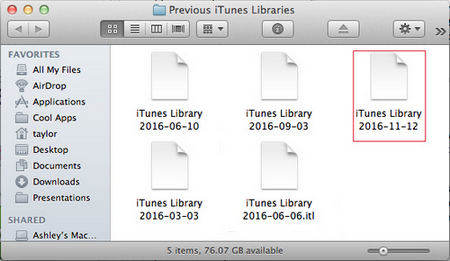
That's all the possible solutions we've gathered for fixing Apple iTunes library.itl file is locked on a locked disk error. If you still have further questions, feel free to contact us.


Speak Your Mind
Leave a Comment
Create your review for Tenorshare articles




