How to Fix the iTunes Library.itl Cannot Be Read Error
"When I open iTunes, via the icon, I get the message: 'The file "iTunes Library.itl" cannot be read because it was created by a newer version of iTunes. Would you like to download iTunes now?' What does the file iTunes library.itl cannot be read mean? Does anyone have any ideas as to what's going on here?"
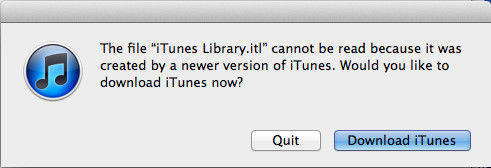
While it does not happen too often, sometimes for some reason, the library in the iTunes gets corrupted and cannot be read anymore. The reason for iTunes library.itl cannot be read error can be system changes or iTunes files corrupted. Users usually feel helpless as they just can't access all of the songs and playlists and other stuff saved in the iTunes. Luckily, this post will tell you how to fix the file iTunes library.itl cannot be read effectively.
- Part 1: Common Way to Fix iTunes Library.itl Cannot Be Read
- Part 2: Fix iTunes Library.itl Error With Free Tenorshare TunesCare
Part 1: Common Way to Fix iTunes Library.itl Cannot Be Read
- Quit iTunes on computer and then click "Go" menu on the top, select "Go to Folder" in the list
- In the following path, make sure to replace user with your user name. /Users/user/Music/iTunes/
- When that folder launches in the Finder app on your Mac, you need to find two files named iTunes Library.itl and iTunes Music Library.xml. Select both the files and right-click on any of them and select Move to Trash.
- Now launch iTunes and it will re-built the library for you. Once that's done, drag and drop all of your songs into the newly created library.
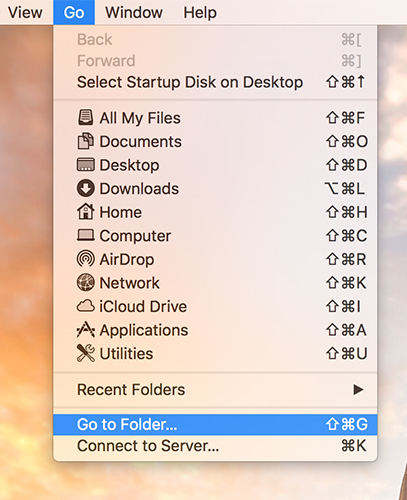
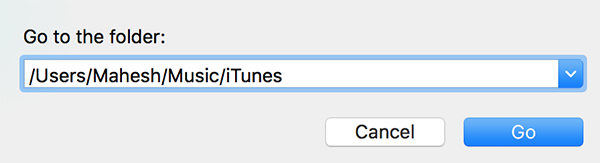
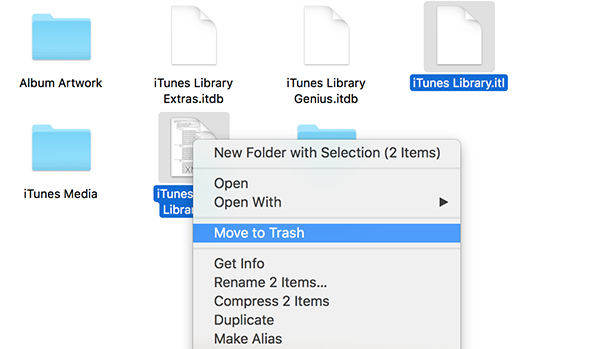
For Windows computer, go to the C:\Users\username\My Music path and delete the above mentioned files.
Part 2: Fix iTunes Library.itl Error With Free Tenorshare TunesCare
If the file iTunes library.itl still canot be read on Windows after trying the method above, you can try to repair iTunes library with Free Tenorshare TunesCare. This effective utility is designed to fix iTunes sync issues and a series of iTunes errors. Download the software and follow the steps to see how easy to use it.


- Run Tenorshare TunesCare on your computer and connect iPhone to PC via a USB cable. Once iTunes detected your device, click "Fix iTunes Sync Problems"
- The program will repair the corrupted iTunes library automatically. After the repairing, you can open your iTunes and sync your data as you want.


Now you have known how to fix iTunes library.itl cannot be read error on computer clearly. If you have other iTunes library errors, such as iTunes library.itl locked, file missing or formatted, you can also try to repair iTunes with Tenorshare TunesCare.


Speak Your Mind
Leave a Comment
Create your review for Tenorshare articles




