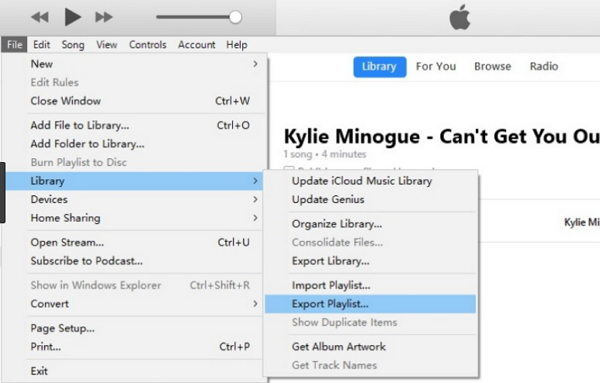How Do I Transfer My iTunes Playlists to A New Computer (User Tried)
Changed to a new computer and want to move the iTunes playlists to your new computer? Instead of recreating the playlist again from scratch, transferring it is quite easy and fast, especially when you have a large playlist. In this article, we share 2 easy ways to export iTunes playlists to new PC/Mac.
Can You Copy iTunes Playlist to A New Computer?
The answer is YES, like what you have mentioned before, it is not difficult as you have imagined. Here, we have listed two detailed solutions to help solve the question. The one is using iTunes, while the other is the use of iTunes match. Read on to learn more about them.
Method 1: Export iTunes Playlists to New Computer with iTunes
In iTunes, you can easily move iTunes playlists to a new computer using the Export and Import function.
Open iTunes on your old computer. Choose File > Library > Export Playlist.

- Choose a location to save the file. You can use a USB flash drive if you have one. Finally select "XML" as the format for your exported file.
- Launch iTunes on your new computer. Click the "File" menu, select "Library" and click "Import Playlist."
- Navigate to the playlist XML file you exported and click "Open" to add the playlist to the left iTunes menu.
If this method not working or is not suitable for you, then we recommend you reading on to try the next solution.
Related Read: How to Copy Music from iTunes to USB
Method 2: Transfer iTunes Playlists to New Computer with iTunes Match
For $24.99 a year, iTunes Match keeps your music synced across all your Apple devices and provides a web-based backup in case you lose music. You can easily transfer iTunes library and playlists to the new computer with iTunes Match.
Run iTunes and go to iTunes store. Enter you Apple ID and password and click on Add this computer.

After you purchased the service, it will upload your iTunes songs to iCloud. Then click on Done option.

Now you can see an icon of iCloud in the front of every song have matched and uploaded to iCloud.

- Go to your new computer, open iTunes and sign in to your iCloud account. In the Store menu, click Turn on iTunes Match.
A listing of the music in your iCloud account will download to your new iTunes library.

That’s all about how to copy iTunes playlists to a new computer. And if you need to transfer music from iPhone to your new computer, Tenorshare iCareFone can offer you a 1-click operation to finish it easily.
- Free backup everything you need on iPhone/iPad/iPod
- Transfer music, photos, videos, contacts, SMS without limitation
- Selectively restore files without erasing current data
- 1-Click to transfer photos from iPhone to PC/Mac
- Sopport the latest iOS 26 and iPhone 16
FAQS about Transfer iTunes Playlist to New Computer
Q1: How do I transfer my iTunes playlists to a new computer?
There are 2 ways to answer the question. First, you can use iTunes to export your playlist, then import it to your new computer.
The second way is to use iTunes match, you just need to add it to your new computer. However, please note that you need to update iTunes to the latest version.
Q2: What's the best way to copy iTunes playlist to new computer?
It depends on your requirements, if you want to do it free, then using iTunes is the best. But if you want to get playlist without losing, then we recommend using iTunes match.
Speak Your Mind
Leave a Comment
Create your review for Tenorshare articles

Tenorshare iCareFone
Best Free iPhone Transfer & iOS Backup Tool
Easily, without iTunes