How to View iTunes Backup File on PC/Mac
Apple Inc has provided a variety of options when it comes to backing up the iOS device data. With iTunes, the users can backup data on iOS device and restore the backup files in case of emergency. Have you ever wondered where the backup folder stores and what the contents are in the backup file? Actually making a backup of your iPhone using iTunes will create a folder full of unreadable content. In this article we will show you where iTunes backup is and how to view files from your backups in a readable format.
- Part 1: Find iTunes Backup Location
- Part 2: View iTunes Backup Files on PC/Mac
- Part 3: Extra Tips: Free iTunes Backup Alternative: iCareFone
Part 1: Find iTunes Backup Location
Finding the iTunes backup location isn't as hard as it seems. To view iTunes backup storage location, you have to follow a specific path.
iTunes backup location on Mac
The file path for a Mac system is- Library\Application\ Support\MobileSync\Backup
iTunes backup location on Windows computer
For Windows version, there is a difference between the older and latest version.
- For Windows XP: Document and Settings\Your Username\ Application\ Apple Computer\Mobile Sync\Backup.
- For Windows Vista, 7, 8, and 10: Users\Your Username\AppData\Roaming\Apple Computer\Mobile Sync\Backup.
Part 2: View iTunes Backup Files on PC/Mac
Once you've found the location of the files, you will need to access them. In the storage, the files act as simple backup files. You can't have a look at the data that is stored on the device. To view iTunes backup files on PC\Mac, you will need a third party tool. For this, you have access to an iTunes backup viewer like Tenorshare iCareFone. This software supports to view and retrieve lost data from iTunes backup.
To view iTunes Backup, download the software on your computer and then follow the steps below:
Step 1: Run the software on your system and connect your device to computer. Choose "Backup&Restore" from the top menu center.This program detects and displays all available backup files on computer. Select one backup file and click View.

Step 2: You can view all items in this backup file.

Step 3: You can export iTunes backup files to comptuer or restore them to computer.
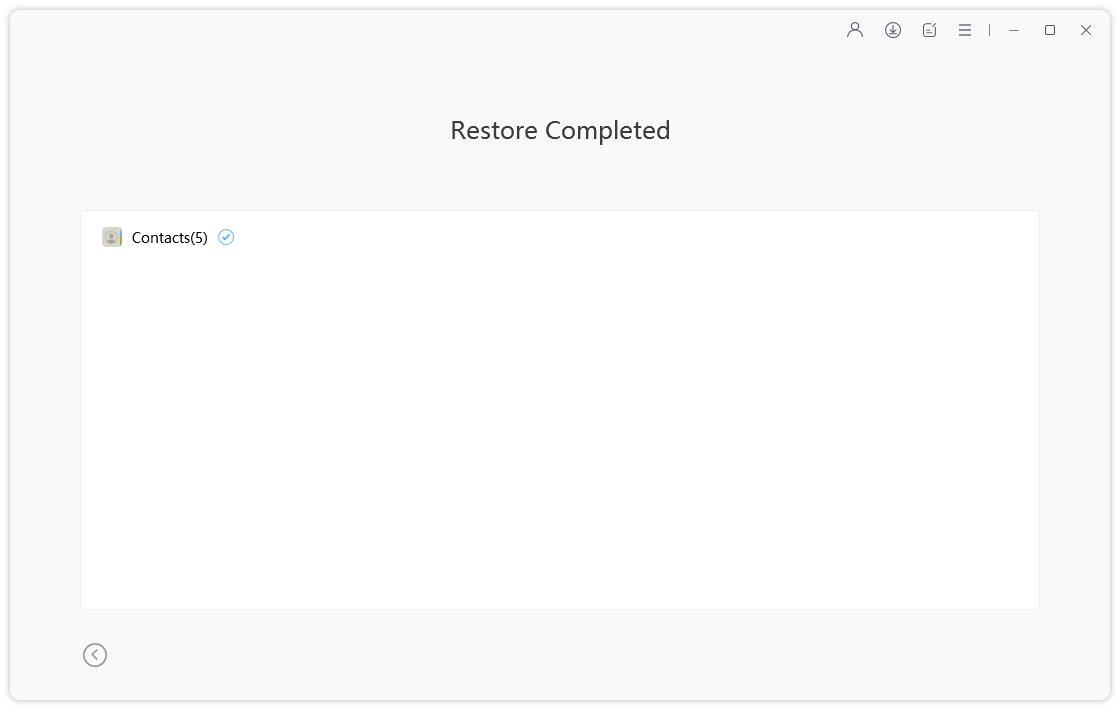
Part 3: Extra Tips: Free iTunes Backup Alternative: iCareFone
You may find that there are some downsides by using iTunes backup, such as, it does not support selective backup, it saves data in an unreadable format, iTunes backup errors happen now and then, iTunes backup slow, etc. For one reason or another, you are seeking an iTunes backup alternative method. iCloud is of course one of the supplement ways. You can also try iCareFone – best free iOS backup software to backup iPhone/iPad data to computer. The software offers a more flexible and comprehensive method to backup iOS data. It can not only create a backup but also allows the users to transfer iTunes media, transfer files to computer, manage iOS data and even fix iOS bugs.
As you download this software on your computer, you will have access to the free backup feature to create and view the files anytime you want.
Step 1: Launch the software on your computer and connect your iPhone with it. The device will be automatically detected by the software. Once the device connection is established, switch to the Backup and Restore tab.

Step 2: As the next screen opens up, you will see the various file types that can be backed up using the software. By default, the entire list of files will be ticked, but you can deselect them if you want to.

Step 3: Finally tap on the Backup option and the device data will be backed up by the software. You will be notified when the backup is complete.

Furthermore, you will have the option to instantly view the Backup data and the Backup list. With the help of this tool, you can view iTunes backup files on PC\Mac easily.
Conclusion
So, if are still wondering how you can view the backup files of iTunes, then stop right now. There might not be a direct way to view iTunes backup yet there are another method of using iCareFone that can be used as iTunes backup viewer to backup and restore data.
Speak Your Mind
Leave a Comment
Create your review for Tenorshare articles







