[Solved] How to Fix iTunes Can't Verify the Identity of the Server Error 2025
When I plug my iPhone into iTunes I get this message 'iTunes can't verify the identity of the server play.itunes.apple.com' and my iPhone does not appear in iTunes so I am unable to sync."
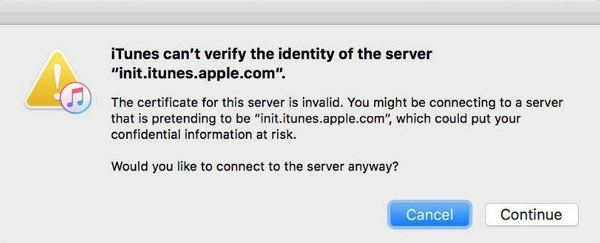
Have you ever met with the same problem with the user we mentioned? In fact, there are many different descriptions of this kind of issue. iTunes can't verify the identity of the server "safebrowsing.clients.google"/"xp.apple.com"/"play.itunes.apple.com"/"albert.apple.com", etc.
In fact, this iTunes error sometime caused by the local system time of computer, certificate expired, or iTunes lose files, thus iTunes cannot connect to the server. In this article, we will show you how to fix "iTunes can't verify the identity of the server" in details.
- Part 1. What Does It Mean When iTunes Can't Verify The Identity of The Server?
- Part 2. How to Fix "iTunes can't verify the identity of the server" on Mac and PC
Part 1. What Does It Mean When iTunes Can't Verify the Identity of The Server?
When you see the iTunes can't identify server error shown as below, it means that iTunes has tried exchanging data packages with the server used to process information, and the ID of the server has not been recognized as valid.
The common iTunes cannot verify the identity of the server errors are:
- iTunes can't verify the identity of the server "upp.itunes.apple.com".
- iTunes can't verify the identity of the server "init.itunes.apple.com".
- iTunes can't verify the identity of the server "ax.itunes.apple.com".
- iTunes can't verify the identity of the server "se2.itunes.apple.com".
- iTunes can't verify the identity of the server "safebrowsing.client.google.com".
- iTunes can't verify the identity of the server "pd-st.itunes.apple.com".
Part 2. How to Fix "iTunes can't verify the identity of the server" on Mac and PC
These server-verifying errors always happen after iTunes is launched for the first time or after its update. Below are some efficient tips to get rid of iTunes can't identify server error.
Method 1. Fix iTunes Cannot Verify the Identity of the Server via Tenorshare TunesCare
For solving errors like that, we recommend you a free tool Tenorshare TunesCare to have a try. This software is designed for fix all iTunes syncing problems as well as various iTunes errors. Below is a simple guide on how to fix iTunes can't verify the identity of the server Windows 10/8/7/Mac with Tenorshare TunesCare.
When launch Tenorshare TunesCare, you will see the interface below, click "Fix All iTunes Issues" for fixing the iTunes on your computer.

Click "Repair Now" to start downloading the repair driver for iTunes.

After the download process is done, Tenorshare TunesCare will automatically begin to repair iTunes. Wait for minutes and iTunes will restart again.

Using Tenorshare TunesCare to fix iTunes data, this process will add the missing files or replace the error files. Ensure the version and data of iTunes can be important to avoid issues like iTunes can't verify the identity of the server happen.
Method 2. Change the Certificate Settings to Fix iTunes Can't Verify the Identity of The Server Mac
Many Mac users experienced server verifying errors whenever they launch iTunes. Changing the certificate settings is tested works to fix iTunes can’t verify the identity of the server but it will bypass the built-in security for trusting unknown certificates.
- Close iTunes and the App Store are closed.
Run Finder and go to Applications > Utilities > Keychain Access.

In the Keychains section, go to System Root > Certificates under Category.

- Check for certificates, which have a little blue dot with a plus sign next to them.
- Open the certificate and click on the triangle next to Trust.
- Set Secure Sockets Layer (SSL) to No value specified.
- Close that certificate and double-click the certificate to open it up again.
Select “Use System Defaults” in “When using this certificate”.

- Close the certificate and the blue dot next to the certificate will disappear.
- Repeat the steps above for all certificates that have a blue dot next to their name.
Method 3. Remove the Verisign Certificates to Fix iTunes Can't Identify Server
Deleting Verisign certificates is another way to fix iTunes cannot identify the identity of the server. Follow steps blew to have a try.
- Open Keychain Access from Applications > Utilities.
- Find Verisign certificates and export them.
Delete the Verisign certificates from Keychain Access.

Method 4. Set Correct Date and Time to Fix iTunes Can't Identify Server
Using the wrong date and time can cause iTunes cannot verify the identity of the server error. Make sure that System Time Zone matches with your location.
On Windows 10/8, go to System Preferences > Date & Time. Turn on 'Set time automatically' and 'Set time zone automatically'.

On Mac, go to System Preferences > Date & Time. Click the padlock to unlock changes and turn on the option to Set date and time automatically.

Method 5. Reset Keychain Login Password to Fix iTunes Can't Identify Server
You can also try to reset Keychain login password if you get iTunes can’t verify the identity of the server error on Mac.
- Run Keychain Access from Applications > Utilities.
- From the left pane, select Login.
From the Edit menu, choose Change Password for Keychain login.

Enter your old password and the new password. Finally click OK to save changes.

Summary
That’s all about how to fix iTunes can't verify the identity of the server on Windows 10/8/7 and Mac. If you find this article helpful, favorite it and give Tenorshare TunesCare a download. When you meet other problems like iTunes cannot sync with iPhone 11/XS/X/8/7/7 Plus/SE/6s/6/5s/5, iPad, or iPod touch, you can also connect your devices with Tenorshare TunesCare and let them back to normal.
Speak Your Mind
Leave a Comment
Create your review for Tenorshare articles



















