Top 3 Ways to Record iTunes Radio
by Jenefey Aaron Updated on 2020-03-03 / Update for iTunes Tips
Want to record iTunes radio to your iOS device? Not like iTunes bought songs, iTunes radios only enables you to listen your favorite podcasts, music and radio talk shows only when you are connected to the Internet. Sounds regretful? Well, you can find an iTunes radio recorder to record iTunes radio stations so that you can listen to the radio offline as you like.
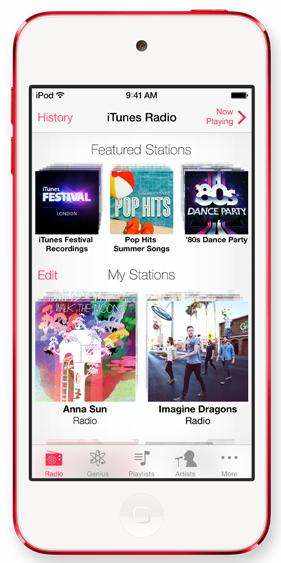
Background: What is iTunes Radio?
iTunes Radio is unveiled by Apple last week at the computer giant's annual Worldwide Developer's Conference in San Francisco. It's similar to Pandora – streaming stations organized by category, playlists customized by users' tastes, free with ads.
1: How to Record iTunes Radio Using Audacity?
Audacity is open-source free iTunes radio recorder software that records iRadio including music, talk shows and podcasts. These steps explain how to record iTunes radio stations in details.
- Step 1: Go to http://audacity.sourceforge.net/download/ to download the Audacity program to your desktop.
- Step 2: Go to http://audacity.sourceforge.net/help/faq?s=install&i=lame-mp3 to download the file called the LAME MP3 encoder to your desktop as well.
- Step 3: Install the Audacity program and unzip the LAME MP3 encoder onto your desktop.
- Step 4: Launch Audacity. Click the "Preferences" tab and select "System Audio," "Stereo Mix" or "Wave Out" as the recording input. Any of these options will capture your computer's audio playback.

- Step 5: Now you are ready to record iTunes radio. Go to your open up iTunes. Begin play and click on Audacity's "Record" button.
- Step 6: Click Audacity's "Stop" button when you are finished. Select "File" and then "Export as WAV" or "Export as MP3," depending on your preference. Save your recorded audio.
2: How to Record iTunes Radio with iGetting Audio?
If you want to record iTunes radio or capture other online music and audios, the iGetting Audio (from Tenorshare) would be a great help.
- Step 1: Before starting to record iTunes radio, you can set up this streaming audio recorder to meet your own preference. Click the triangle button next to the minimize/maximize buttons. Then setting window will show up. There are 3 tabs on the setting window: General, Control and Format.
- Step 2: Once you have found the stream you want, click the "Record" button next to Record Online Audio. Then Tenorshare iGetting Audio will automatically begin recording when you press play in the browser.
- Step 3: After the recording is done, click on the "Record" button again and a message will appear at the bottom right of your screen, confirming a successful recording.
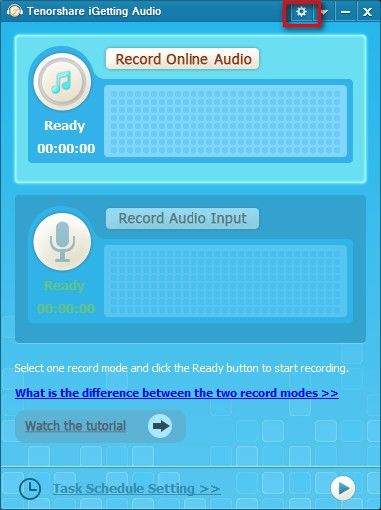
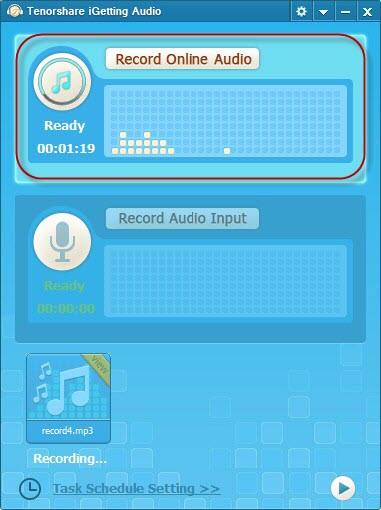
3: How to Add iTunes Streaming Radio Station Manually?
Sometimes the station you want to listen to won't be in its radio list. To start adding new Internet radio stations to iTunes, follow these steps:
- Step 1: Go to "Advanced" -> "Open Stream... " on the iTunes main screen. On a pop up screen with a text box, you can paste streaming Web addresses into.
- Step 2: Switch to your browser and copy the streaming URL of a radio station you want to add.
- Step 3: Go back to iTunes and paste the URL you just copied into the text box
- Step 4: Click the OK button to add the streaming address to iTunes.
After recording, if you want to play these radios on other devices or player, like Samsung phone, PSP, MP3 player, you can ask for help of Audio Converter to convert iTunes radio to other formats like MP3, WMA, AAC, etc.

