iTunes Store Is Not Working on iPhone? Here's the Fix
"My internet is working fine, but when I login in iTunes store, I will receive a warning pop-up window with saying " iTunes store is down!" But my internet is working fine and iTunes have been updated to the latest version. Anyone experiencing the same?"
iTunes stores won't open or stops working? iTunes stores is constantly down or gets crashed on your computer? If you have encountered the similar issue, then you can try to fix the problem on your iPhone/iPad or PC through the methods outlined below.
Part 1: How to Fix iTunes Store Not Working on iPhone
1. Force Restart Your Device
- Step 1: Press and hold the Lock/Wake button on the right side of your iPhone.
- Step 2: At the same time, press and hold down the Volume Down button on the left side while keeping the Lock/Wake button pressed.
- Step 3: Keep holding both the buttons until the screen turns black and then switches back on to display the Apple Logo.
- Step 4: Wait for a couple of seconds until your iPhone boots up completely and displays the Lock screen.
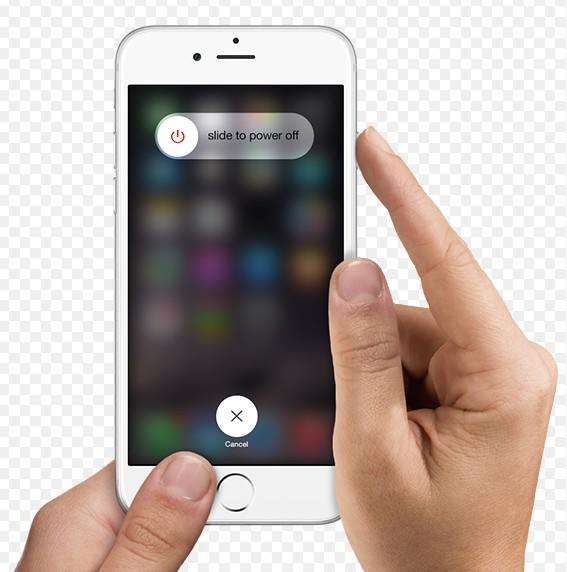
That's all you need to do to force reset your iPhone 7 or iPhone 7 Plus. The method is quite similar to older iPhone models except that you have to hold the Volume Down button this time rather than the Home button.
2. Close And Reopen the iTunes Store
iTunes store not working issue can be solved by close and reopen the iTunes store. Sometimes small glitches can prevent it from connecting to the internet, and when that happens, it won't load at all. Therefore, you can try to close the App Store app and open it again.
To close the iTunes Store, double-click the Home Button on your iPhone to open the App Switcher. You can swipe back and forth to see all the apps that are open on your iPhone. When you find the iTunes Store, use your finger to swipe it off the top of the screen.
After you close the iTunes Store, try reopening it again. If it loads, you've solved the problem. If it doesn't, continue on to next solution.
Part 2: Fix iTunes Store Not Working on Windows/Mac
If iTunes store is down on your computer, you can try the steps below to fix the issue.
On PC:
- 1. Make sure that you can access the Internet on your computer.
- 2. See if your computer meets the iTunes minimum system requirements.
- 3. Check that your operating system is up to date.
- 4. Make sure that you have the latest version of iTunes.
- 5. The iTunes Store might appear empty and only display the words iTunes Store. In this case, fix conflicts between software that monitors Internet traffic and Apple software.
- 6. You might need to set up Windows Firewall before access the iTunes Store.
- 7. Disable any proxies built-in to Windows. You should avoid proxies because they can cause issues.
- 8. Contact your Internet service provider and make sure that these ports and servers are turned on for your network.
On Mac:
- 1. First, please make sure that you can access the Internet on your Mac.
- 2. Then see if your computer meets the iTunes minimum system requirements.
- 3. Check your operating system whether updated to the latest version or not.
- 4. Make sure that you have the latest versions of iTunes and Safari.
- 5. If you have a firewall, your settings might lead to iTunes store down issue. Learn how to set up your firewall.
From the menu bar at the top of your screen, choose Apple logo> Software Update. If you don't see Software Update, choose Apple > App Store and click the Updates tab in the App Store window.
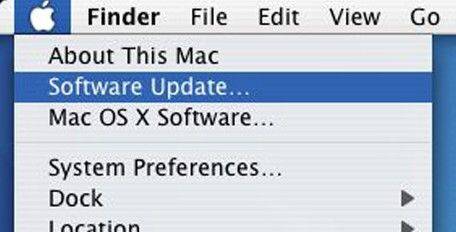
Part 3: Fix All iTunes Issues with Tenorshare TunesCare
Sometimes, the iTunes store not working might be associated with different kinds of iTunes issues. Hence, to fix iTunes store not working, you can get your iTunes repaired first with a powerful third-party program - Tenorshare TunesCare, which is a professional free iTunes repair tool to repair corrupted iTunes library thus to solve all iTunes problems. Now, follow the step-by-step guide below.


- Step 1: Download and install Tenorshare TunesCare. Then click on "Fix All iTunes Issues" to fix your iTunes on computer.
- Step 2: If your iTunes works normally but responses slowly, You can click "Repair iTunes" to improve your iTunes performance. If your iPhone performs abnormally, click "Repair iTunes" to start downloading iTunes drives for repairing.
- Step 3: After repairing drives for iTunes downloaded, Tenorshare TunesCare will automatically start repair. Once done, Tenorshare TunesCare will prompt you that iTunes is repaired successfully and your iTunes will automatically restart.

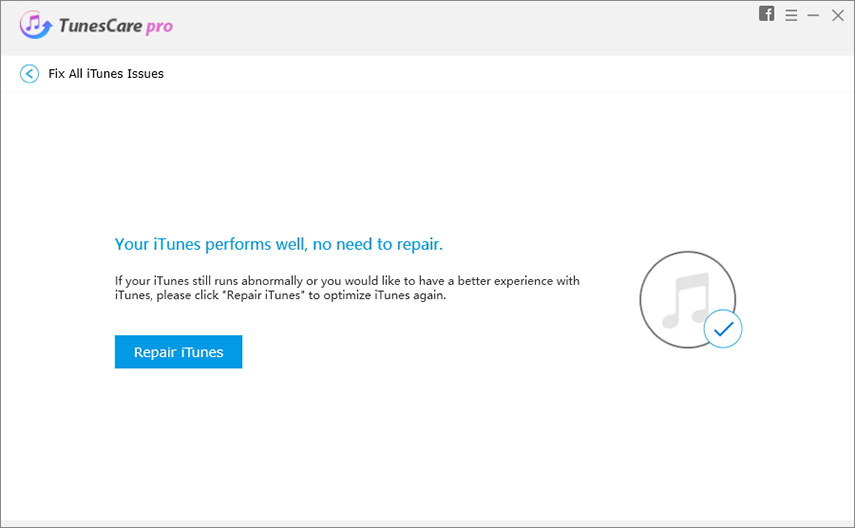

Additional Tips: How to Get Help from Apple When the iTunes Store Isn't Working
The best place to start for getting software support from Apple is getsupport.apple.com. If your iPhone has been acting strangely or was damaged recently and the iTunes Store is down or not working, there may be something else going on. Your best options are to make an appointment at the Genius Bar at your local Apple Store or use getsupport.apple.com to set up a mail-in repair.
Hope these clues would be helpful to solve iTunes store is not working issue on your iPhone/iPad or on computer. If you have another fix to get iTunes store working again, share with us in the comment section below.


Speak Your Mind
Leave a Comment
Create your review for Tenorshare articles




