iTunes Won't Let Me Delete Songs, How to Delete Songs Off iPhone
"I click on my iPhone device bottom and takes me to the summary page. I then go to the "On This iPhone" tab to see my music library on my phone. I can't seem to organize my songs by title, artist, and or album. Also I can't delete songs either? Why can't I do this? Someone please help me."
- Suzy
It's super frustrating when iTunes won't let you delete songs from iPhone SE/6s/6s Plus/6/6Plus/5s/5c/5/4S so as to make space for new songs you want to download.
Why iTunes Won't Let Me Delete Songs from iPhone?
This is likely because iTunes is automatically syncing your music.
Go to the Summary tab and check "Sync only Checked Songs and Videos." Then go to the Music tab and select "Sync Music" and "Entire Music Library". Then exit the iPhone section and go to your main music list on iTunes. From there, check off only the songs you want to sync. Then sync your iPhone.
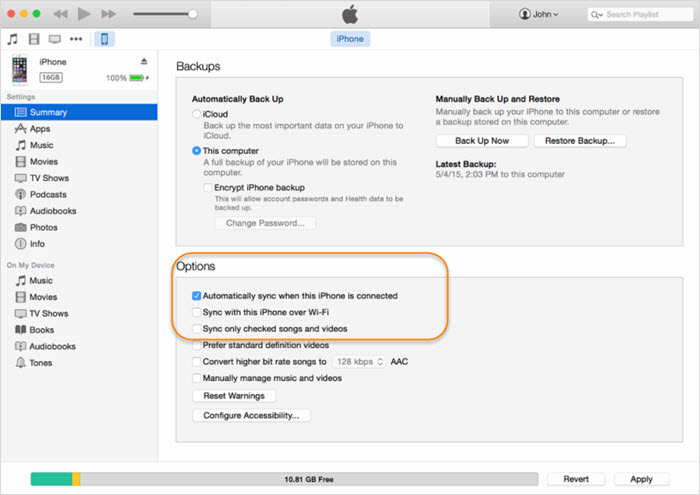
Also, on the iPhone, to delete a song, go to your Songs list and swipe left or right on a song's title. A Delete button should appear - press that. As long as the song is checked in iTunes, though, it will come back the next time you sync.
How to Delete Songs Off iPhone without iTunes
There are other ways to delete songs on iPhone when iTunes won't delete songs from iPhone. An easy and efficient way is using Tenorshare iCareFone, an all-around iOS tool to backup iPhone, transfer files, add or delete files on iPhone/iPad/iPod touch . Now I will show you how to delete songs on iPhone XR/Xs/X/8/7/6/6s/5s/5 when you can't delete music from iTunes.
First, you need to connect your device to the computer via a USB cable. Launch the program, click on "Files Manager" from the main interface to use this function.

Among the 8 types of files, choose Music. And from the next interface, you will get options to add new songs, delete songs, edit songs and export songs to computer.
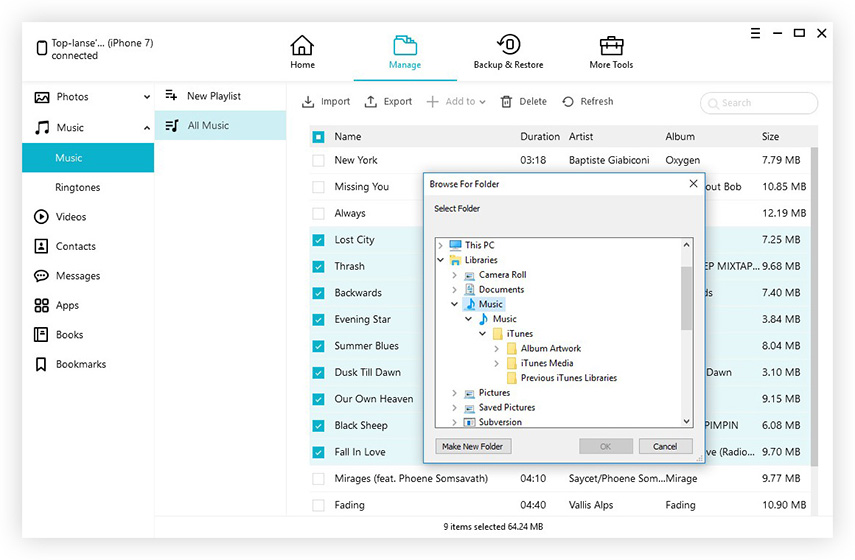
With 2 steps, you can easily manage add/delete/edit and sync songs on iPhone.
Speak Your Mind
Leave a Comment
Create your review for Tenorshare articles

Tenorshare iCareFone
Best Free iPhone Transfer & iOS Backup Tool
Easily, without iTunes






