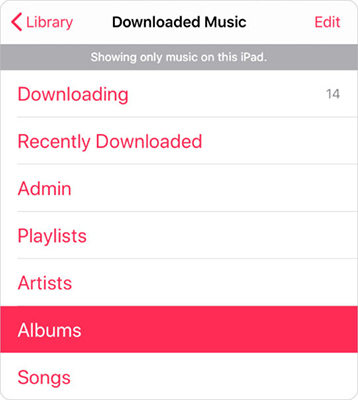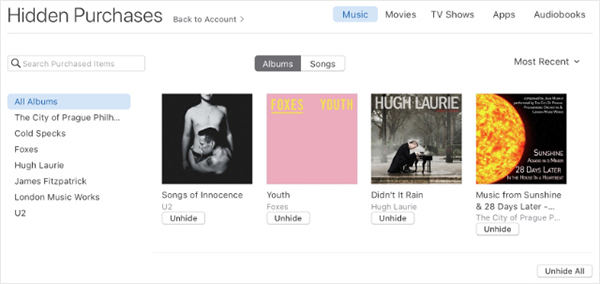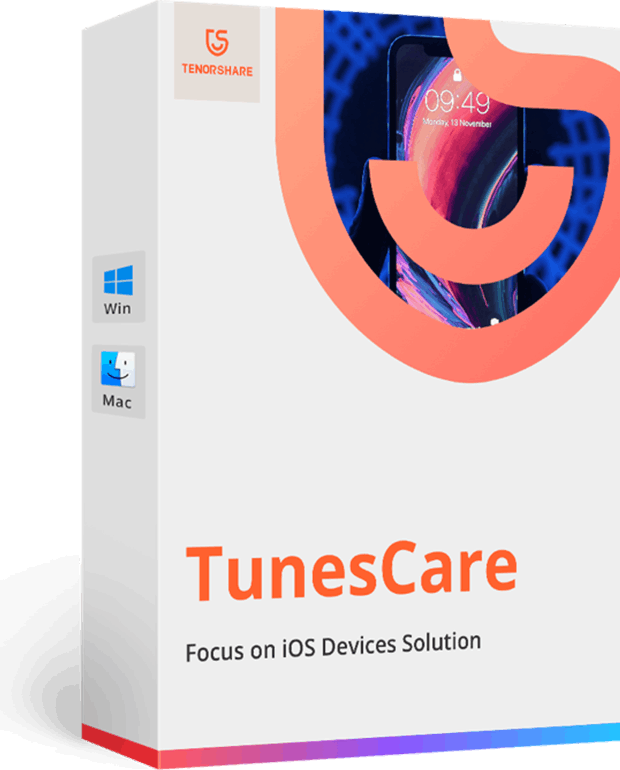Purchased iTunes Songs Missing? We’ve found it!
Have you ever experienced a situation in which your purchased iTunes songs disappeared? If yes, you will understand how frustrating it can be. Such disappearance does not only make you waste your money on the music, but it also means that you may not be able to listen to your favorite songs again. Cheer up! We have got good news for you if your purchased iTunes songs are missing from the library.
- Part 1: Why Is My Purchased Music Missing from iTunes
- Part 2: Change Some Settings to Find Songs Missing from iTunes
- Extra Tip: How to Repair iTunes Playing Issue
Part 1: Why Is My Purchased Music Missing from iTunes
To solve the problems associated with iTunes songs missing on your iPhone, iPad or iPod Touch, you should first know why the songs disappeared. The main reasons include:
Hidden Purchases
There is a feature in iTunes that allows users to hide their purchases. In some instances, you could have turned on this feature during one of your purchases. Therefore, the songs may be missing in your iTunes library.
Wrong iTunes account
Another possible issue is that you might be accessing your purchases via the wrong iTunes account. This could be because you have more than one account or someone else has logged in on your device. Whatever the cause may be, you cannot see your purchases on the wrong account. Hence, you have to log in to the right account to see the purchases you are looking for.
Selection of the wrong country
By default, iTunes doesn’t want you to change the country from where you made a music purchase. If you should change the country, you may be faced with the challenges of iTunes songs missing on your iPhone, iPad or iPod.
Although these issues can be discouraging, you should understand that there are solutions to them.
Part 2: Change Some Settings to Find Songs Missing from iTunes
Depending on the cause and level of problems, you can change some settings and make the disappeared iTunes song to reappear on your device.
1. View All Music Instead of Only Downloaded Music
For an iPhone or iPod Touch
Run the Music app on your device. Check out the songs on display. If it is only the downloaded songs you can see, Click Showing only music on this iPhone/iPod at the grey bar at the top corner of the display.
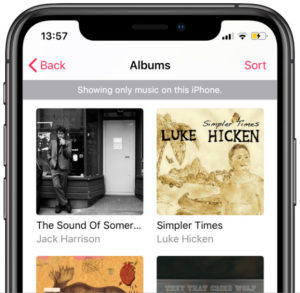
Look at the bottom-left corner of the screen and click Library. Once you are done, you will start seeing all the music on your iPhone or iPod Touch.
For an iPad
- Run the Music app on your device. Look at the bottom-left corner of the screen and click Library
- At the top-left of the screen, tap the library drop-down menu.
If it is only the downloaded songs you can see, Click Showing only music on this iPad at the grey bar at the top corner of the display. Click Back to see all songs in your library

pic: showing only music on this ipad
For a PC or Mac
Launch iTunes or Apple Music > Use the drop-down or sidebar menu to check your music library > Click the View option and then choose All Music.
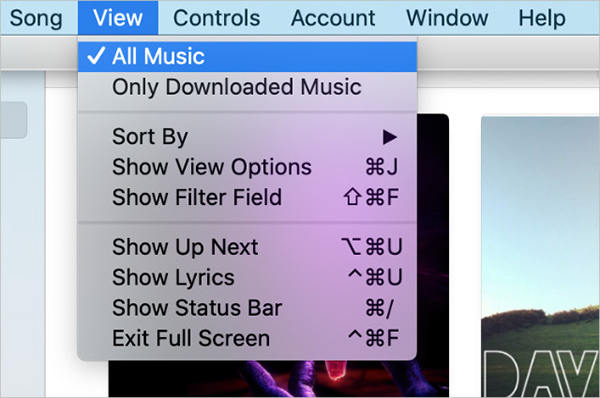
2. Unhide Purchases on iTunes
For an iPhone, iPad, or iPod touch
- Open the iTunes Store on your device, select iTunes in the Cloud and then click Hidden Purchases.
Look for the purchased song and click the cloud icon near it for the song to be unhidden
.
pic: unhide purchases on iphone
For a Mac or PC
- Open iTunes Store or Apple Music on your computer.
- Look at the menu bar and click Account. Then click View My Account, you may be prompted to type your Apple ID passcode.
Navigate to Hidden Purchases and tap Manage, and look for the missing songs and tap Unhide

pic: unhide purchase music on mac or pc
3. Sign out of the iTunes And Sign in Again
For an iPhone, iPad, or iPod touch
Open the iTunes Store on your mobile device > Navigate to your Apple ID and click it, choose the Sign Out option > Once signed out, click Sign In, type in your Apple ID username and password.
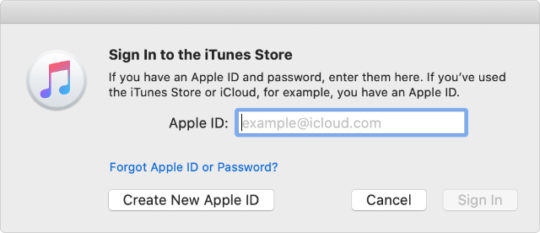
For a Mac or PC
Open Apple Music or iTunes > Check out the menu bar and choose Account and then click Sign Out > Once signed out, navigate to Account and click Sign in.
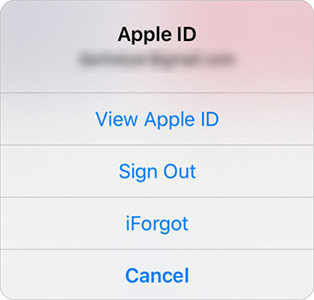
Extra Tip: How to Repair iTunes Playing Issue?
If all the methods described above do not help you find the purchased iTunes songs missing from the library, there may be a software bug. At this juncture, the best thing you can do is to repair the iTunes so that you can solve the problem. Tenorshare TunesCare is an exceptional tool recommended for anyone that wants to repair their iTunes.
- Primarily, this tool has been specifically designed by Tenorshare to fix any forms of iTunes errors and iTunes sync problems. Besides, it can enhance the performances of iTunes on your device.
- Apart from fixing issues with missing downloaded songs, Tenorshare TunesCare can also help you if your iTunes is unresponsive, crashing, cannot open, and opens on its own.
- It can also fix issues when iTunes cannot sync music and lots more.
Open the Tenorshare TunesCare on your computer. Then use a USB code to connect your iPhone, iPad or iPod Touch to the computer. You may be prompted to click Trust The Computer before proceeding. Afterward, choose the second mode “Fix All iTunes Issues”.

pic: fix all itunes issues If your iTunes work abnormally, click on the “Repair iTunes” button. This may take a while, so be patient.

pic: itunes repair While the repair is going on, make sure that the connection between the two devices is not lost.

pic: itunes repair successfully
How to use Tenorshare TunesCare
To fix iTunes errors on your device, you should get started by downloading Tenorshare TunesCare now. Install the software on your computer and follow the steps described below:
Conclusion
Unless there is a bigger and more technical issue with your iTunes library, the methods explained above should be able to fix your iPhone, iPod touch or iPad. With the help of Tenorshare TunesCare, you can troubleshoot and fix various types of iTunes issues. If the problems with your iTunes library and downloaded music persist after doing all the necessary things, it is important for you to get in touch with your Apple customer care team as soon as possible.
- Solve iTunes Sync Problems & Fix All iTunes Errors
- Boost iTunes to Best Performance
- Fix iTunes cannot Recognize New iPhone 11/11 Pro/XS/XS Max/XR
- Pefectly Solve All iTunes Connection Issues on iOS 13 Devices
- Fully Compatible with iTunes 12.9
Speak Your Mind
Leave a Comment
Create your review for Tenorshare articles