How to Fix iPhone not Showing Up in iTunes
Hey guys, just got my iphone 12 (previous phone was iphone 8), but itunes is not detecting the iphone 12. I'm trying to transfer all the data, texts etc from the iphone 8 to 12 but whenever I connect the 12 to my windows PC it just doesn't detect in itunes. My PC detects it.
Many users have updated their iPhone to iOS 14.1/14 since it is available this September. However, just like the other iOS versions, there are still many bugs need to improve. "my iPhone 12 doesn't show up in iTunes", apparently, iPhone not showing up in iTunes is just one of them. Bad connectivity, iTunes corrupted files and iOS system error all can be the reasons for this issue. Luckily, we've tested this problem and gathered the possible solutions below to fix when iTunes not seeing iPhone 12/12 Pro/11/XR/XS/X/8/7 with ease.
- Basic Checkups If iTunes Doesn't Recognize Your iPhone After Update
- 6 Ways to Fix iPhone Not Showing Up in iTunes
Basic Checkups If iTunes Doesn't Recognize Your iPhone After Update
Prior to come to real fixes, please check the follow tips if you connect your device to computer with a USB cable and iTunes does not detect your iPhone.
- Make sure that your iPhone is unlocked.
- Please make sure that your device is turned on.
- If you see "Trust This Computer" prompt on your phone screen, unlock your device and tap Trust.
- Unplug all USB accessories from your computer except for your device. And we suggest change a USB cable and USB port for a try.
- Restart your computer and your iPhone.
- Try to connect your device to another computer to see whether the same issue persists.
- Disable restrictions on your device via Settings > General > Restrictions > Toggle OFF.
If you've tried all these tricks and still your iPhone won't show up in iTunes. Go ahead to troubleshoot this problem.
Ways to Fix iPhone Not Showing Up in iTunes
- 1. Conectivity Test
- 2. Restart Everything
- 3. Update iTunes to The Latest
- 4. Update Driver Software
- 5. Fix iPhone Not Showing Up in iTunes with Free Tenorshare TunesCare
- 6. Fix iTunes Not Recognizing iPhone By Entering and Exiting Recovery Mode
1. Conectivity Test
Your iPhone will not be detected by iTunes due to failure of connections. Check USB cable, USB port of iPhone and your computer. You should check if the USB cable is free of debris and not damaged. If you have another USB cable, test with that cable to see whether iPhone could be detected by computer. And you could connect iPhone to another computer to see if the USB port of your computer is OK.
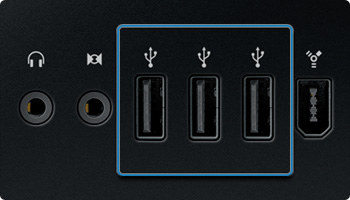
2. Restart Everything
Whenever iPhone is not detected in iTunes on Windows or Mac, try to restart iTunes, iPhone and computer. After rebooting, open iTunes and connect iPhone again to see if the issue is gone.

3. Update iTunes to The Latest
If your iTunes is outdated, you could also have the computer not recognizing iPhone problem. Make sure you have the latest version of iTunes. To check for available updates of iTunes on Windows, you should head to Help > Check for Updates. On Mac, go to iTunes > Check for Updates.
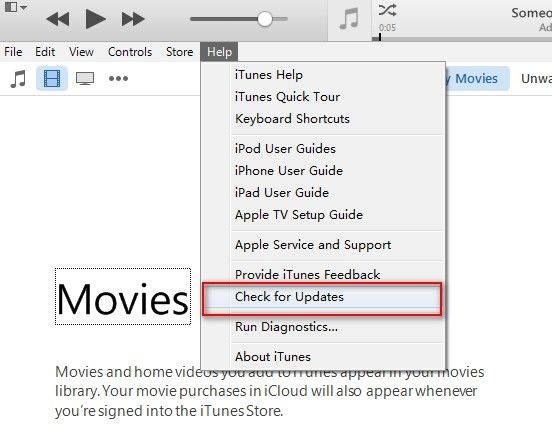
4. Update Driver Software
Sometimes iPhone connected but not showing up in iTunes can be caused by the driver software, update driver software will fix this issue.
- Right click My Computer -> Properties -> Device Manager
- Right Click Apple Mobile Device USB Drive -> Update Driver Software
- Restart computer and connect iPhone to computer, open iTunes to check if iPhone can be recognized or not.
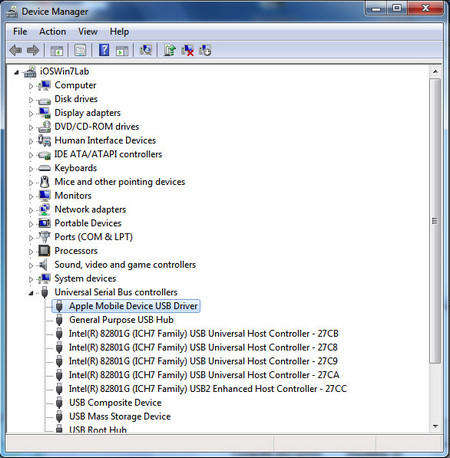
5. Fix iPhone Not Showing Up in iTunes with Free Tenorshare TunesCare
If iTunes still not recognizing iPhone after trying the methods above, you can try the professional iTunes repairing tool - Free Tenorshare TunesCare. This software focuses on fixing all kinds of iTunes syncing problems as well as iTunes errors. Free download this program and make iTunes recognize iPhone normally.
- Connect iPhone to computer and run Tenorshare TunesCare, after detecting the device, click "Fix iTunes Sync Problems" on the interface. If your devices cannot be detected, click "Fix All iTunes Issues" to repair iTunes.
- Tenorshare TunesCare will start to repair the corrupted iTunes library automatically. After the repairing process, open iTunes and it will recognize your device as normal


6. Fix iTunes Not Recognizing iPhone Caused by iPhone System Malfunction
Sometimes when iPhone won't show up in iTunes it is because something goes wrong with iPhone itself. In this case, I will suggest you repair iPhone system using Tenorshare ReiBoot. This software aims to solve iPhone system problems without data loss.
Step 1. Download and run this program on your computer, connect your iPhone to computer and select "Repair Operating System" function from the main screen.

Step 2. Click "Standard Repair" on the next screen and you'll see a firmware package download screen. I recommend you download firmware package online. This will ensure your iPhone software is up to date.

Step 3. With the firmware package, click on "Start Standard Repair" and this software will start reinstalling the iOS system in your device.

After system recovery, try to connect iPhone to iTunes again, you may find that iTunes recognize iPhone now.
Conclusion
Done! Next time when iTunes not seeing iPhone XR after iOS 14.1 update, just feel free to try the solutions above. Free TunesCare is the best iTunes repair software to fix iTunes sync problem, and ReiBoot is recommended to fix iPhone system problems. If you still have questions about this issue, contact us by commenting below.
Speak Your Mind
Leave a Comment
Create your review for Tenorshare articles







