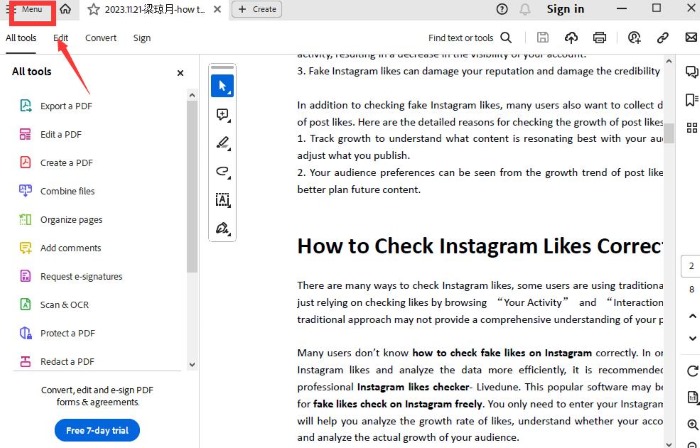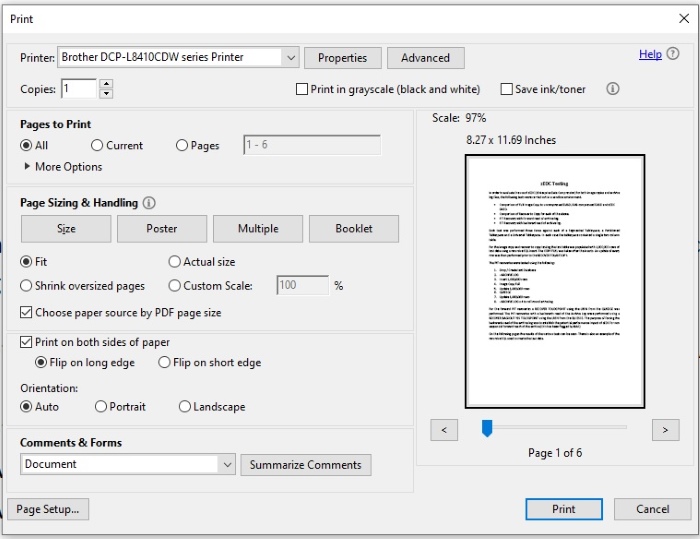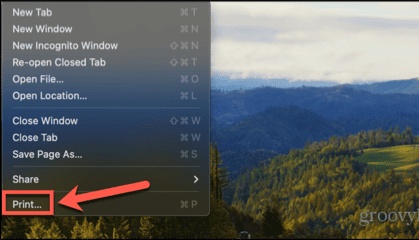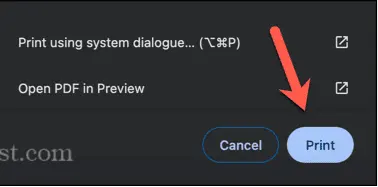Flip on Long Edge vs Short Edge: Which One Should You Use?
Can someone explain the difference between 'flip on long edge' and 'flip on short edge' in duplex printing? I’m trying to print a booklet and it’s confusing!
This question from a Reddit user reflects a common problem faced by individuals and businesses during duplex printing. The choice between flip on long edge vs short edge determines how double-sided documents are printed and how they are read or viewed. Let’s dive deep into the key differences and their practical implications to ensure your prints are always spot-on.
Part 1: What Is Flip Short Edge or Long Edge
Understanding Duplex Printing
Duplex printing, also known as double-sided printing, is a printing feature that enables you to print on both sides of a page. This method is widely used for saving paper, creating professional-quality documents, and reducing environmental waste.
The flip settings flip on long edge vs short edge dictate how the printed pages are oriented and flipped for viewing.
What Is Flip on Long Edge
This option flips pages along the longer side of the paper. Imagine flipping a page in a book or a magazine; the flip is horizontal, maintaining a portrait orientation.
- Examples: Text-heavy documents like novels, manuals, and reports.
- Best for: Documents that need natural, sequential readability in portrait format.
What Is Flip on Short Edge
This option flips pages along the shorter side of the paper. Instead of flipping like a book, the pages are flipped vertically, as in a calendar.
- Examples: Calendars, presentations, and graphic design portfolios.
- Best for: Materials that require landscape orientation or creative layouts.
Why Do These Settings Matter
The choice between flip on long edge and short edge affects usability, aesthetics, and how your audience interacts with the document. Misusing these settings can lead to awkward or unusable prints, so understanding the basics is key.
Related read: How to Save a Rotated PDF
Part 2: Key Differences Between Flip on Long Edge vs Short Edge
1. Flipping Orientation
The main difference lies in how the pages are turned:
- FreeLong Edge Flip: Pages are turned sideways, maintaining a consistent reading flow, especially in portrait documents.
- FreeShort Edge Flip: Pages are flipped upward, suitable for landscape-oriented materials where horizontal flow is less critical.
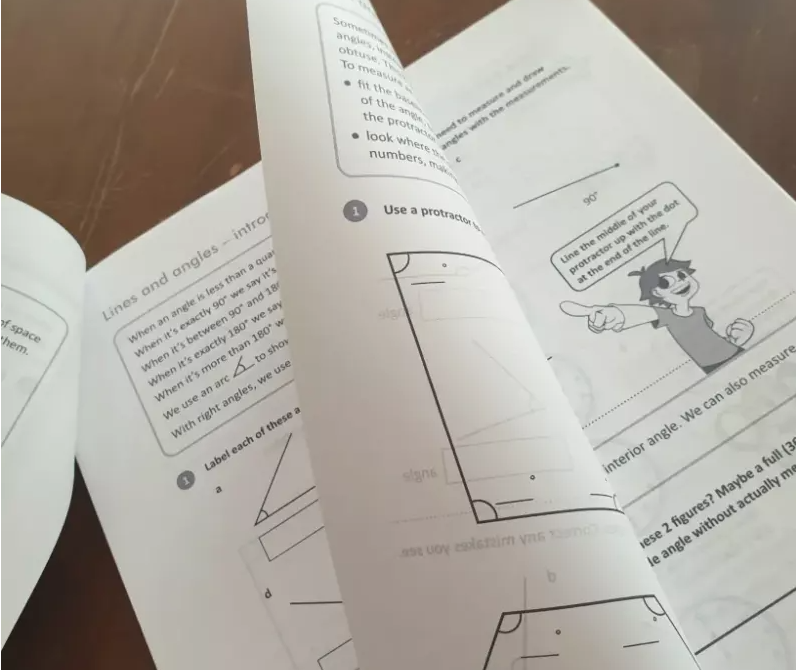
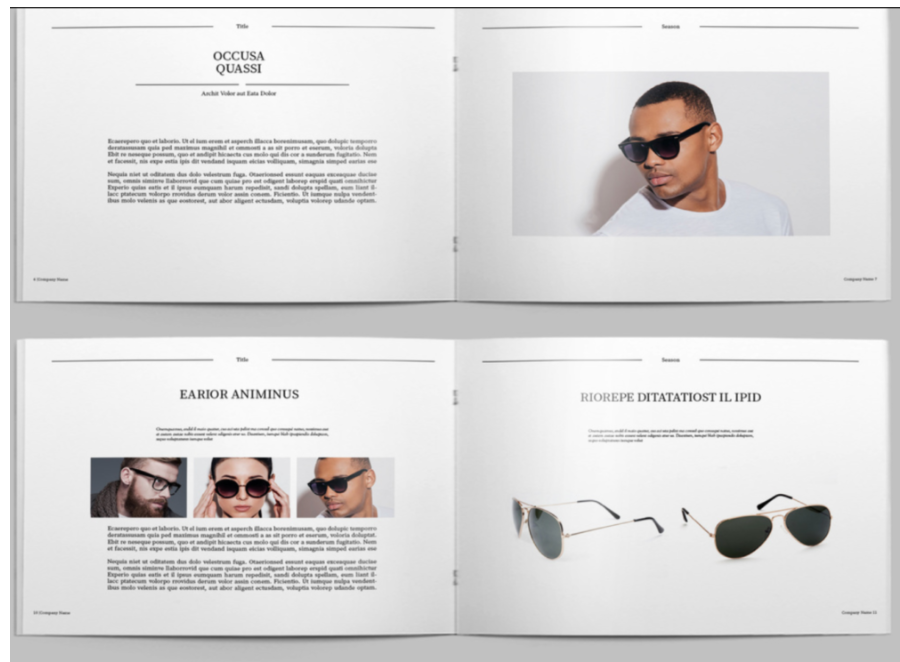
2. Visual Layouts and Orientation
- Portrait Layouts: Use flip on long edge for clear readability, such as in books, reports, or training manuals.
- Landscape Layouts: Flip on short edge works better for designs like presentations or artistic portfolios where the content spans horizontally.
3. Applications and Practical Use
Long Edge Applications:
- Educational materials (textbooks, guides).
- Office reports and financial documents.
- Any content requiring a sequential reading experience.
Short Edge Applications:
- Creative materials such as landscape calendars or wide-format presentations.
- Architectural plans or graphic designs displayed horizontally.
- Marketing brochures with images spanning two pages.
4. Considerations for Printing Equipment
Not all printers are equally versatile. Some may require manual adjustments for flipping, so understanding your printer's capabilities can save time and avoid errors.
Related read: How to Print Multiple PDFs at Once
Part 3: When to Use Flip on Short Edge or Long Edge
Long Edge
Flip on long edge is the standard choice for most professional documents, particularly those in portrait orientation.
Scenarios:
- Books and Novels: Maintaining the natural flow of pages, just like a paperback book.
- Manuals and Guides: Ideal for instructional materials where readers need seamless navigation.
- Educational and Corporate Reports: Ensures alignment and readability when bound or stapled.
Advantages:
- Enhances readability.
- Feels intuitive for readers accustomed to traditional book formats.
- Suitable for binding or spiral-bound documents.
Short Edge
Flip on short edge is the go-to option for creative layouts and landscape-oriented designs.
Scenarios:
- Calendars: Perfect for desk or wall calendars where pages are flipped upward.
- Graphic Design Portfolios: Works well for wide-format images and artistic presentations.
- Marketing Materials: Ensures dynamic visuals for brochures and flyers.
Advantages:
- Better for designs spanning horizontal spaces.
- Adds a unique touch to creative documents.
- Ideal for industries like architecture, design, and advertising.
Part 4: How to Set Flip on Long Edge or Short Edge in Printer Settings
Setting Flip on Long Edge or Short Edge on Windows
If you’re wondering how to switch between long-edge and short-edge flips for double-sided printing, Adobe Reader makes it simple. Here’s a step-by-step guide to help you set up your print preferences effectively:
Open Your File and Access the Print Menu
Start by opening the file you want to print in Adobe Reader. Click on the Menu at the top of the screen and select Print to access the print settings.

Adjust Print Settings
In the print settings window, select your printer and configure the necessary parameters. Under the Page Sizing & Handling section, locate the option labeled Print on Both Sides. You’ll see two choices:

- Flip on Long Edge
- Flip on Short Edge
Choose the option that best fits your desired printing style.
Confirm and Print
After selecting the appropriate flip direction, double-check all other print settings to ensure everything is correct. Once ready, click the Print button to start printing your document.
Setting Flip on Long Edge or Short Edge on macOS
If you’re using Chrome to print double-sided on a Mac, follow these steps (slightly different from Safari or Apple apps):
Open the File and Access the Print Menu
Click the File menu and select Print or use the shortcut Cmd + P to open the print dialog.

Expand Print Settings
Click the arrow next to More Settings to reveal additional options.
Enable Double-Sided Printing
Scroll down and check the Print on Both Sides option.
Choose Flip Option
Select Flip on Long Edge or Flip on Short Edge based on your preference.

Finalize and Print
Adjust any other settings as needed and click Print to start printing your double-sided document.

Common Troubleshooting Tips
Issue: Pages not flipping as expected.
Solution: Double-check the duplex settings and test a single page before large-scale printing.
Issue: Misaligned prints.
Solution: Confirm the paper is loaded correctly and matches the settings.
Printer-Specific Adjustments
Some printers may have unique settings for duplex printing. Refer to your printer’s manual for detailed instructions.
Part 5: How to Edit and Convert Long Edge or Short Edge PDFs
Efficiently editing and converting PDFs for duplex printing is essential to ensure that the content aligns perfectly with your chosen flip setting. Using a robust tool like PDNob PDF Editor Software simplifies this process, offering versatile features that cater to both professional and personal needs.
Whether you want to convert PDFs into formats like Word, Excel, PNG, or EPUB, or make over 100 types of edits, such as adding text, images, watermarks, or backgrounds, this software has you covered. Additionally, you can combine multiple PDFs, protect them with encryption, or prepare them for specific formats like PDF/A for archival purposes.
Features of PDNob PDF Editor:
- Format Conversion: Easily convert PDFs to Word, Excel, PNG, and more.
- Advanced Editing: Add or adjust text, images, watermarks, and backgrounds.
- Organizing Tools: Merge, split, and reorder pages effortlessly.
- Enhanced Compatibility: Supports all popular printers for seamless duplex settings.
Step-by-Step Guide to Edit and Convert Long Edge or Short Edge PDFs:
- Open PDNob PDF Editor, then load your PDF by clicking “Open PDF” or dragging the file into the workspace.
- Click the “Edit” button on the top toolbar, then select the text you want to modify. A text box will appear, allowing you to change the text, font, style, size, and color.
- To add new text, click “Add Text” under the “Edit” section and place it where needed.
- To insert images, click the “Add Image” button and choose the image file to add.



Conclusion
Choosing between flip on long edge vs short edge can make or break your printed documents. From understanding their orientation differences to selecting the right scenarios for each, this guide has covered all aspects of duplex printing.
To further streamline your printing workflow, consider using PDNob PDF Editor Software. Its powerful features ensure your PDFs are print-ready, no matter the flip setting. Download it today to elevate your document management and printing experience!
Speak Your Mind
Leave a Comment
Create your review for Tenorshare articles