How to Easily Compress PDF Files Online to 100KB, 200KB, 500KB for Free
Managing large PDF files can be frustrating, especially when you need to email them, upload them for applications, or save space on your device. Compressing PDFs to smaller sizes like 100KB, 200KB, or 500KB is a lifesaver in these situations, ensuring your files remain accessible without compromising quality.
The good news? You don’t need expensive software—there are free online tools that make this process simple and hassle-free. In this article, we’ll introduce you to the 5 best Free Hyper Compress PDF Online to 100KB/200KB/500KB.

- Part 1: What to Look for in a PDF Compression Tool
- Part 2: The 5 Hyper Compress PDF Online Tools
- Comparison Table: Features and Limitations
- Final Thought
Part 1: What to Look for in a PDF Compression Tool
When choosing a Hyper compress PDF tool, certain features can make all the difference:
- User-Friendly Interface and Ease of Access: A tool with a simple drag-and-drop feature or clear navigation saves time and makes the process stress-free.
- Compression Quality and File Output Integrity: Ensure the tool effectively reduces file size while maintaining readable text and images. Low-quality hyper compresser PDF might make your files unusable.
- Speed and Device Compatibility: A good compression tool should work quickly and be accessible on various devices, including smartphones, tablets, and desktops, without requiring special software installations.
Best PDF Compression Tool with AI to 100KB, 200KB, 500KB for Free
If you're working with PDFs and want to streamline your process, you can now take advantage of the power of AI! Editing PDFs has never been easier with the Tenorshare PDNob AI PDF Editor. It’s smarter, faster, and easier to use, offering up to 300X faster PDF reading, summarization, and insight extraction.
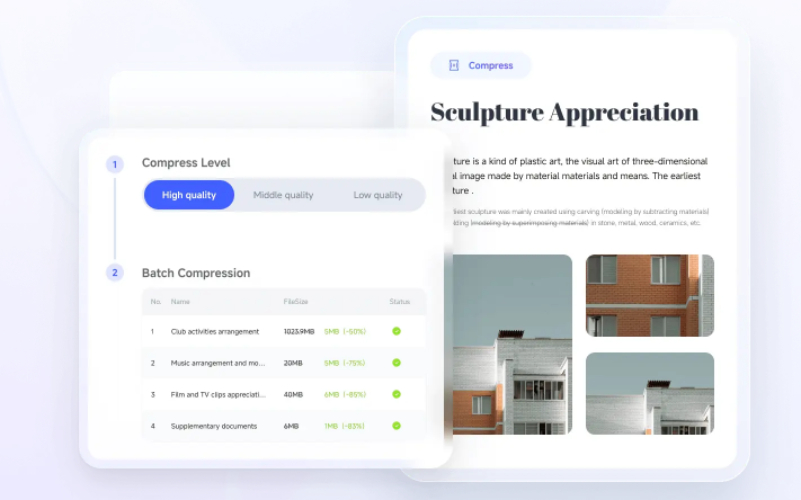
This tool allows you to edit text, add images, or even remove watermarks with ease. Plus, it’s capable of converting PDFs into over 30+ formats, ensuring your files are always in the best format for your needs. For those looking for a seamless editing experience, Tenorshare PDNob offers a unique AI-driven OCR technology that provides 99% accuracy, making scanned PDFs editable and searchable. It’s an ideal solution for professionals and anyone managing large volumes of PDF documents.
How to edit PDF using PDNob AI PDF Editor?
Step 1: Open PDNob PDF Editor
Launch the PDNob PDF Editor from your desktop or start menu. To open your PDF, either click the "Open PDF" button or drag and drop the file directly into the editing area.
Step 2: Compress PDF
Click the "Compress PDF" button located on the top toolbar. Use the toolbar options to customize the font style, size, and color. If you want to insert new text, simply click the "Add Text" button under the Edit section.
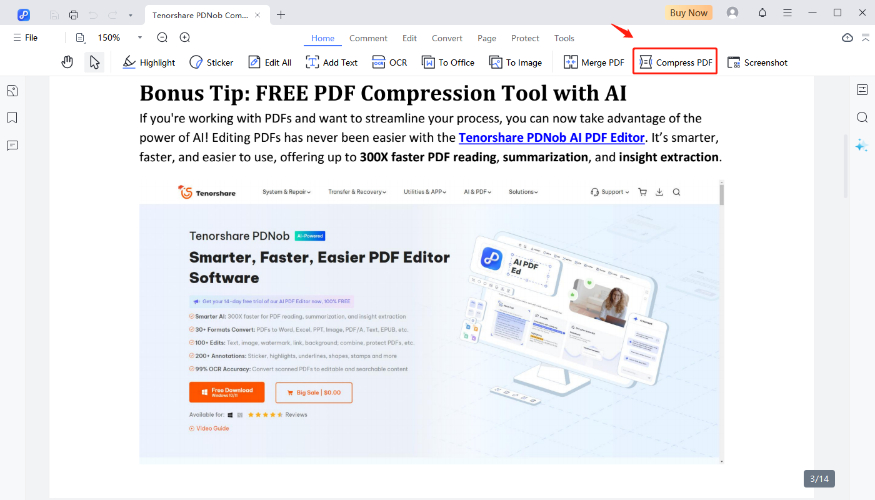
Step 3: Insert Images
Adding images is easy! Click on the "Add Image" button, select your image, and position it wherever you'd like within the PDF.
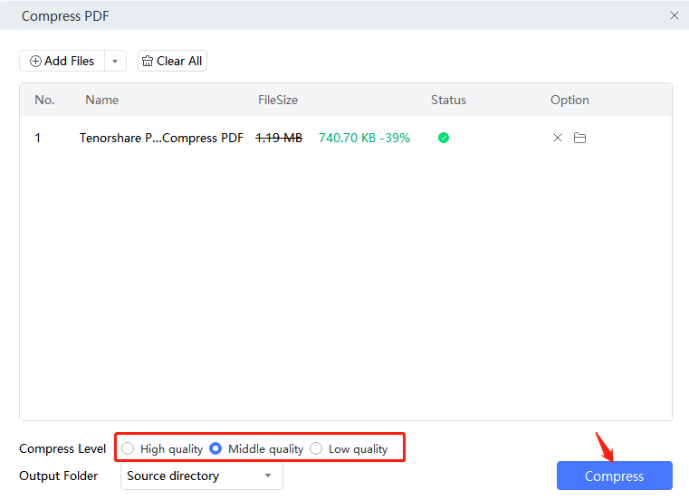
Part 2: The 5 Hyper Compress PDF Online Tools
Tool 1: Smallpdf
Smallpdf is a user-friendly online tool designed for quick and efficient file compression. Known for its intuitive interface and cross-platform accessibility, it allows users to compress files directly from their web browsers without the need for downloads or installations.
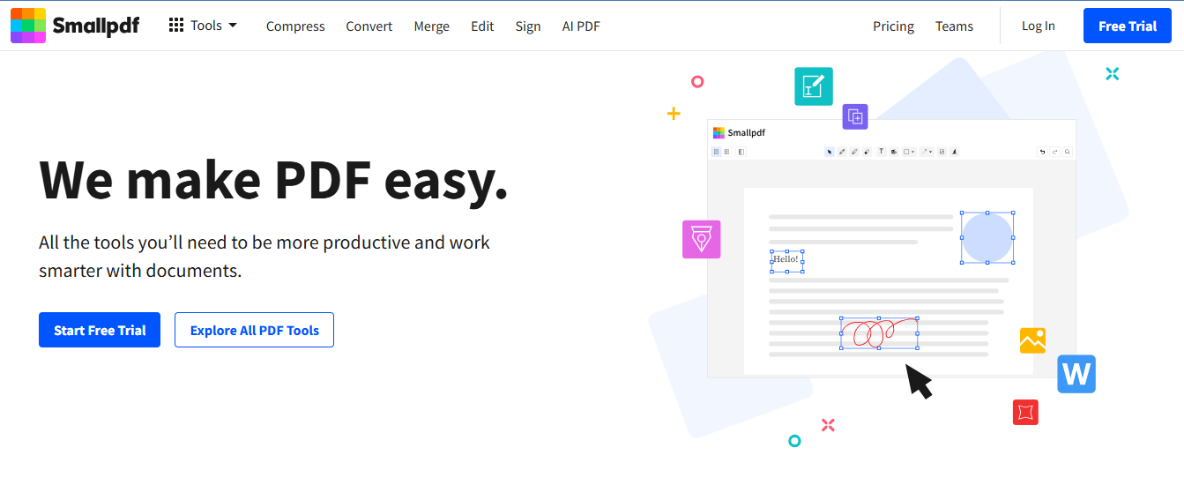
Features
- Simplifies uploading files.
- Offers output file sizes of 100KB, 200KB, and more.
- Works seamlessly with various file formats like PDFs, images, and documents.
How to use smallpdf to hyper compress PDF 200kb
Step 1: Go to smallpdf.com.
Step 2: Click on "Compress PDF" from the main tools menu.
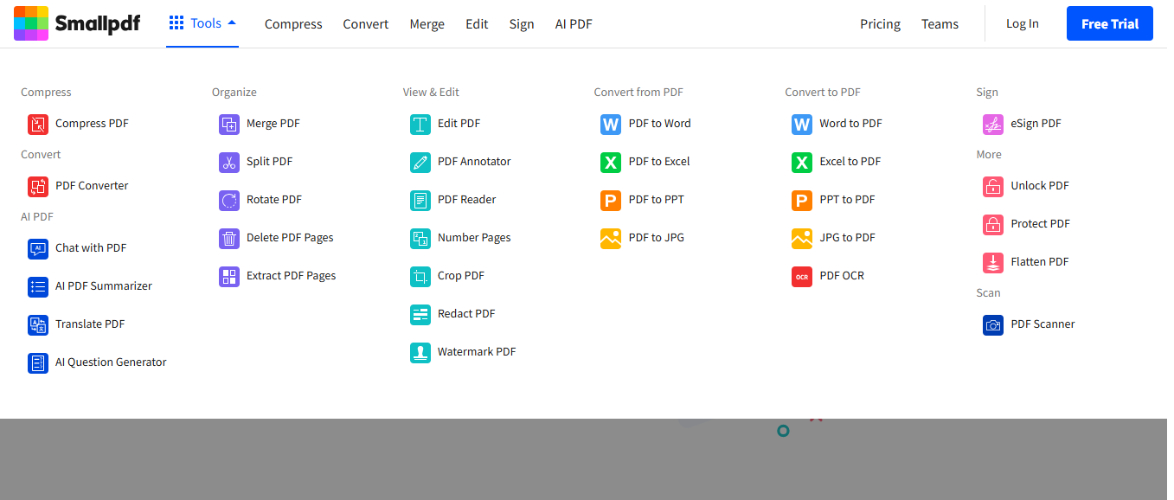
Step 3: Drag and drop your PDF file into the upload area, or click to select a file from your device, Google Drive, or Dropbox.
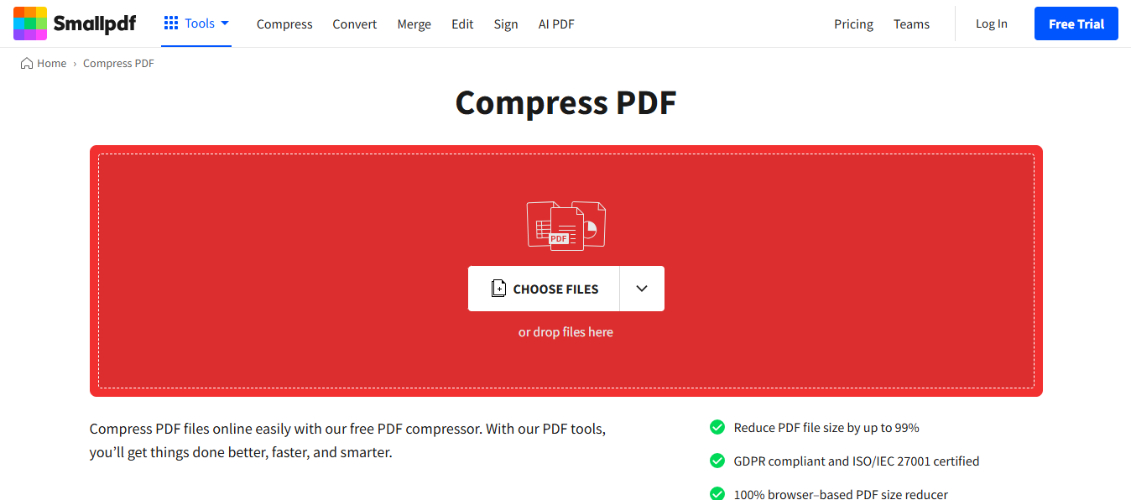
Step 4: After processing, download your compressed file to your device. If logged in, you can also save it directly to your connected cloud storage.
Tool 2: ILovePDF
iLovePDF is a versatile online tool designed to handle various PDF-related tasks, including hyper compression PDF, merging, splitting, and more. It is particularly useful for compressing PDF files efficiently while maintaining a balance between file size and quality.
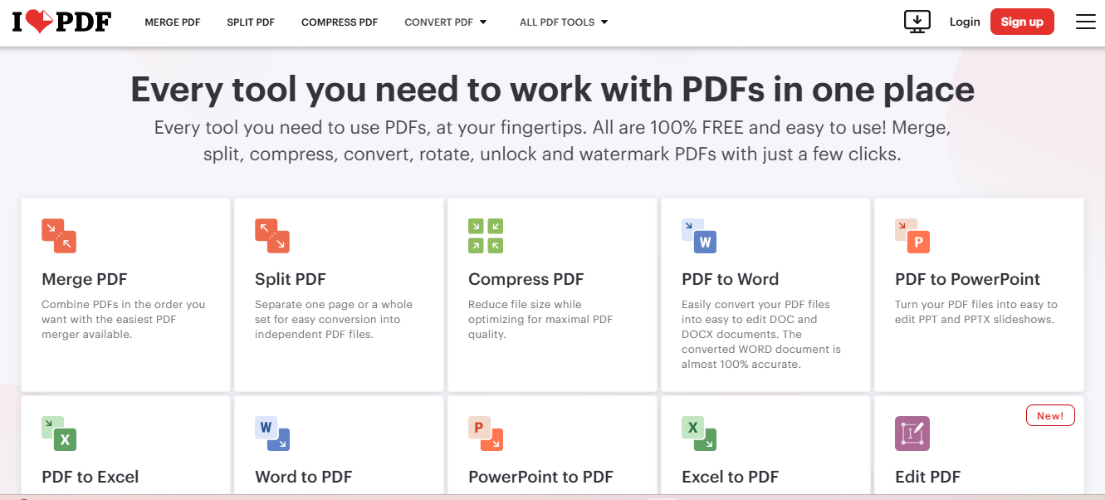
Features
- Offers three levels of compression: High, Medium, and Low, allowing users to choose the level that meets their size and quality requirements.
- Supports compressing multiple files simultaneously, saving time for users handling large volumes of documents.
- Available via web browsers and as mobile apps on iOS and Android, making it accessible on the go.
How to use iLovePDF to hyper compress PDF free
Step 1: Visit the iLovePDF website and select the "Compress PDF" tool.
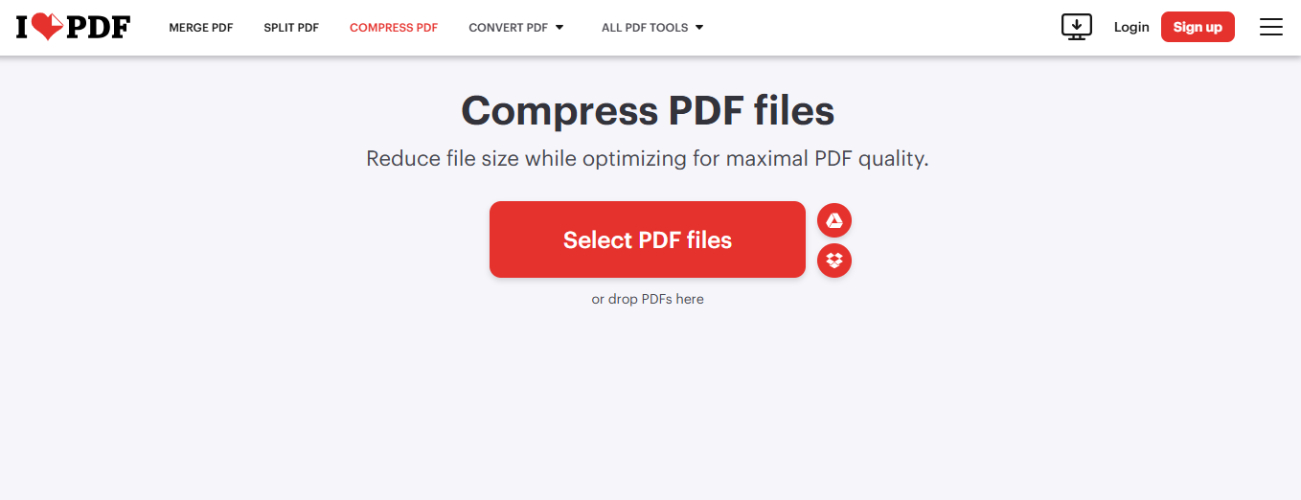
Step 2: Upload your file by dragging and dropping it into the interface or selecting it from your local storage or cloud services like Google Drive.
Step 3: Click "Compress PDF" to process your file and download the reduced-size version.
Tool 3: PDFCompressor
PDFCompressor is a specialized online tool for reducing the file size of PDF documents, making it easier to share or store large files. It is particularly helpful for handling bulk uploads and offers a range of compression presets to meet various needs.
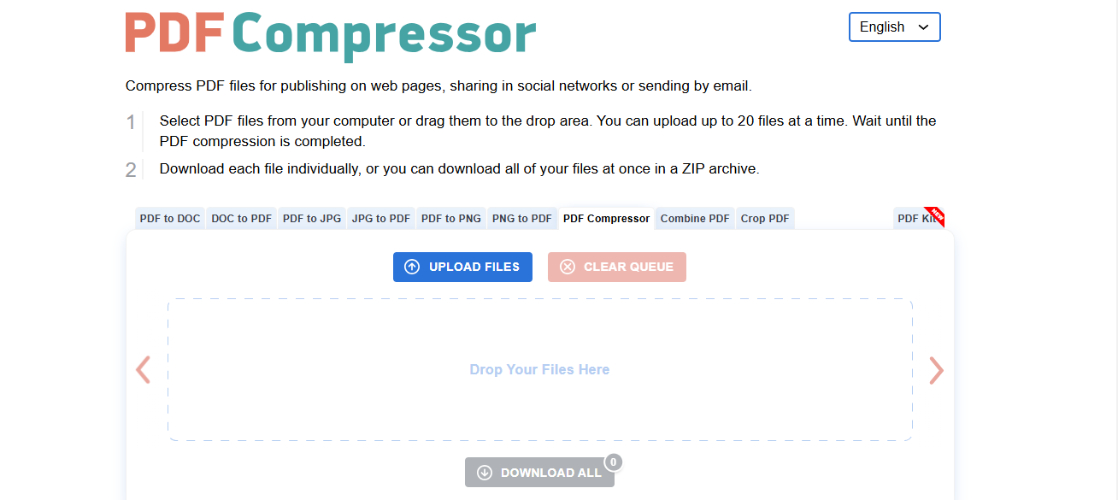
Features
- Handles large file uploads efficiently.
- Offers multiple hyper PDF compressor size presets.
- Accessible directly without the need for registration.
How to use PDFCompressor to hyper compress PDF to 100kb?
Visit the website and click "Upload Files," or drag and drop your files.
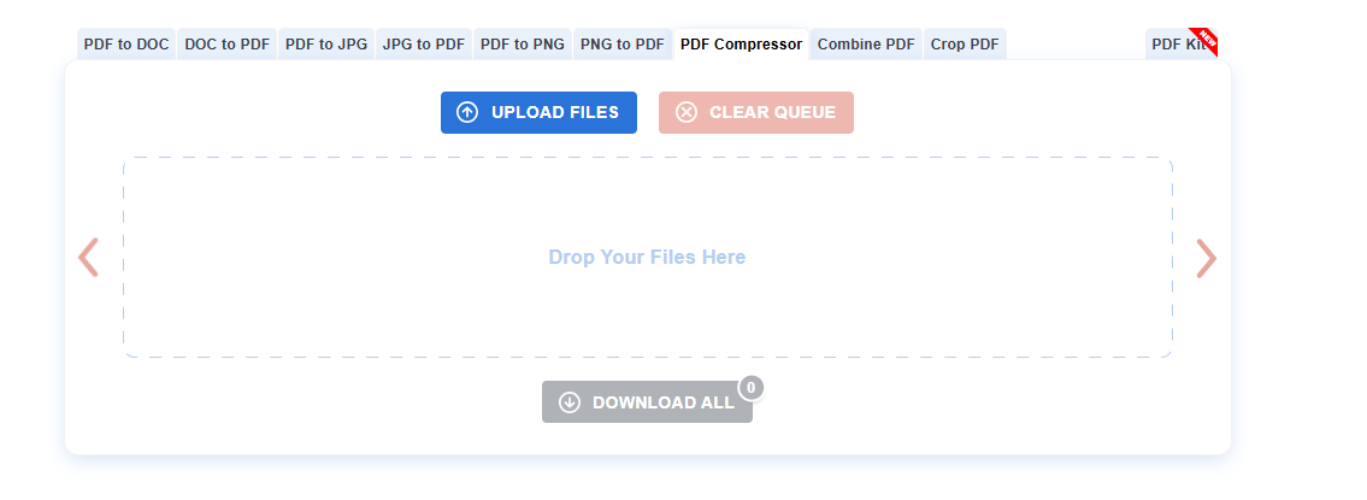
The tool will automatically compress your files. Larger files may take a bit longer.
Once compressed, click "Download" next to each file or use "Download All" for a ZIP file with all compressed PDFs.
Tool 4: Soda PDF Online
Soda PDF Online is a versatile, cloud-based tool designed for handling PDFs with ease. It stands out for its comprehensive features, including editing, converting, and compressing files. Its integration with cloud platforms like Dropbox and Google Drive ensures seamless access to your documents from any device.
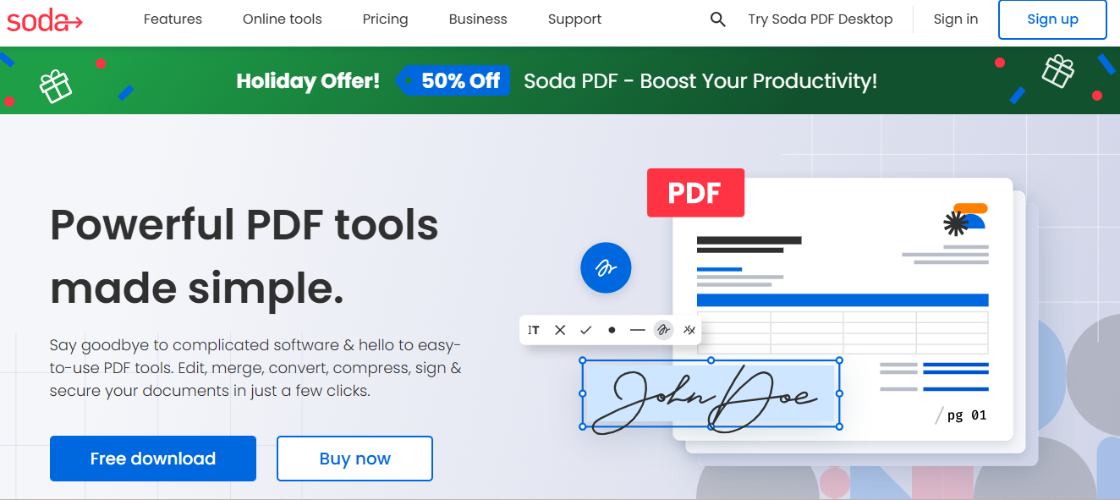
Features
- Connect with Google Drive, Dropbox, and OneDrive for seamless file access.
- Modify text, add images, and insert links effortlessly.
- Convert formats like HTML to PDF with precision.
- Reduce file size while maintaining document clarity.
How to use Soda PDF online hyper compress PDF online free?
Step 1: Open your browser and visit Soda PDF’s online compression page.

Step 2: Click the "Choose File" button to upload your document, or simply drag and drop your PDF into the tool. And click to compress.
Step 3: After compression, you can download the optimized file immediately. Simply click "Download File" to save the compressed version to your computer
Tool 5: PDF2Go
PDF2Go is a versatile online tool that simplifies PDF compression with adjustable settings. It's ideal for users looking for quick and flexible file management solutions.
Features
- Offers control over how much a file's size is reduced.
- Ensures files are processed with encryption, maintaining data privacy.
How to use PDF2Go to hyper compress PDF for free?
Step 1: Open your browser and go to PDF2Go.
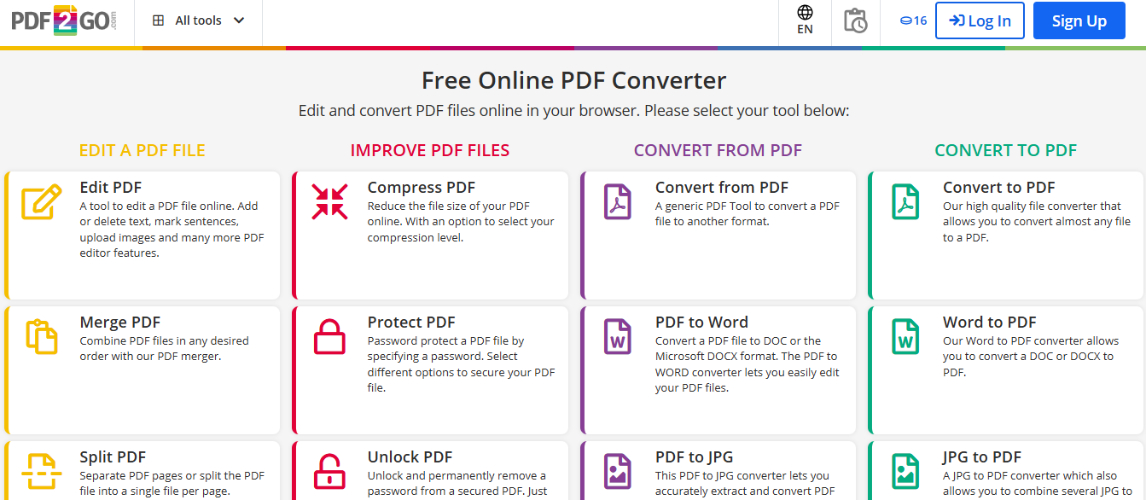
Step 2: Select Compress PDF, then click the “Choose File” button to upload the PDF you want to compress.
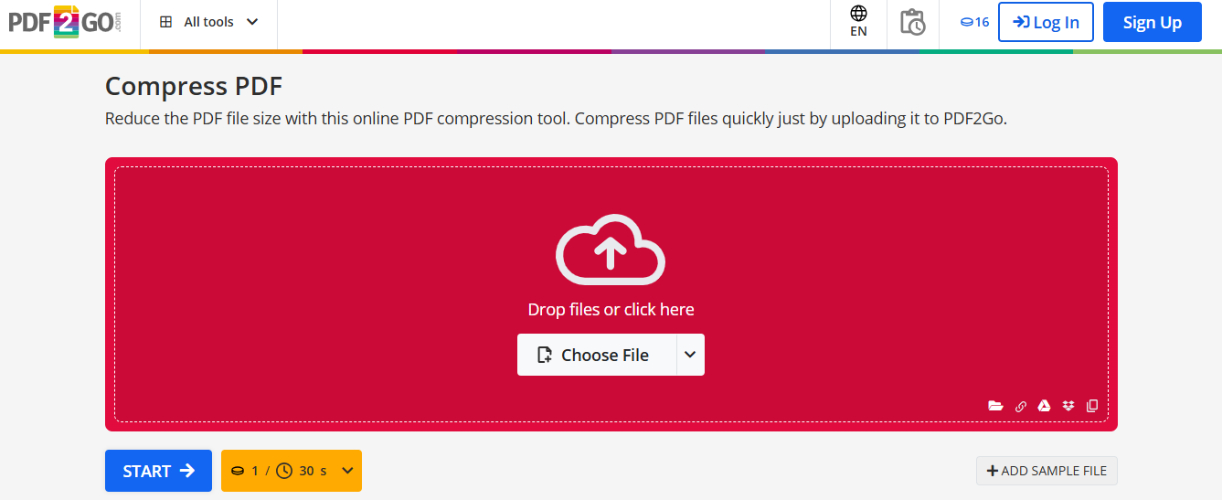
Step 3: Once your file is uploaded, you'll be presented with different compression settings. PDF2Go allows you to choose how much you want to reduce the file size. You can opt for:
- Low Compression: Retains higher quality.
- Medium Compression: Balances quality and file size.
- High Compression: Reduces the file size significantly (ideal for sending via email or uploading).
Step 4: After selecting the desired compression level, click the "Start" button to begin the process. PDF2Go will compress the PDF while preserving its content.
Step 5: Once the compression is complete, you can download the compressed PDF file by clicking the "Download" button.
Comparison Table: Features and Limitations
| Tool | Features | Compression Options | Ease of Use | Limitations |
|---|---|---|---|---|
| Smallpdf | Drag-and-drop, supports multiple formats | 100KB, 200KB, and more | Easy to use, no sign-up required | Free version has limited features |
| ILovePDF | Handles merging, splitting, and compression | High, Medium, Low compression | Simple, batch processing available | Free users face limits on size and usage |
| PDFCompressor | Automatic compression, no registration needed | Multiple compression presets | Fast, no account needed | Limited customization |
| Soda PDF | Cloud integration, file editing options | Customizable compression levels | Versatile with cloud support | Free version has limited tools |
| PDF2Go | Adjustable compression | Low, Medium, High compression | Flexible, quick file size control | Ads in the free version |
Final Thought
Compressing PDFs to smaller sizes like 100KB, 200KB, or 500KB is a simple and essential task, especially when you need to save space or share files easily. While many free tools can help with this, for those looking for a more seamless and efficient editing experience, the Tenorshare PDNob PDF Editor stands out. It not only allows for hyper-compressing PDFs but also offers advanced features like AI-powered editing and OCR technology for scanned PDFs. PDNob ensures fast, accurate, and hassle-free management of your PDF documents, making it a must-try tool for anyone handling PDFs regularly.
Speak Your Mind
Leave a Comment
Create your review for Tenorshare articles









