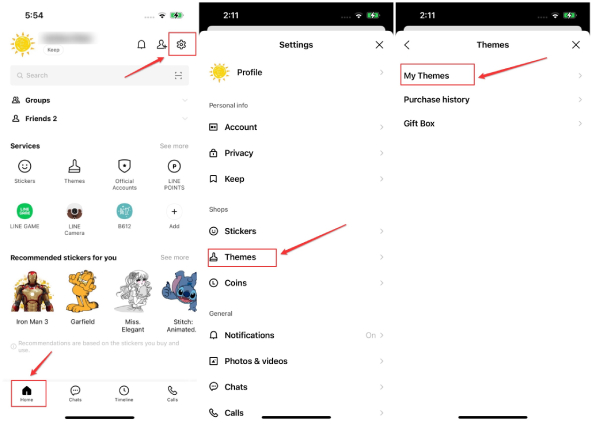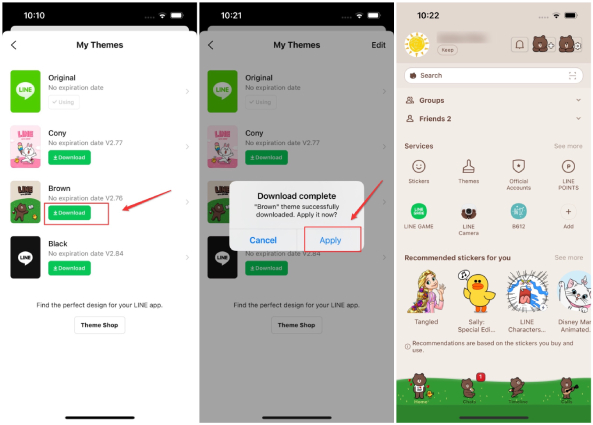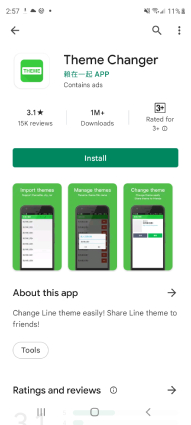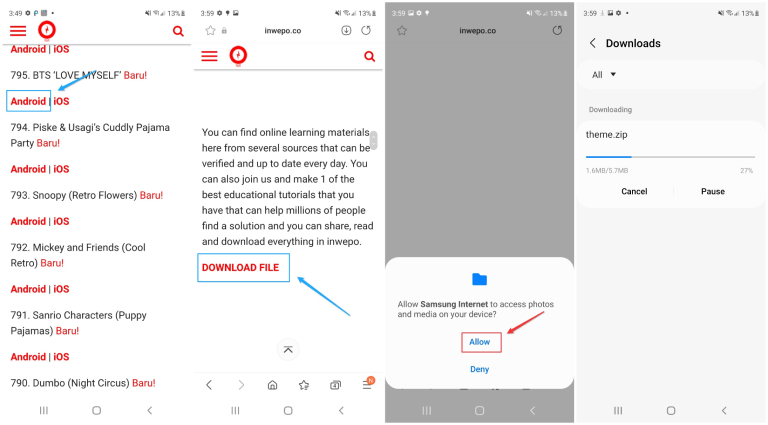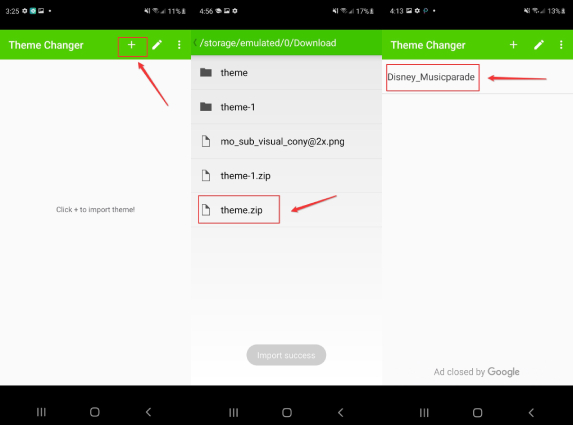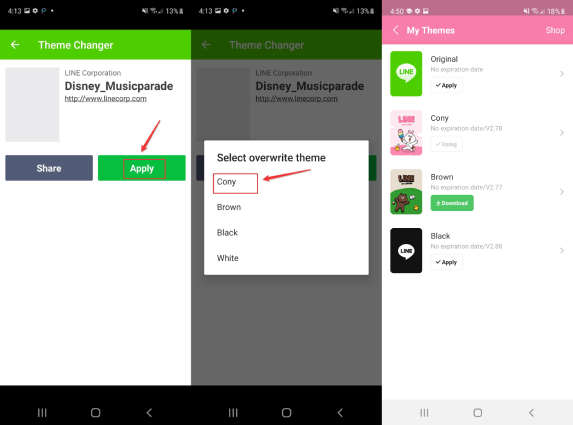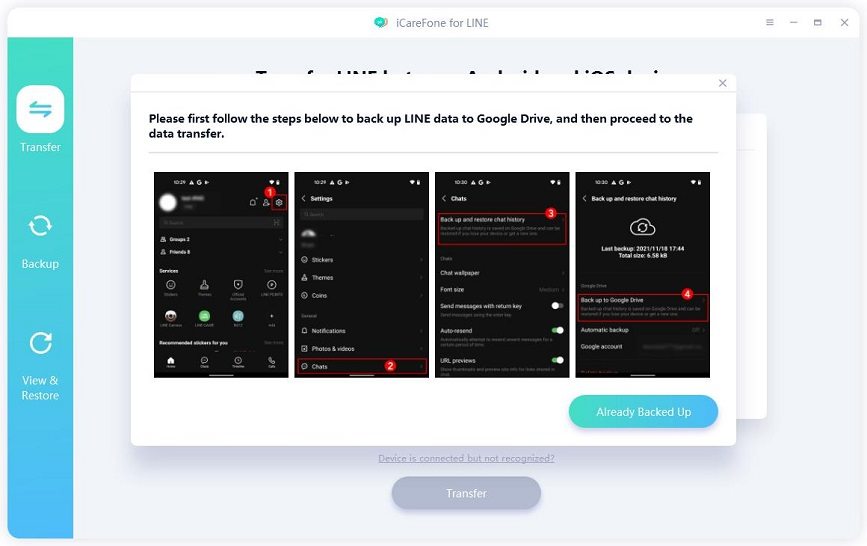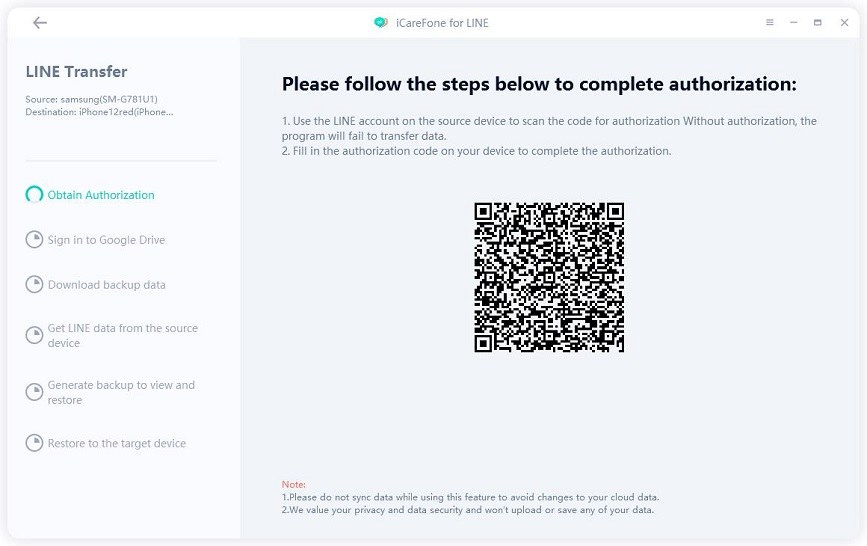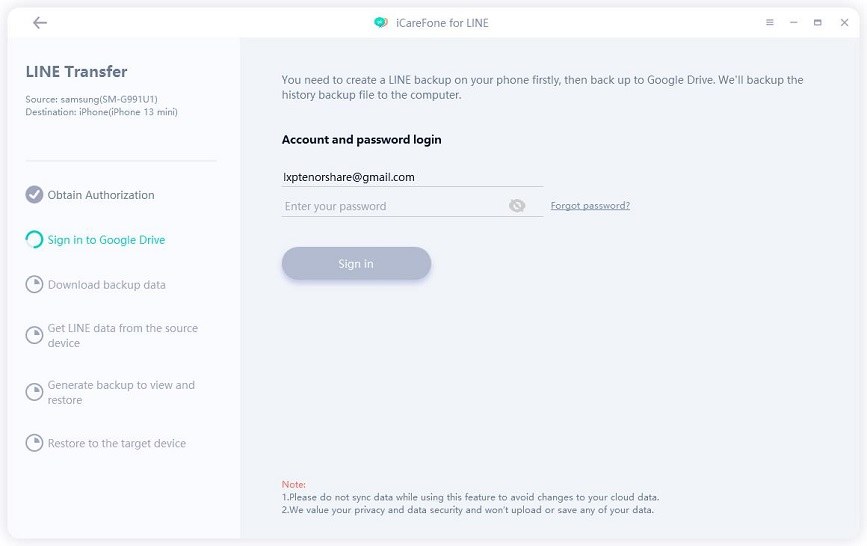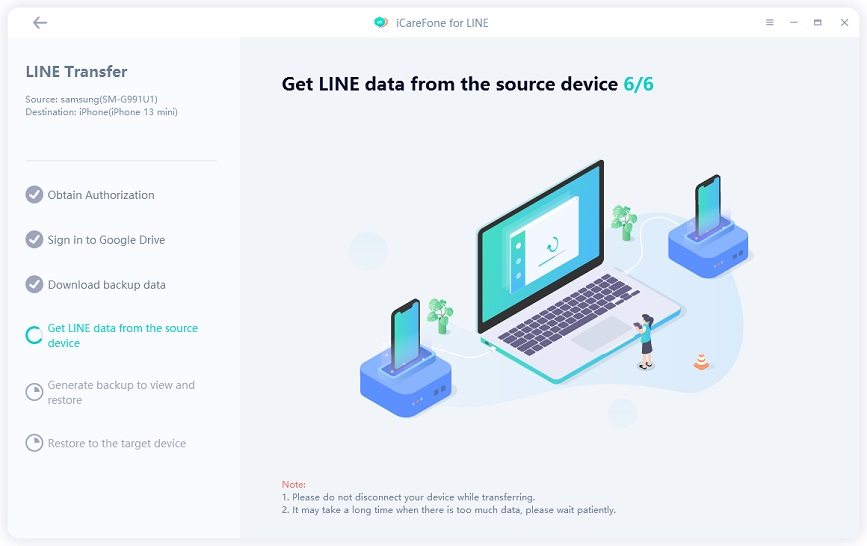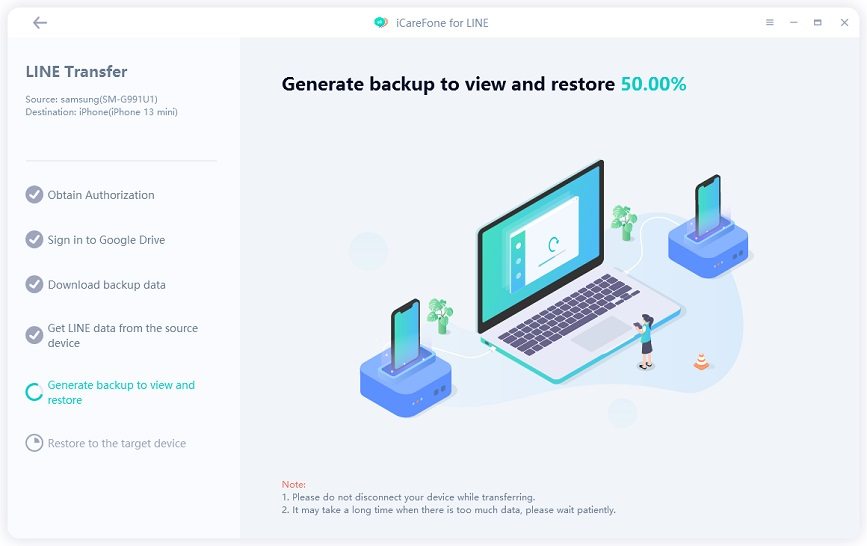LINE Theme | Customize Your LINE with LINE Theme Changer
LINE is a popular instant messaging app that is being used by several people from every nook and corner of the world. This instant messaging app comes with its own set of unique features which makes it a popular choice among people who are active on social media platforms.
If you have been using LINE for a while and are bored of the standard color theme the app offers, you can change it. With the help of LINE Theme Changer, you can easily customize your LINE theme and enjoy the new look of the app. Read on to know more about how you can customize your LINE with LINE Theme Changer.
Also Read: A Complete Guide on how to Use LINE Timeline
- Part 1: What are LINE Themes?
- Part 2: How to Change LINE Themes on Android/iPhone?
- Part 3: How to Customize Themes with LINE Theme Changer?
- Bonus Tips: How to Restore LINE Chat Backup from Google Drive to iPhone
Part 1: What are LINE Themes?
LINE Themes is a free feature that has been offered by LINE to give the app a brand new look as per your liking. This feature enables all the LINE app users to change the overall design of the app, including the characters and color of the start up screen, menu buttons, Chat list, Friend list and more, to something which they likes. With great appeal, the LINE themes, or the personalized skins have developed a world-wide following of LINE lovers who enjoy adding new elements to their daily chatting app.
How to Change LINE Themes on Android/iPhone?
If you are planning to wrap your LINE app in your favorite color and cartoon, you can easily achieve that because there are some free official themes in the app. Here are the steps using which you can change the LINE theme official as per your liking on your Android phone or iPhone.
- From the "Home" page, tap on "Settings" at the top right of the screen.
- Tap on "Themes" and then select "My Themes".
You now can see four free official themes, namely Original, Cony, Brown and Black. Choose the one you like and tap on "Download".

Once the theme have been downloaded to you device, you'll see popup menu stating that Download complete, then tap on the "Apply" option. The selected LINE theme will then be applied to your app.

Along with the four free themes, LINE also makes nulti-theme selection available through the Theme Shop. Users can purchase different LINE characters motifs such as Snoopy and Mickey Mouse to make their LINE be more personalized.
Part 3: How to Customize Themes with LINE Theme Changer?
If you wish to customize the LINE theme without coins and for free, you can use an additional app like LINE Theme Changer to change the LINE themes according to your liking. This is an excellent tool that can help all the Android users in changing the theme on their LINE app. The only drawback of this best LINE Theme Changer app is that it is not available for iOS device users.
Features of LINE Theme Changer app:
- Helps customize LINE themes you have downloaded to your phone.
- The selected LINE themes can be exported to preferred locations.
- LINE themes can be shared with your friends.
- Supports themes in zip, rar, and themefile formats.
For the complete tutorial on how to use the LINE Theme Changer app, you can follow the steps below:
Go to the Google Play Store and download the LINE Theme Changer apk on your Androidd device.

After that, open this link in your mobile browser to download theme files for free. You can scroll the main view to select the theme you fancy.

- Once the desired LINE theme is downloaded on your Android phone, open the LINE Theme Changer and tap on the plus icon.
Then tap the previouly downloaded theme file. You will see a message prompt saying "Import success".

- Before applying the new LINE theme, diasble you mobile network and tap Apply in the theme view that appears. Now select overwrite theme, for example, Cony.
Once applied, open LINE app on your device and enable the mobile network, then go to themes section in the app's settings menu. Apply Original theme first and then choose the theme that you have overwritten previously (if you select Cony previously then tap Cony), and wait for the application to complete the LINE theme change process.

Note: Some download link may be invaild, in this case, go back to the main page and scroll down to select another theme.
This is how easy it is to change the LINE theme using Theme Changer LINE app.
Bonus Tips: How to Restore LINE Chat Backup from Google Drive to iPhone
We all know that iOS users can only restore LINE backups via iCloud, so if you need to restore LINE backups from Google Drive to iPhone, it will be a difficult task. However, iCareFone for LINE can help you do that.
iCareFone for LINE allows you to transfer LINE chats from Android to iPhone, iPhone to iPhone, iPhone to Android and Android to Android without any restrictions. In addition, you can't back up pictures or stickers via Google Drive or iCloud, but iCareFone for LINE can help you do that.
Here’s a user guide for you to restore LINE chat backup from Google Drive to iPhone:
Download iCraeFone for LINE by clicking the button above. Then open the app. Connect your Android and iPhone to the computer and click on “Transfer” button.

Follow the on-screen steps to back up your LINE chats to Google Drive.

Use your LINE on the source device to scan the code and verify the LINE account.

Then sign in to your Google Drive account and the program will download the backup automatically.

Now iCareFone for LINE is getting and generating LINE data that can be restored.


iCareFone for LINE will start restoring LINE data to the target device automatically.

Within seconds, Your LINE backup will be restored to your iPhone successfully.

Conclusion
If you have been using LINE for a while and wish to change how it looks on your phone screen, you can do so by changing the theme from the settings on the app. However, if you wish to customize the theme of the app as per your liking, you can make use of tools like LINE Theme Changer.
Speak Your Mind
Leave a Comment
Create your review for Tenorshare articles

iCareFone for LINE
Best LINE Data Transfer for Android & iOS
Fast & Secure Transfer