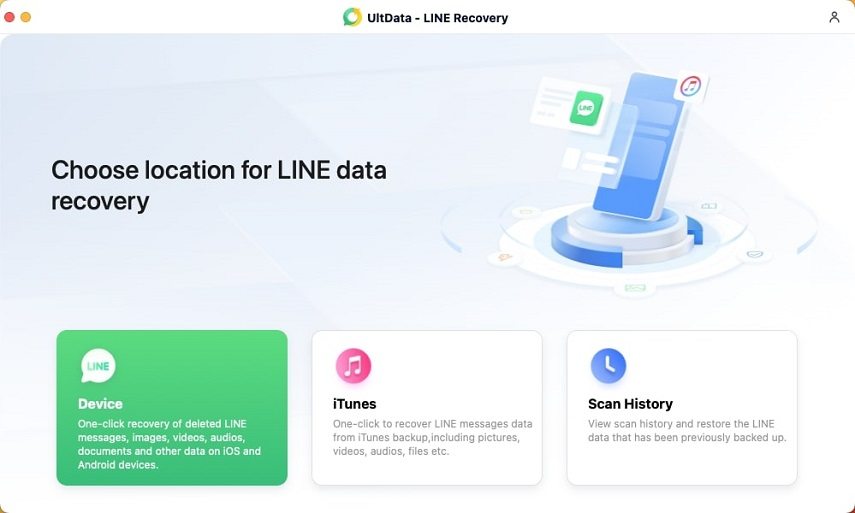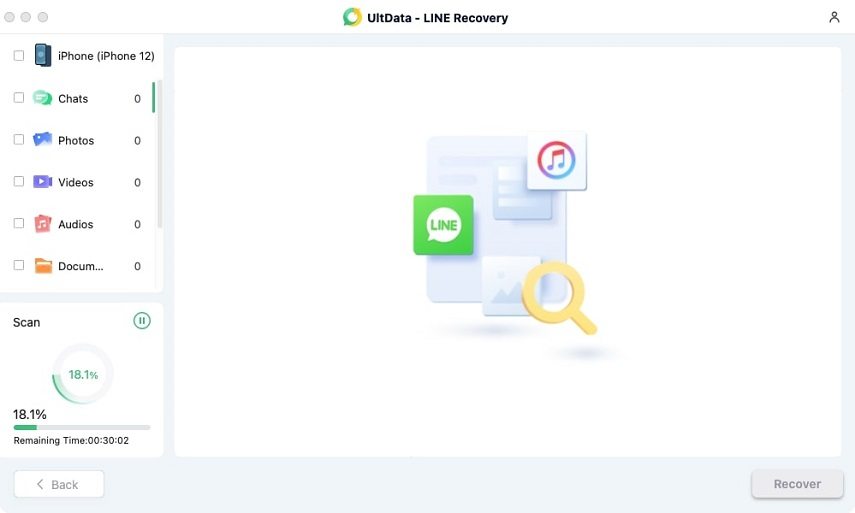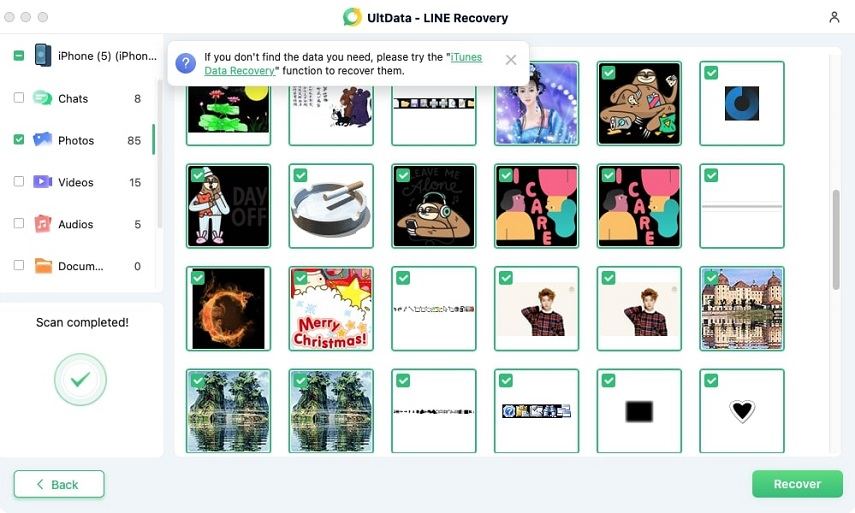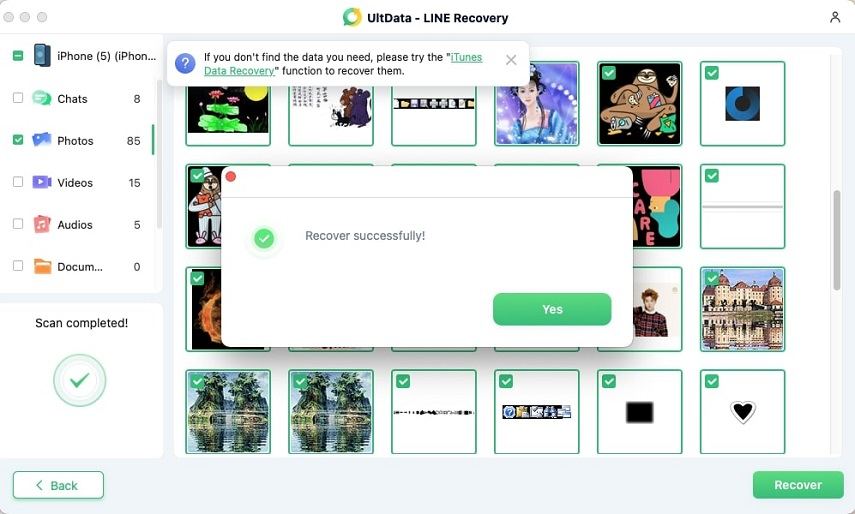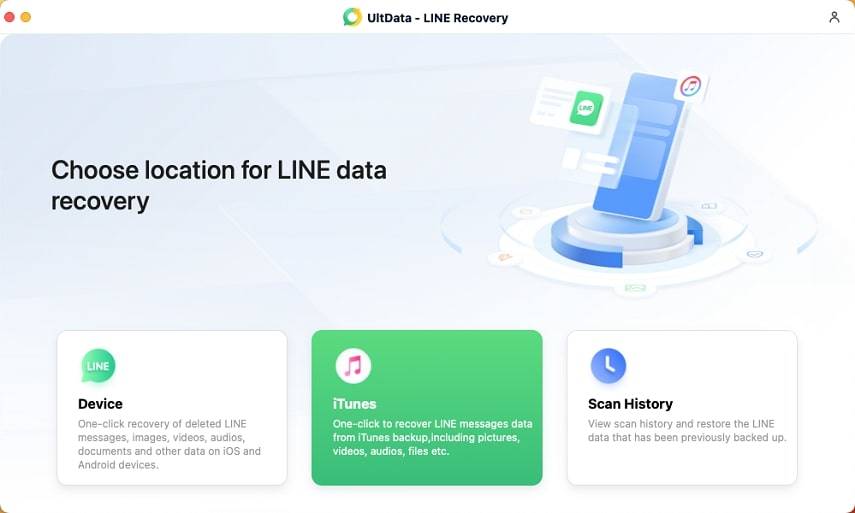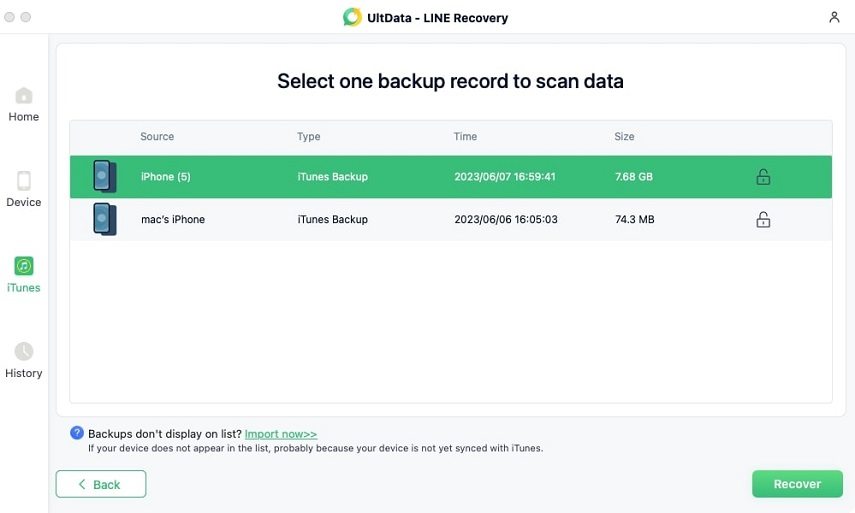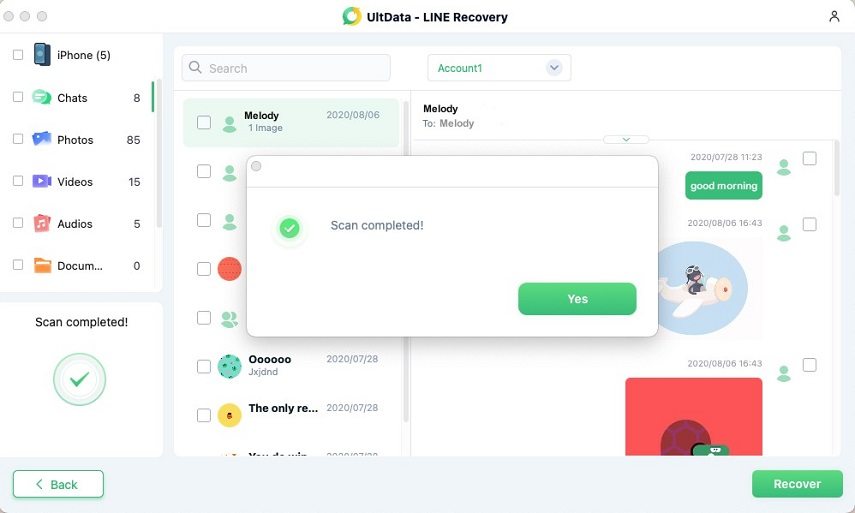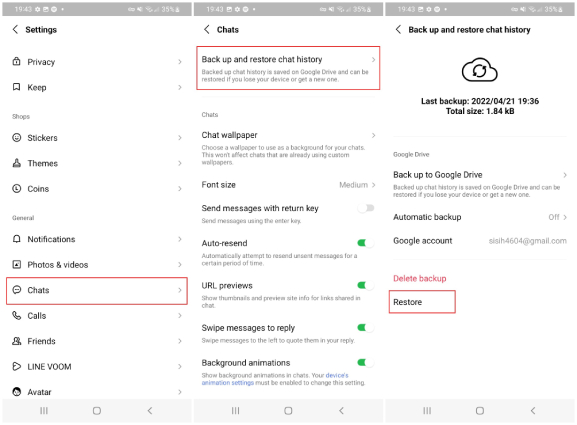How To Recover Deleted LINE Messages? 3 Effective Methods
A large number of messaging apps are available on the internet, and LINE is one of the most popular apps used by millions of users for communication. It is a great way to send different types of messages, photos, and videos.
However, it is also common for people to delete messages by mistake or lose them due to smartphone errors or a wide range of other reasons. Therefore, the purpose of this article is to discover how to recover deleted LINE messages so you can get back your chat history.
- Part 1: Difference Between LINE Deleted Messages and Unsent Messages
- Part 2: Can You Recover Deleted LINE Messages?
- Part 3: How to Recover Deleted LINE Message ?
Part 1: Difference Between LINE Deleted Messages and Unsent Messages
Once you send a message to another user via the LIN app, you have two different options:
1. Delete MessagesBy deleting a message, you are only removing the message from your device. It simply means that if you send a message on LINE and delete it, the receiver will still be able to see the message.
2. Unsend MessageThe option to unsend a message is also available in LINE. If you want to retract a message and make sure that the message is also removed from the receiver devices, then you should use this option. Keep in mind that you can only unsend a message within 24 hours of sending the message.
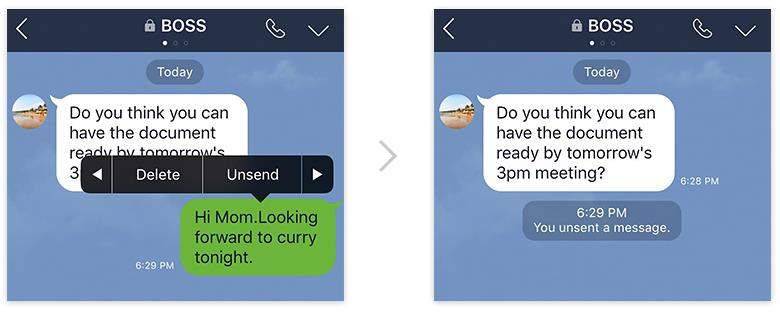
Part 2: Can You Recover Deleted LINE Messages?
You might be asking yourself can I recover deleted LINE messages? The short answer to this question is yes,you can definitely recover deleted messages on your LINE app.
The message restoration process becomes easier if you have a previous LINE chat backup. However, even if you don't have a backup, you can use a reliable LINE message recovery tool to get your messages back.
Keep reading to learn how to recover deleted messages on LINE with or without backup.
Part 3: How to Recover Deleted LINE Messages?
Following are the top 3 methods to recover deleted messages in LINE app.
Method 1. Recover Deleted LINE Messages Directly from iPhone
If you are an iPhone user and you want to know how to recover deleted LINE messages on your iPhone, you are in the perfect place! The best platform to use for this purpose is Tenorshare UltData LINE Recovery. It is a dedicated software meant to help you recover LINE messages and provide you with the following benefits:
- Recover complete LINE chat in your iPhone, even when the backup is not present.
- Select the desired chat history from iTunes backup and restore selected messages.
- Recover the LINE expired photos, videos, and documents.
- Preview the chat history before recovery.
- Back up and store the LINE chat history on your computer.
You can recover deleted LINE messages on iPhone with UltData LINE Recovery by following these steps:
Download and install Tenorshare UltData LINE Recovery on your computer from its official website. Once you have installed the app, launch it.

Connect your iPhone or other iOS devices, such as iPad or iPod, to your computer through the USB cable. The software will detect your iOS device automatically. You might get the prompt to provide permission on it. Once your device is detected, click on the Recover button.

Device scanning will start after your device is detected and you press the recover button. Keep in mind that this process can take some time, so you should wait patiently while UltData recovers your deleted LINE chat history.

All of the scanned files will be shown in the program. You can access them per different categories. In order to save time and space, you don't have to recover all of the data. Instead, you can select the data that you actually want.

Once you select the files and chat history that you want to recover, click on the Recover button to restore the files in your computer.

By following these simple steps, you can easily recover access and recover your LINE data.
Method 2. Recover Deleted LINE Message from iTunes Backup
It is also possible to recover deleted LINE messages from iTunes backup by following these steps:
Download and install Tenorshare UltData LINE Recovery on your computer or Mac from its official website. Once you have installed the app, launch it and select the iTunes option from the main menu.

Once you open the iTunes option, the software will show the available iTunes backups stored on your computer. Select the relevant iTunes backup from which you can restore LINE messages. Generally, you will find the latest iTunes backup to be useful in this regard. After selecting the required backup file, click on the Recover button.

Once you select the iTunes backup file to restore, you can start the scanning process. In this window, you can see the LINE chat history, along with categories for pictures, videos, audio, and documents. Patiently wait for the software to scan all of the files.

The results will show all of the recovered files. You can easily preview them in this window and choose the ones that you want to restore.

Select the files you want to recover and click on the recover button to store them on your computer.

Method 3. Recover Deleted LINE Messages on Android via Google Drive
If you have an Android smartphone and you want to recover deleted LINE messages, you can do it from Google Drive as long as the backup is present in it. Follow these steps to recover deleted LINE messages on Android via Google Drive:
- Open the LINE app on your Android smartphone.
- Open Settings under the Friends section and access chats.
Select the Backup and Restore Chat History from the chat menu and click on Restore to recover deleted LINE messages.

The Bottom Line
If you have deleted your LINE messages but want to recover them, you can do it by relying on efficient and reliable software like UltData LINE Recovery. iOS users, especially, will find UltData to be extremely useful as it allows them to recover LINE deleted messages through both iTunes Backup and even without backup. By following the detailed methods and tricks discussed in this article, you will be able to recover your deleted LINE messages.
Speak Your Mind
Leave a Comment
Create your review for Tenorshare articles