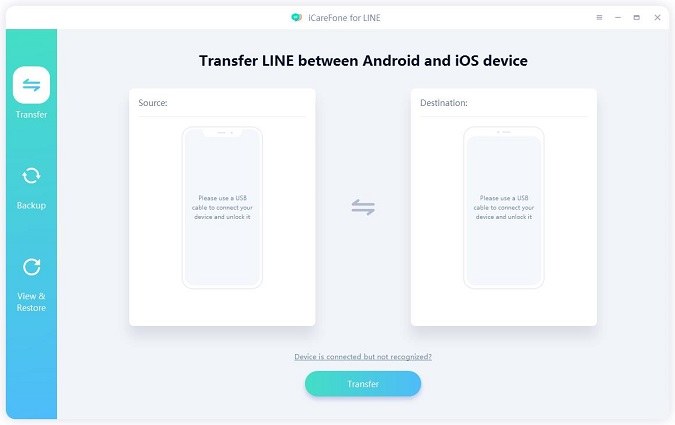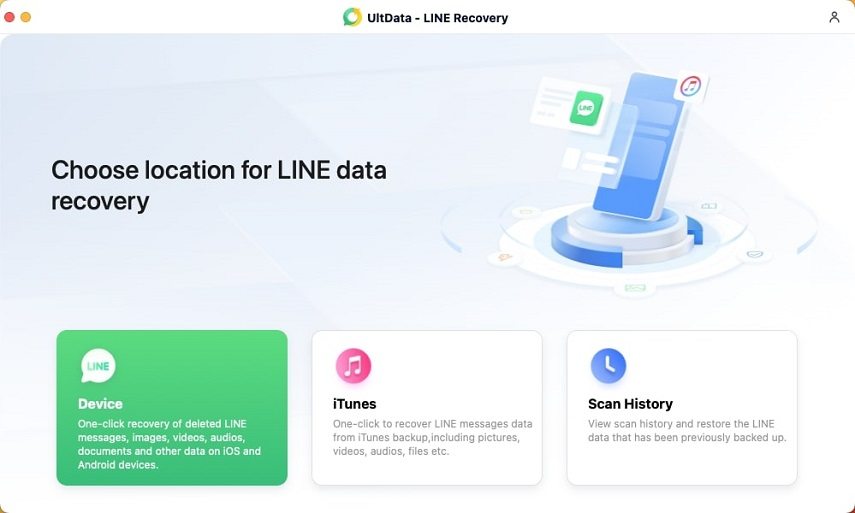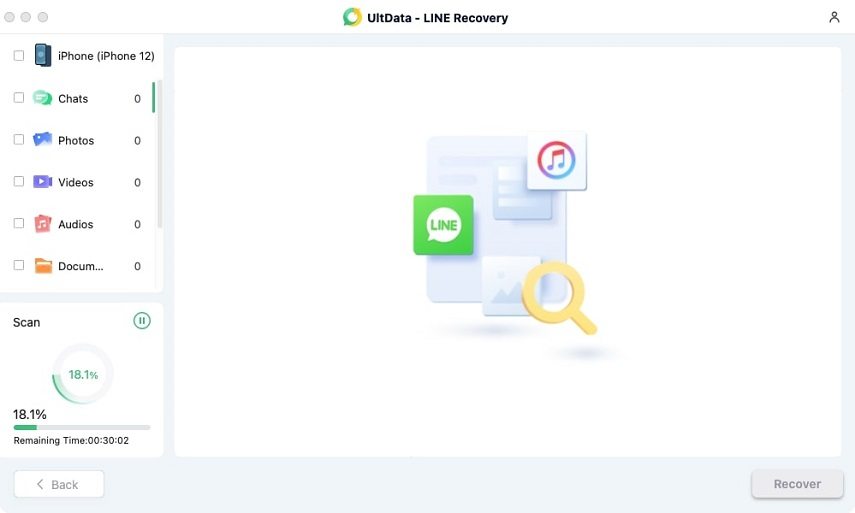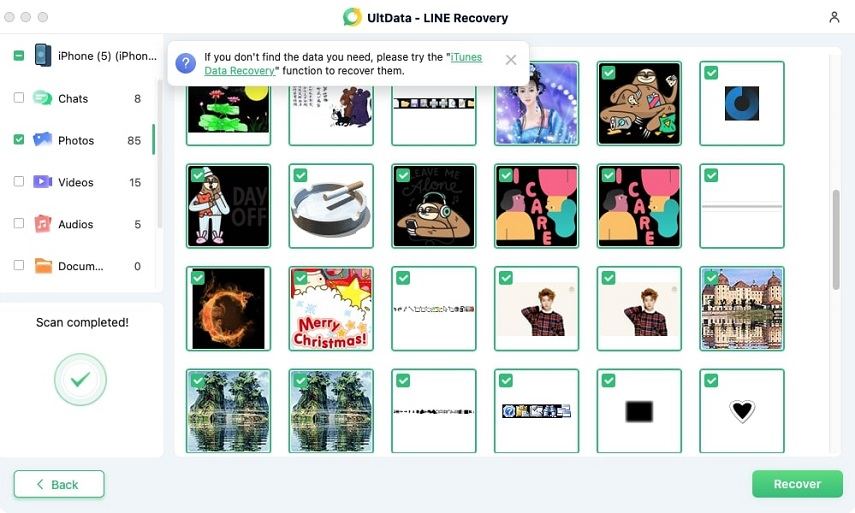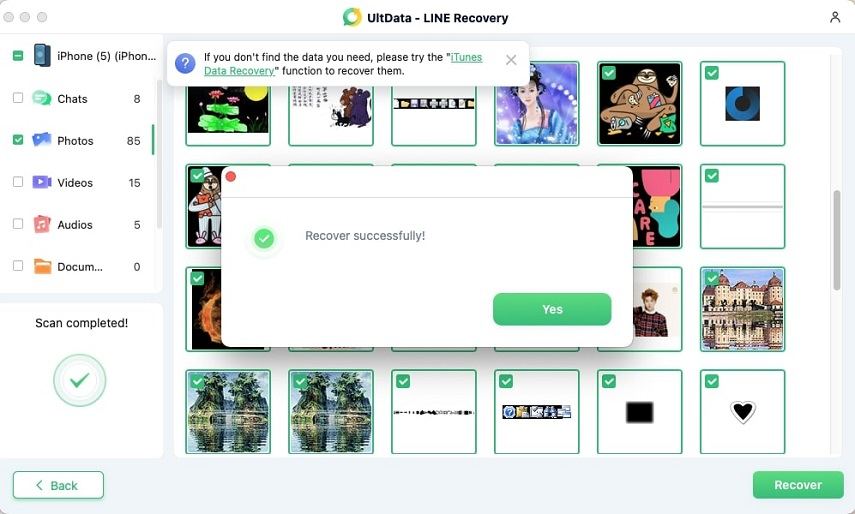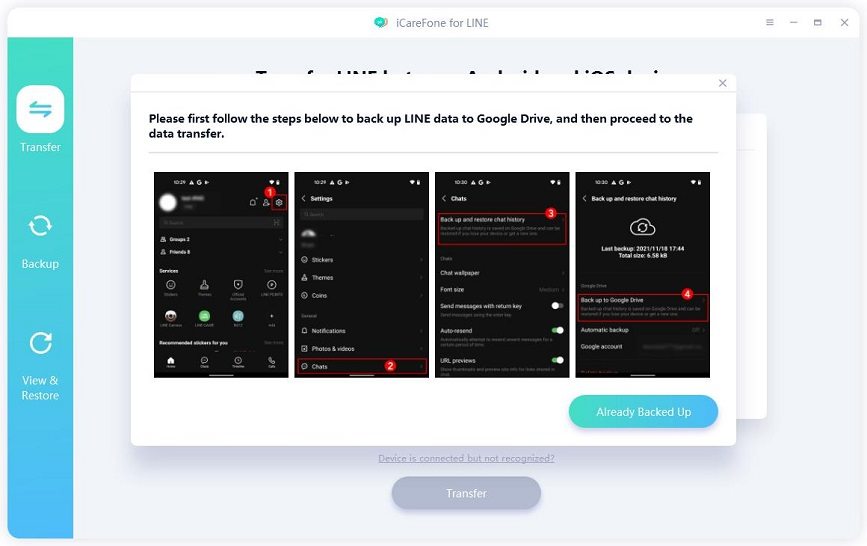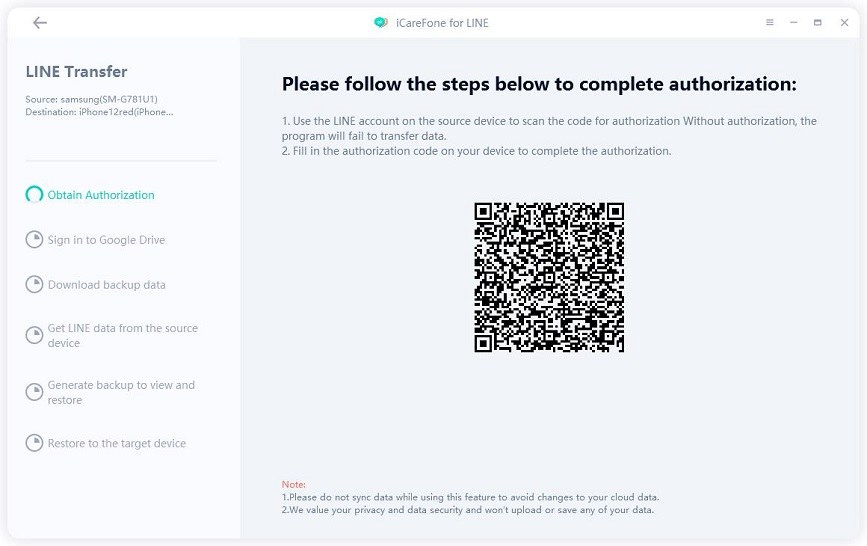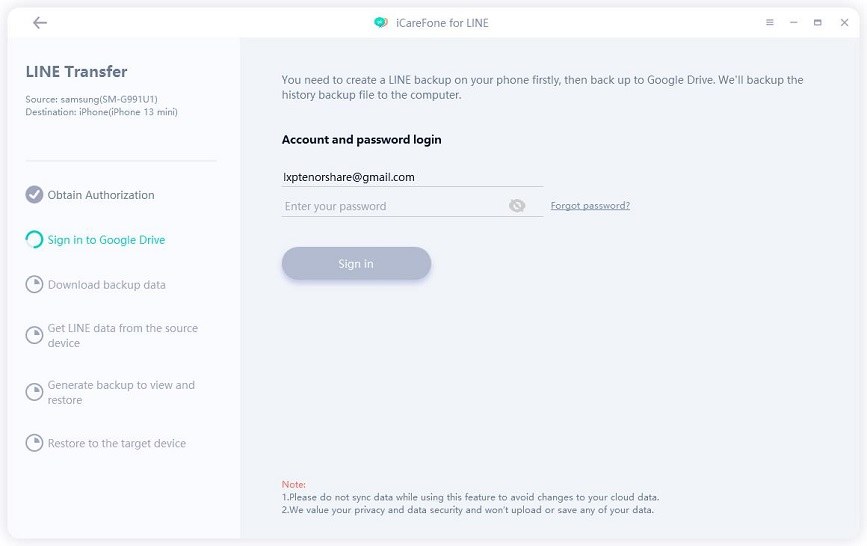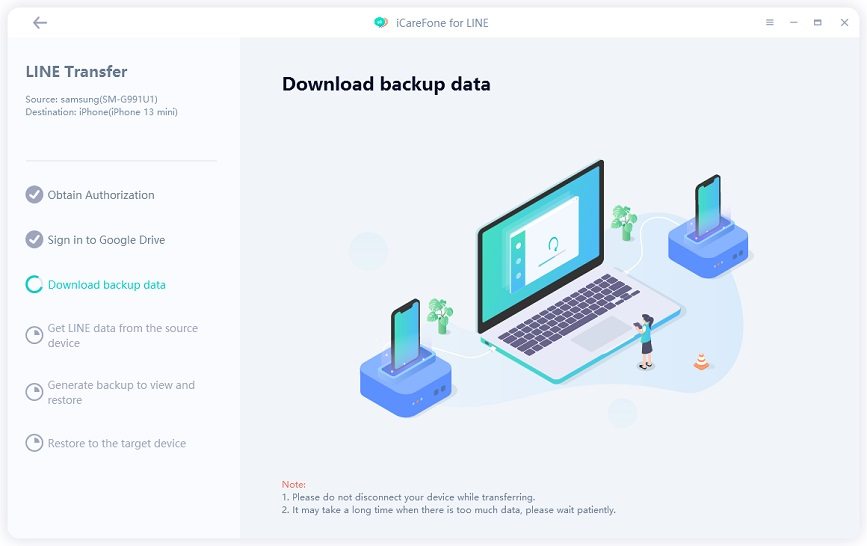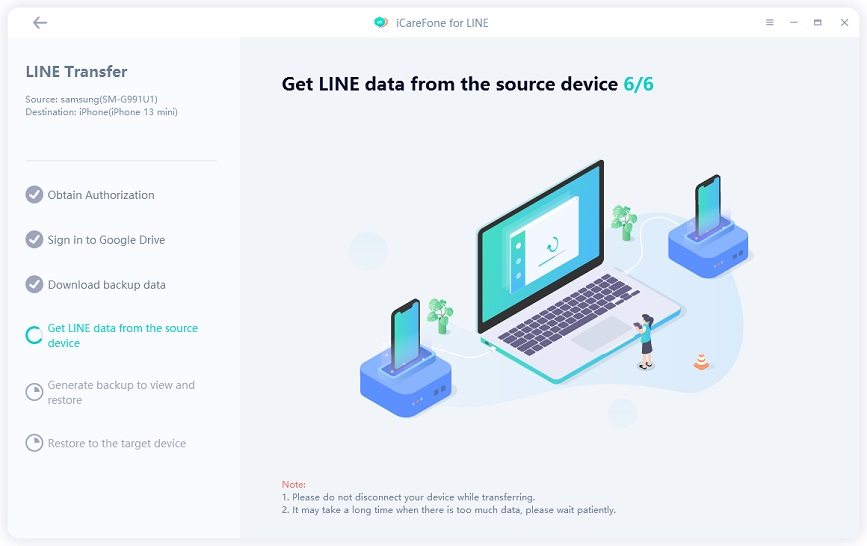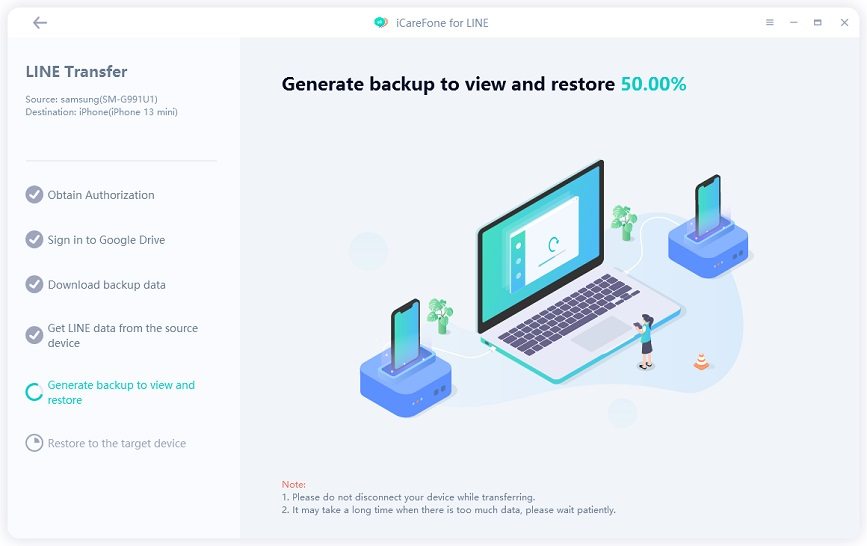Best Tip to Restore LINE Chat History from PC to iPhone 2025
When it comes to sending images and videos, what could be better than using LINE? Like WhatsApp, it's a free communication application that helps send messages, videos, and much more. You can straightforwardly download it on your mobile, PC, etc.
However, some people don’t know how to restore the LINE chat history from PC to iPhone. Don't worry because, in this post, we will guide you on how to restore LINE chat history from one device to another within a few seconds. Continue reading the blog to find out some amazing tips.
- Part 1: Can I Restore LINE Chat History?
- Part 2: How to Back up Your LINE Chat on iPhone to Computer
- Part 3: How to Restore/Export LINE Chat History from PC to iPhone
- Extra Tip: How to Transfer LINE from Android to iPhone?
Part 1: Can I Restore LINE Chat History?
Yes, you can easily restore LINE chat history. However, you have to either use a third-party application or the iTunes method. Both ways will help you create a backup file; once the file is created, you can export that to the iPhone. If you are wondering how do I Transfer my LINE chat history from PC to iPhone? Carefully read the techniques below.
How to Back up Your LINE Chat on iPhone to Computer
How do I transfer my LINE chat history from my computer to my phone? You first have to update your LINE application. Once you are done, follow the ways below to complete the process.
Way 1. Back Up LINE Using iCareFone for LINE
The first method is to use Tenorshare iCareFone for LINE to back up LINE to PC for free and then restore LINE chat backup. Besides “backup” and “restore”, it’s also a perfect tool to transfer LINE between Android and iPhone.
Note that iCareFone for LINE values your privacy and will not capture any of your personal data during the transfer process. Here are the steps you can follow to back up and restore LINE using iCareFone for LINE.
Download and install iCareFone for LINE on your computer. Then launch it and connect your device to the computer.

Select “Backup” from the left menu. And then click on “ Back Up now”.

Now iCareFone for LINE is backing up LINE.

Within a few seconds, you will see the message, “Backup Successfully!” on your screen.

Way 2. Back up Your iPhone via iTunes
The next way is backing up your iPhone via iTunes. This method is straightforward, and you don't have to follow any complicated steps. In order to backup your iPhone via iTunes, follow the steps below.
- First, connect your device to your PC. You can either use a USB or turn on Wi-Fi syncing.
- Now, open the iTunes app and click the "Device" option. You can find it near the iTunes Window.
- Click the "Summary" option. From there, you can click the "Back Up Now" option. That is how you can easily backup the file.
The only drawback of this method is that it will backup all your data. That means you can't backup LINE separately. That is why we recommend using iCareFone Transfer so that you can easily backup the things.
Part 3: How to Restore/Export LINE Chat History from PC to iPhone
How do I export LINE chat history from my computer? Or what is the best way to restore the LINE chat history from PC to iPhone? The ideal tool for this purpose is Tenorshare UltData LINE Recovery, a specialized software for LINE to restore and export LINE chat history from PC to iPhone.
It provides the following benefits:
- Recover your complete LINE chat on your iPhone, even without a backup.
- Select specific chat histories from an iTunes backup and restore selected messages.
- Retrieve LINE's expired photos, videos, and documents.
- Preview chat history before recovery.
- Back up and store LINE chat history on your computer.
To recover deleted LINE messages on your iPhone using UltData LINE Recovery, follow these steps:
Download and install Tenorshare UltData LINE Recovery from its official website on your Windows or Mac computer.

Launch the app after installation and connect your iOS device (iPhone, iPad, or iPod) to your computer via USB cable. The software will automatically detect your device. If prompted to provide permission, grant it, and click on the "Recover" button.

After clicking the "Recover" button, the software will start scanning your device. This process may take some time, so be patient while UltData recovers your deleted LINE chat history.

Once scanning is complete, all scanned files will be displayed in the program, categorized for easy access. You don't have to recover all data to save time and space; instead, select only the data you want.

After selecting the files and chat history you want to recover, click on the "Recover" button to restore the files to your computer.

By following these simple steps, you can easily recover your LINE data using UltData LINE Recovery.
Also Read: How to Recover LINE Data from Google Drive Backup
Extra Tip: How to Transfer LINE from Android to iPhone?
If you want to transfer LINE from Android to iPhone, you can do it effortlessly by downloading Tenorshare iCareFone for LINE. This software doesn't require any technical expertise, and anyone can use it. Moreover, you can also use this tool to back up LINE chats to PC for free.
To transfer LINE from Android to iPhone, you have to follow some basic steps. All the details have been mentioned below for clear guidance.
Download and install iCareFone for LINE on your computer. Then launch it and connect your Android and iPhone to the computer separately.

Click on “Transfer” to continue. Please enable USB debugging on your Android and unlock your iPhone.

When the program has successfully detected your device, you need to follow the on-screen instructions to back up LINE.

Then open LINE on your source device and scan the QR code to complete the authorization.

Please log in to your Google Drive account. (This account should be the same as which you used to back up LINE.)

Now the program is downloading the backup data.

Then iCareFone for LINE will start getting data and generating backup.


Now the program is transferring LINE to the target device.

Please wait patiently. When the process is complete. Your target device will restart successfully.

Conclusion
These were the easiest ways that you can use to restore the LINE chat history from PC to iPhone. Remember to create a backup file before transferring the data.
Speak Your Mind
Leave a Comment
Create your review for Tenorshare articles