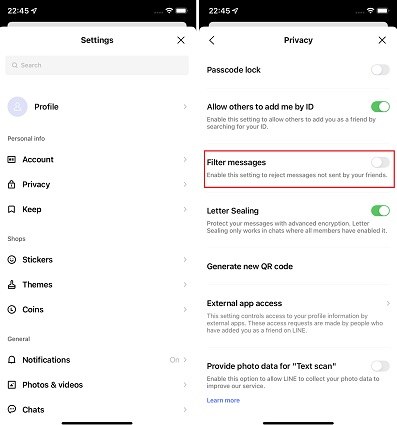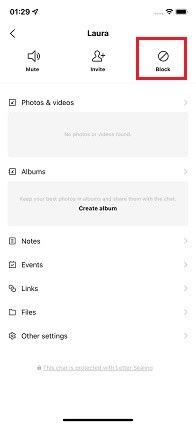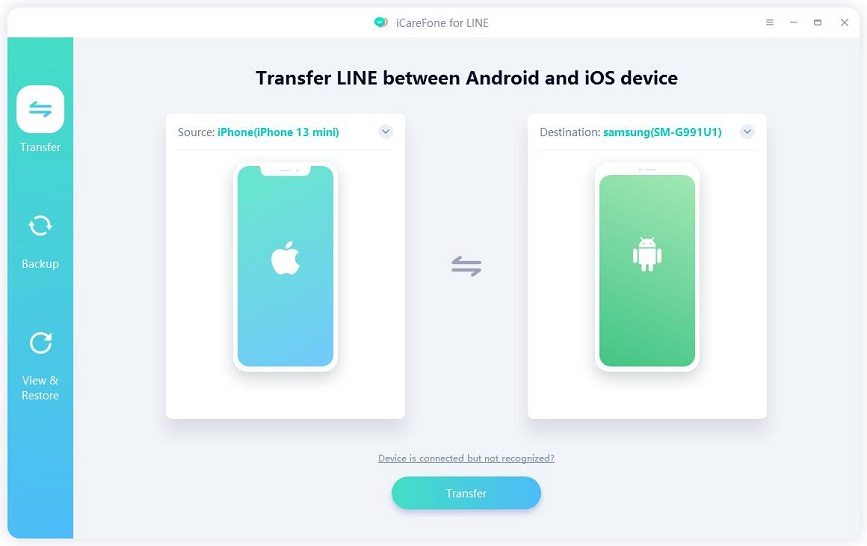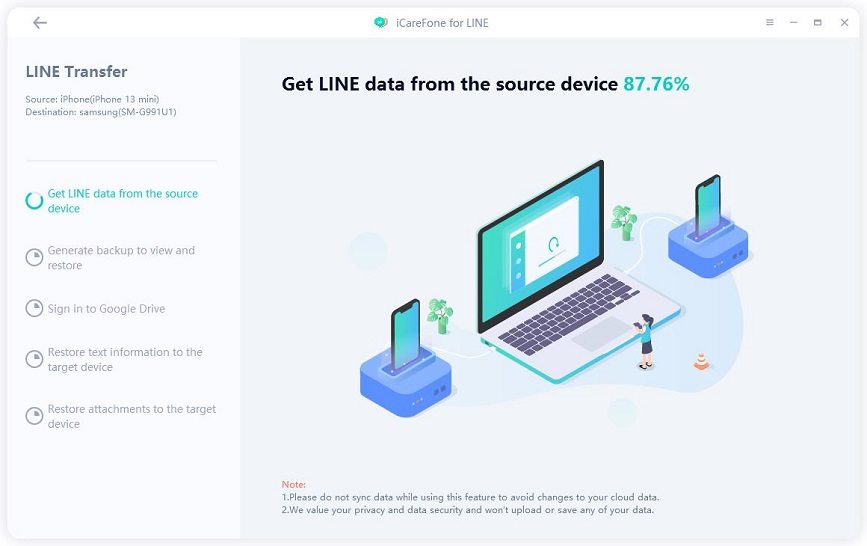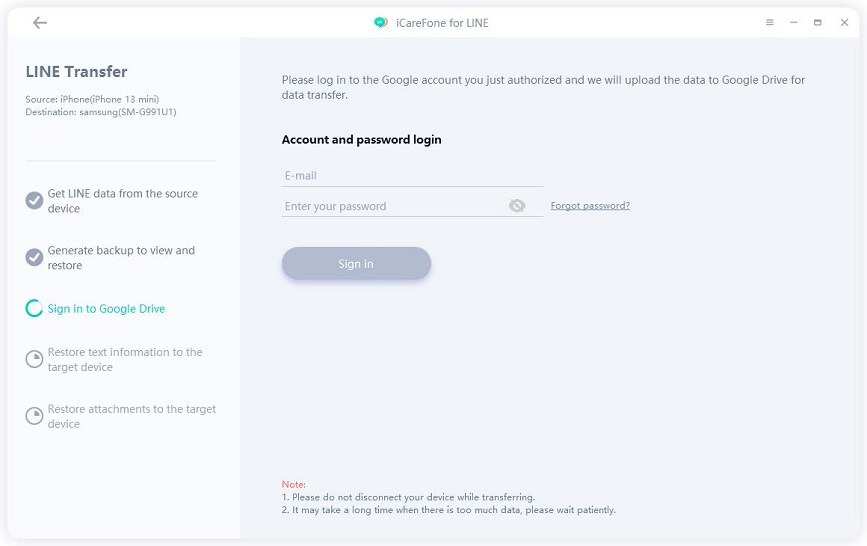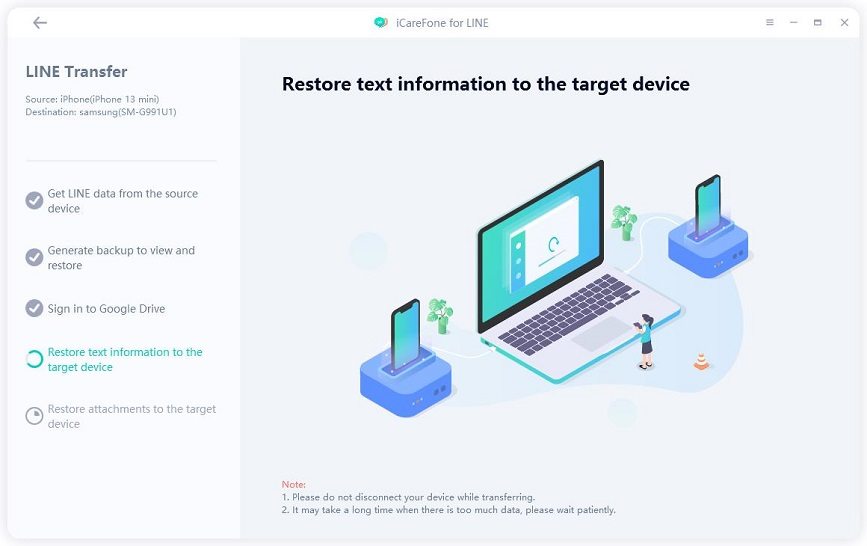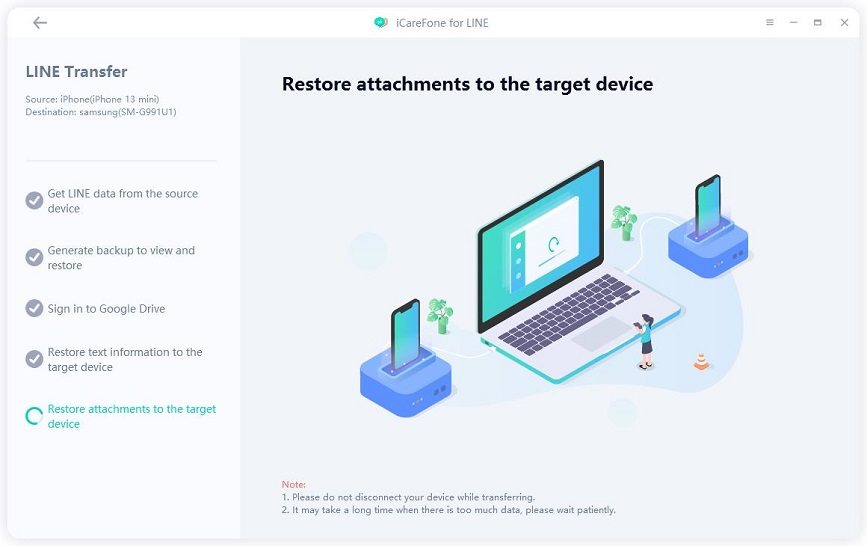Use LINE Filter Message to Prevent Messages from Strangers
We all hate receiving annoying messages from strangers, especially when most of them are spam and serve no real purpose. However, if you don’t already know, there’s a handy feature in the LINE chat app that lets you stop unwanted messages from strangers.
The feature is called LINE filter message — and many people often confuse it with the blocking feature. But let’s tell you, they’re not the same. In this article, we talk in-depth about this infamous feature and figure out what it’s all about.
Let’s get started.
- Part 1: What is LINE Filter Message
- Part 2: How to Turn LINE Filter Message On
- Part 3: How to Block Friends in LINE
- FAQS about LINE Filter Message
- Bonus Tip: How to Transfer LINE Data from iPhone to Android
Part 1: What is LINE Filter Message
If you’re wondering what is filter message in LINE, this section has got you covered.
Filter message is a feature that lets you stop incoming messages from people who are not on your friends’ list.
Many people confuse the feature with blocking — but they’re not the same. When you block a friend, you are stopping that specific person from sending you any more messages or calls. However, everyone else will still be able to message and call you.
On the other hand, if you turn on filter messages, you won’t receive new messages from anyone who’s not on your friends’ list. As the name suggests, the filter messages feature filters the messages of strangers from your inbox.
Part 2: How to Turn LINE Filter Message On
If you’re tired of receiving messages from strangers and looking to turn on LINE filter message, here’s how to do it.
- Open the LINE app on your Android smartphone or iPhone. On the Home tab of the app, tap “Settings”.
- Go to Privacy > Filter messages.
Switch on the toggle for filer messages and the feature will be turned on instantly.

Part 3: How to Block Friends in LINE
If the LINE filter message feature isn’t ideal for you and you want to block someone specific from your friend list, here’s how you can do that.
- Open the LINE app on your Android smartphone or iPhone.
- On the Home tab of the app, navigate to the Friend list section.
- Find the person you want to block.
Tap and hold the contact of the person until the menu appears, then tap “Block”.

FAQS about LINE Filter Message
1. Will someone know if I block them on LINE?
The simple answer is no.
There’s no built-in feature that lets people find out who’s blocked them on LINE. Hence, the user will receive no type of alert to let them know if you’ve blocked them. However, there are certain tactics they can use to find out if you’ve blocked them. For instance, they may try sending you a message to see if it gets delivered.
2. How do I know if I was blocked on LINE?
As said earlier, there’s no built-in feature to know who’s blocked you on LINE.
However, with the right tactics and information by your side, you can find out whether someone has blocked you or not.
- The quickest way to check is to send them a message. If the message gets delivered, they haven’t blocked you. However, if the message doesn’t get delivered, there’s a good chance that they might have blocked you.
- Furthermore, if someone has blocked you, you won’t be able to see any info or posts on their profile. So, visit their profile and see whether it appears to be completely empty.
3. How can I see blocked friends on LINE?
To see the list of blocked friends, head to your LINE app’s Settings > Friends > Blocked Users. There, you will be able to see all the friends you have blocked. To unblock someone, tap Edit next to their profile name, then tap Unblock.
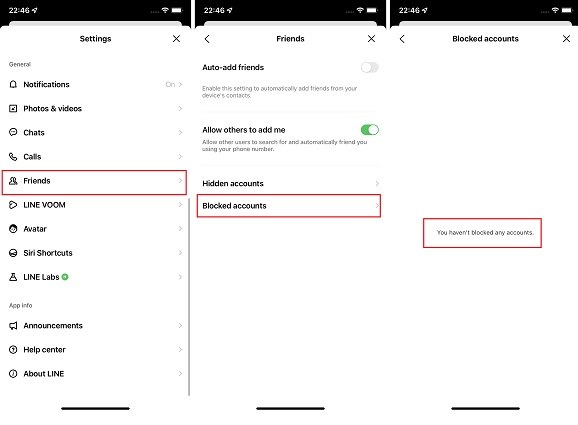
Bonus Tip: How to Transfer LINE Data from iPhone to Android
Your LINE data has a lot of value as it stores a variety of data such as messages, audio notes, images, and more. It, therefore, becomes essential to ensure that this data is been perfectly moved to your new device. Tenorshare iCareFone for LINE is a great option if you are looking for efficient ways of transferring your LINE data between Android and iPhone.
Given below are the steps to transfer LINE chats from iPhone to Android with the help of Tenorshare iCarefone for LINE:
Download iCraeFone for LINE by clicking the button above. Then open the app. Connect your Android and iPhone to the computer and click on the “Transfer” button.

Now iCareFone for LINE is getting and generating LINE data that can be restored.

Then sign in to your Google Drive account and the program will download the backup automatically.

iCareFone for LINE will start restoring LINE text information and attachments to the target device automatically.


Within seconds, Your LINE backup will be restored to your iPhone successfully.

Conclusion
LINE filter message is an amazing feature you can use to keep pesky strangers away from your inbox. This article teaches you everything you need to know about this feature.
If you need to backup your LINE chat history without even opening the app, check out Tenorshare iCareFone for LINE. It’s the single best chat history backup tool you can find on the internet right now.
Speak Your Mind
Leave a Comment
Create your review for Tenorshare articles

iCareFone for LINE
Best LINE Data Transfer for Android & iOS
Fast & Secure Transfer