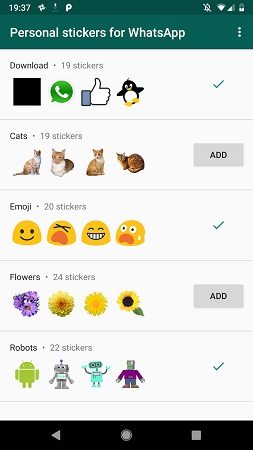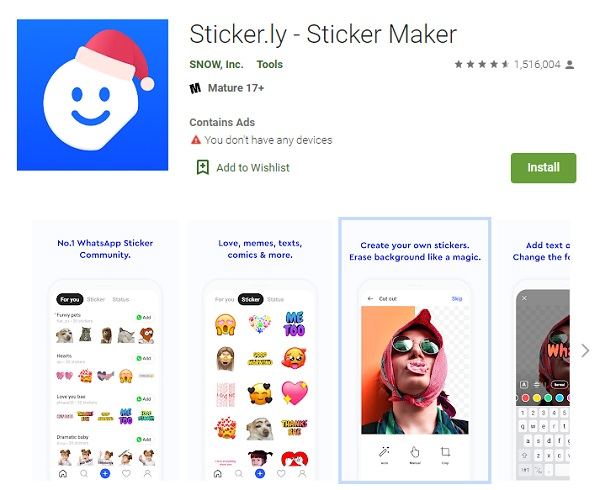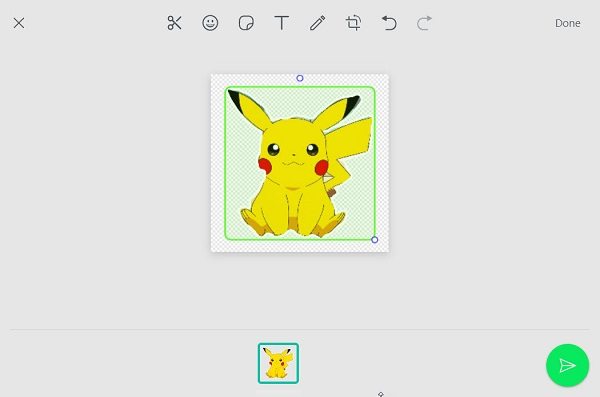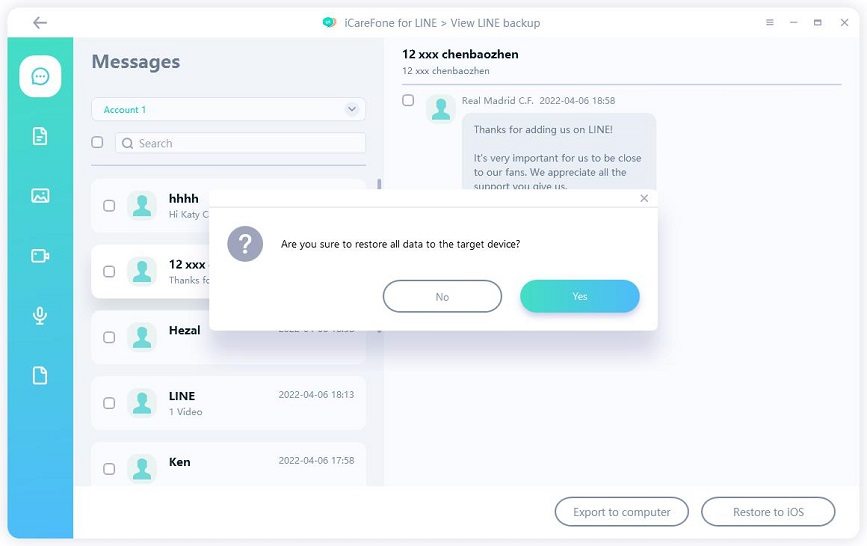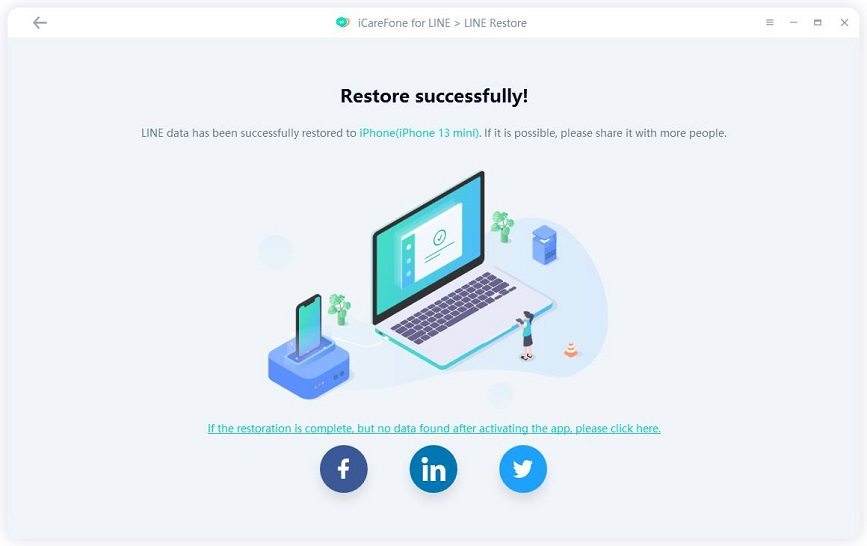2 Ways to Download & Send Line Stickers to WhatsApp
LINE has taken the world by storm with a series of LINE Stickers like Cony, Brown, and other trending LINE Friends. Meanwhile, WhatsApp is also a popular social app. And most of your friends, family, and colleagues are connected to you via it. So are you among the people who yearn to use LINE Stickers for WhatsApp? To know how you send LINE Stickers to WhatsApp, stay with us.
- Part 1: Can I Use LINE Stickers for WhatsApp
- Part 2: 2 Ways to Send LINE Stickers to WhatsApp
- Tips: How to Backup & Restore LINE Data on Computer
Part 1: Can I Use LINE Stickers for WhatsApp
Stickers make our conversations on social apps more lively. You must have beed using brown and cony, and other sets of stickers from LINE store. But, the question is, can I use LINE Stickers for WhatsApp? Yes, you can use the same Stickers on WhatsApp. But the process is not simple, and you will go through a process to use any LINE Sticker for WhatsApp. But not to worry, because we will explain in detail.
Part 2: How to Send LINE Stickers to WhatsApp
Before you use LINE Sticker for WhatsApp, you will have to download the stickers from LINE and then send them to WhatsApp. LINE stickers can be downloaded within LINE apps, but to download the stickers locally, you can seek help from GoOnlineTools. Just select to download the LINE sticker to Android, iPhone or PC as you like. They will be saved as images.

After that, you need to convert them into a normal WhatsApp sticker before you can send to someone on WhatsApp. There are 2 ways:
1. WhatsApp Sticker Tools on Mobile
Personal stickers for WhatsApp: upload the sticker images to the app and choose ADD to add them on WhatsApp stickers.

- Sticker Maker for WhatsApp: select the LINE stickers you download, save them to your own sticker pack and then export it to WhatsApp.
Sticker.ly - Sticker Maker: create your animated stickers and transfer them to WhatsApp.

- Wemoji - WhatsApp Sticker Maker: Add LINE sticker photos to sticker pack and then add it to WhatsApp.
Now you can send LINE stickers to any one of your friends on WhatsApp.
2. WhatsApp Web or Desktop App
WhatsApp has recently made custom Sticker Maker possible, which means you can upload photos from your computer and transform them into stickers. In other words, after you download some stickers, you can send the LINE sticker to WhatsApp on your PC or Mac without any other tools. And it may be available on mobile soon.
- Run WhatsApp desktop app or log into the web version.
- And open the chat where you want to have a conversation and send a sticker.
Click the attach icon > Stickers. The upload the LINE sticker photos. You can also edit it as you like.

- When you finish, click the send button. And done. You can find the stickers in the Recent sticker tab.
Tips: How to Backup & Restore LINE Data on Computer
Our mobiles and social apps store some of the most sensitive and important data that we would not want to lose. If your LINE data also make it to this list, we recommend you use Tenorshare iCareFone for LINE and follow the procedure to properly backup your data on your computer without Google Drive or iCloud.
Be aware that photos and stickers sent in chat cannot be backed up or restored with Google Drive, but iCareFone for LINE can do that. It helps you backup almost everything that is important to you, such as photos, documents, videos, emojis and audio.
Once you have downloaded iCareFone Transfer on your computer, run the program and click "Backup" from the left menu. Connect your iPhone to the PC and then select "Back Up Now" below.

Wait for a few minutes to let the program backup all your data. After the backup is completed, this is how your screen will look like.

Next, to restore data, go to "View Backup" > "Restore to iOS," then click "Restore Now."


Your screen will show this interface once the restore completes.

Note: All the backups will be saved on this program for you to view at anytime.
Conclusion
LINE Stickers are new trendy things to use, so you may want to use them on any other social platform like WhatsApp. Transferring LINE sticker to WhatsApp and using them will not be a problem if you follow our instructions. Also, we introduce Tenorshare iCareFone for LINE for you to save memorable messages on LINE.
Speak Your Mind
Leave a Comment
Create your review for Tenorshare articles

iCareFone for LINE
Best LINE Data Transfer for Android & iOS
Fast & Secure Transfer