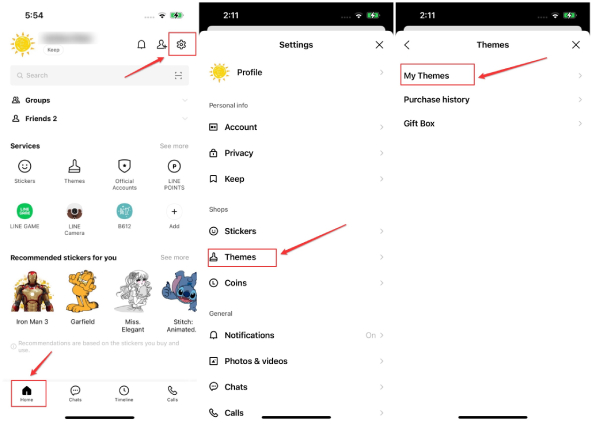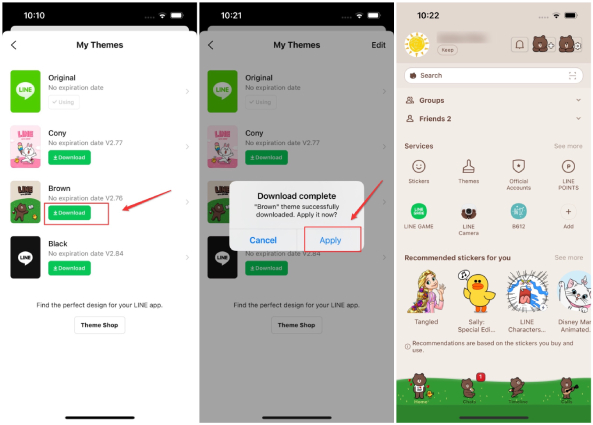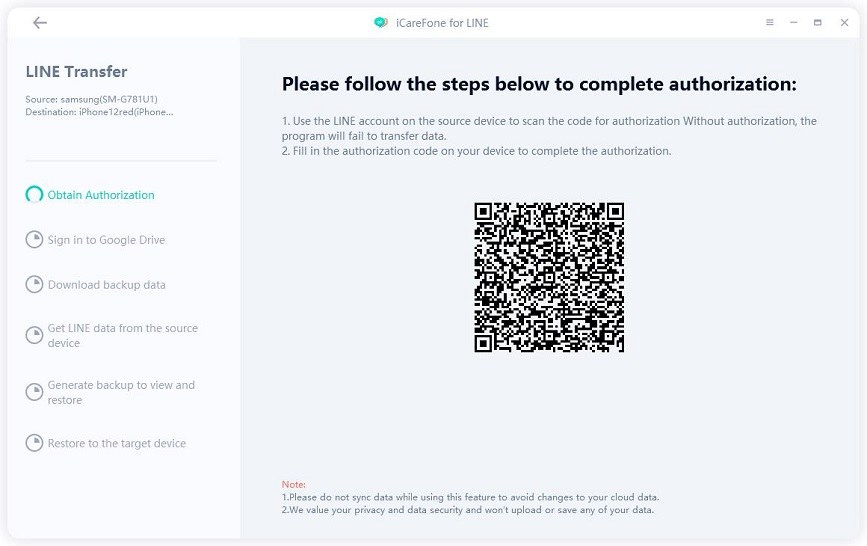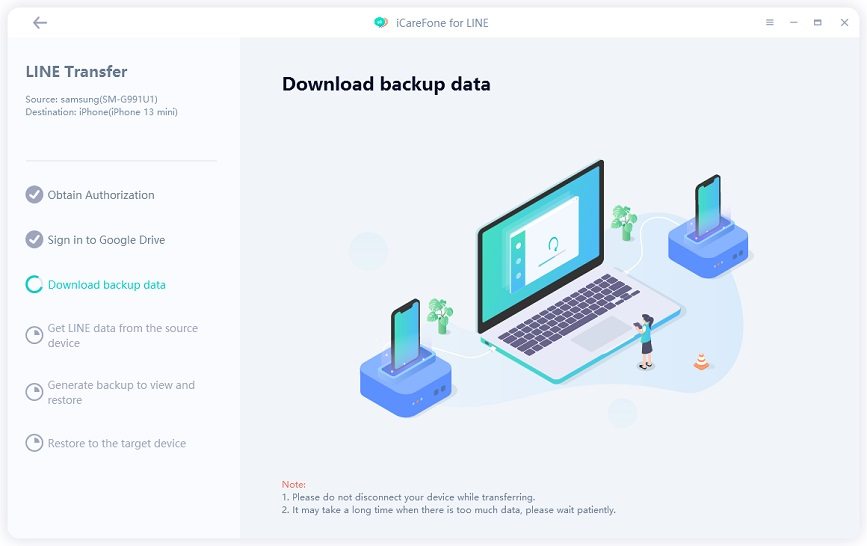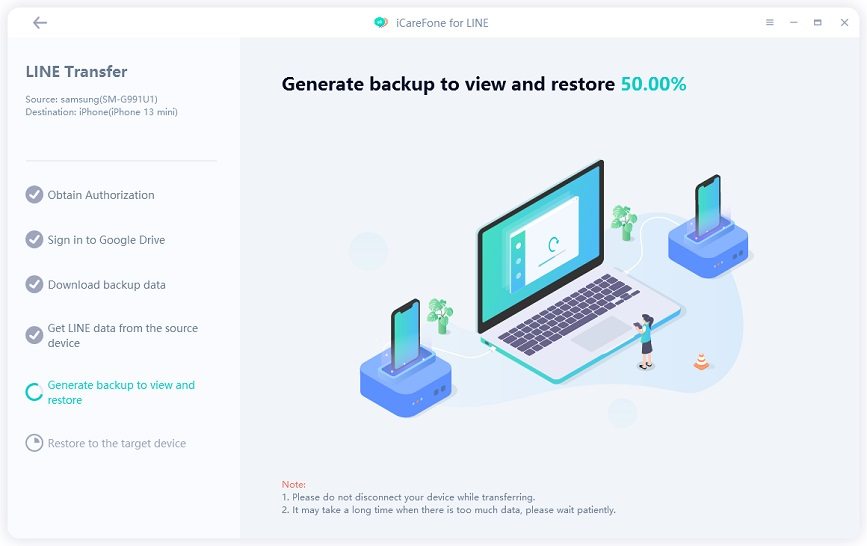LINE Theme Creator: All You Should Know
LINE application is not just a messenger app. It’s a place where all the social activity comes to life. It has made user experience more fun and enjoyable by customizable options like stickers and themes. You can also be a LINE theme creator to make your own unique theme. So what exactly do we need to create LINE themes? Read on.
- Part 1: What is LINE Theme
- Part 2: How to Set & Change A LINE Theme
- Part 3: How to Be A LINE Theme Creator
- Bonus: How to Transfer LINE from Android to iPhone
Part 1: What is LINE Theme
A LINE theme is a way to make the LINE app interface more catchy, colorful and the way you want. When you apply a theme, it changes the background wallpaper, and also changes the normal buttons with images. With hundreds of thousands themes available on the theme store, you can set which ever seems to please your eyes more.
Part 2: How to Set & Change A LINE Theme
When you install the application for the first time, there is no theme applied and the interface is default. However, you can change and apply a theme right away if that’s what you want at anytime.
Go to Settings by tapping on the gear looking button on the top right of the screen. Then select Themes > My Themes.

Now you will see a list of themes that are available for free. Download and apply the one you want.

Tap on the Theme Shop. There are tons of themes from the theme store, you can choose whichever you like and pay for it with LINE coins.
Related Read: Customize LINE with LINE Theme Changer app
Part 3: How to Be A LINE Theme Creator
If you like to create and draw, or you don't want to use existing themes, as for LINE, you can create a theme by registering yourself as a LINE Theme Creator on the LINE Creators Market.
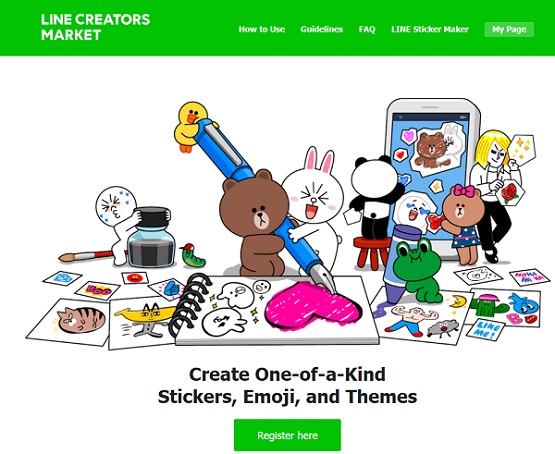
LINE Theme creator market is open for everyone. This platform give all LINE users an opportunity to create stickers, emojis and themes. All you need to do is to login with your LINE account and start working on your theme. Follow the steps below.
Go to LINE Creators Market website and login to My page using your LINE account. Once you have logged in, click on New Submission.

- Enter and save all the text information that is required for your theme.
- Prepare pictures for your theme in advance. Then compress them in a ZIP file format and upload the file.
- Now you have to set color kin and the background. Choose those that go well with your images.

- Once you have submitted all the required things, your theme goes for approval from LINE. After approval, you will successfully create a theme to let everyone use.
- By making themes the public likes, you will become the best line theme creator.
Bonus: How to Transfer LINE from Android to iPhone
Besides all the related tips, here is another LINE tip to help you transfer LINE chats between Android and iPhone. Tenorshare iCareFone for LINE is a wonderful software that has provided users with the ability to transfer LINE between Android and iPhone, backup LINE chat from PC and restore LINE backup.
Follow the steps given below to transfer LINE chats from Android to iPhone:
Download and install iCareFone for LINE on your PC or Mac. Once done, run the program. Then connect your Android and iOS device to computer separately.

Use your LINE on the source device to scan the QR code to verify your LINE account.

Sign in to your Google account and the program will download the LINE backup.

Now iCareFone for LINE is getting and generating LINE data that can be restored.

Then the program is transferring Android LINE data to iPhone. Please do not disconnect your device during the process.

Within several minutes, the LINE data will be successfully transferred and your device will restart automatically.

Conclusion
LINE Theme offers a very customizable interface that allows you to make the app look like what you want. In this article, we introduce how to set a LINE theme and how to be a LINE theme creator. So start making your own theme or sticker right now! By the way, if you are intrested in backing up and resotring LINE chat data, you can learn more with Tenorshare iCareFone for LINE.
Speak Your Mind
Leave a Comment
Create your review for Tenorshare articles

iCareFone Transfer
No.1 Solution for WhatsApp Transfer, Backup & Restore
Fast & Secure Transfer