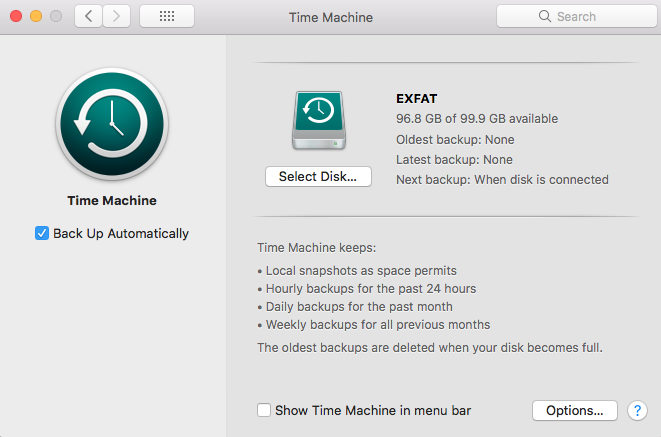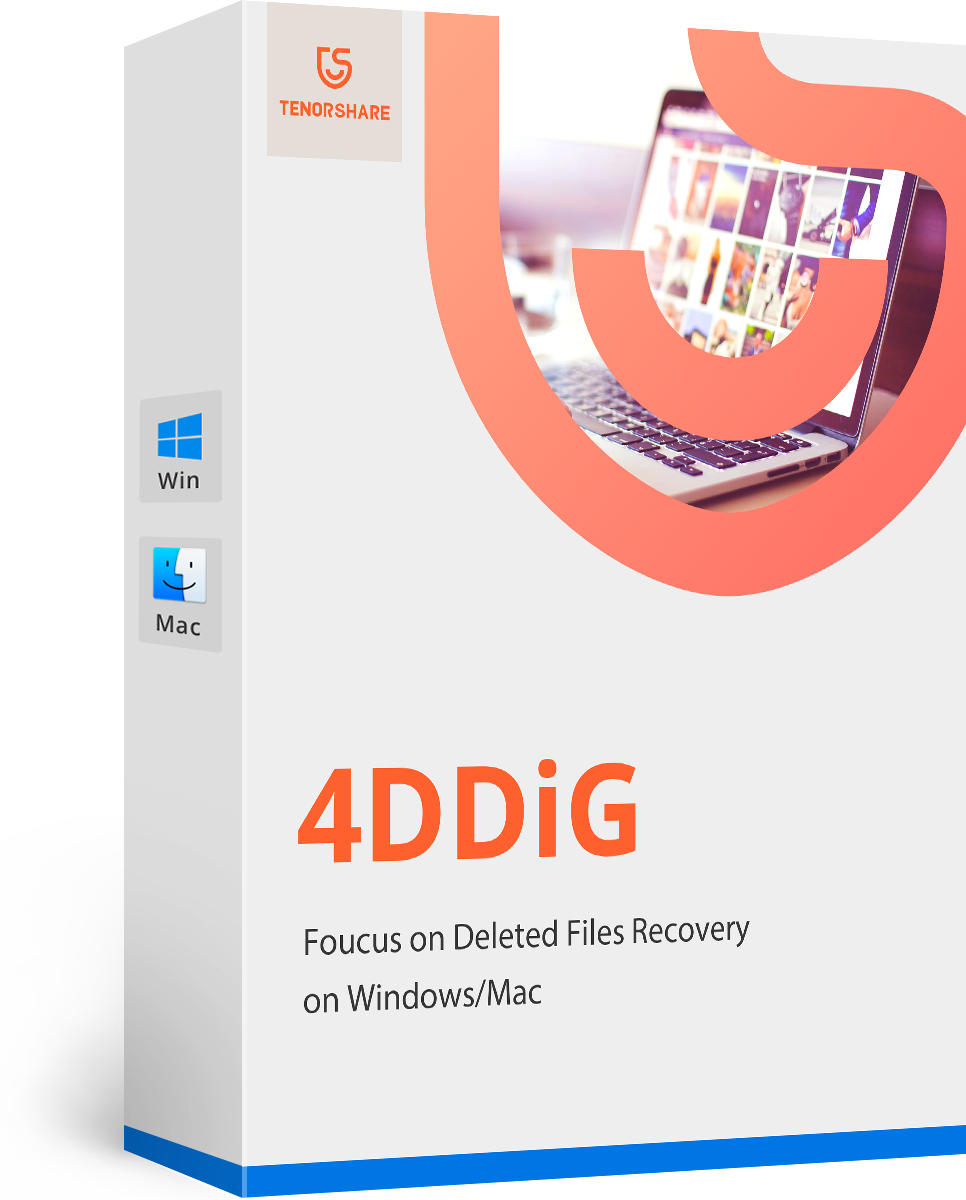How to Recover Lost Photos on Mac (Catalina Included)
After updating my IMac to Catalina and after the update cannot see or locate any of my photos from the last year in Photo app which I imported from my iPhone via photo app. Any idea how to fix this?
As technology becomes advanced, most people get rid of keeping physical photos in their lives, and they are prone to keep memory with internet these years like posting photos on Instagram, uploading to iCloud with online server and more. Recently, users of mac reflected a common issue that photos have disappeared with Catalina. This year, Catalina’s debut catches people’s eyes as the new version of macOS rolls out some new features and troubleshoot the low version problem. Even though the new version of macOS is so powerful, it also encounters “lost photos after macOS Catalina update” issue. If you met photos disappeared from mac, don’t worry. In this article, we will show you detailed steps on how to recover lost photos on mac.
- What Causes My Photos Disappeared from My Mac after Updating
- What to Do If Photos Disappeared from MacBook Pro
- Other 3 Ways to Recover Lost Photos on Mac after Update
What Causes My Photos Disappeared from My Mac after Updating
When you are facing photos disappeared from MacBook pro, the first thing you should do is to find out the reasons why it happened. Here, we list three reasons:
Failure Upgrade Procedure
If you are experiencing a failure upgrade procedure, there will appear terrible situations. When upgrade your mac system, other applications will also be upgraded. So once the procedure goes wrong, your data will be lost.
Incompatible performance
For those earlier mac computers run earlier macOS, updating to latest version may not match with hard drive. Some files or apps cannot elaborate its performance perfection. So when photos disappeared from mac, it’s possible that the image file header might be unacceptable or lost from drive.
Disk Fragmentation
When you update to the latest version of system, you may experience a case that the data will be overwritten or deleted from the hard drive. The case is caused by numerous disk fragmentation or a corrupted hard drive.
What to Do If Photos Disappeared from MacBook Pro
As you can see, the reasons are very clear. If you have backup your photos before update, the problem will be a piece of cake. But some users would be sad for they didn’t backup in advance. Don’t be panic, the following part will present easy and useful way to recover all missing photos on mac.
(Recommend) How to Recover Lost Photos on Mac without Backup
If you are asking how to recover lost photos on mac. Well, we should tell you it’s really easy to fix this issue with this part. We do believe the following software will find lost photos on mac with ease. As one of the best programs of recover all the files from mac, Tenorshare 4DDiG for Mac Data Recovery is introduced for you to try.
The key features of 4DDiG for Mac Data Recovery
- It supports recovering data from crashed/failed/dead mac.
- It covers kinds of files including photos, videos, documents and others from HD and External Drive.
- High rate to recover and 100% secure.
- Totally compatible with latest macOS 10.15 Catalina.
Download and run the program on mac. In the user interface, you should select a location where you stored your photos. Then hit “Scan” button to start getting back lost photos on mac.

Image 1. Select a location to start to recover data It will take a while to scan the lost photos. After all photos are found, you can click some of them to preview.

Image 2. You can preview photos now Click “Recover” button after you have chosen some or all photos. Notice: It’s not suggested to store your photos on the original place for this operation will cause data loss forever.

Image 3. You can save recovered files now
Once the process finished, you can check if your photos have been recovered.
Other 3 Ways to Recover Lost Photos on Mac after Update
Way 1: Recover Missing Photos on Mac via System Photo Library
Normally, when you first use Photos, your photos are stored in the Photos library which is in the Pictures folder on Mac. Then this library will become your System Photo Library automatically. Your photos in this library can be uploaded to iCloud Photos to back up. If you want to restore photos disappeared from mac after updating, have a look at the Photo Library.
- First, make sure your Photos app is closed.
- Then, press and hold “Option” and “Command” keys in the keyboard while you open Photos again.
Click “Repair” to recover all missing photos on mac in the pop-up “Repair Library” window.

Pic 1. Show the steps of repairing library
In the process, you need to enter account and password to authorize the “Repair Library”.
Way 2: Why not Restore Photos Missing on Mac after Catalina with Time Machine Backup
Time machine as a built-in software on mac, will back up all apps, photos, documents and system files. If you have photos backup before updating, you can restore all of your mac photos disappeared from your backup.
- If the Photos/iPhoto is on, choose Photos/ iPhoto > Quit them.
- Go to “Apple” menu > select “System Preferences” > then click “Time Machine” or you can pick the “Time Machine” icon in the menu bar and “Enter Time Machine”.
You can see some available backups with date. Click the last backup of photos and then tap Restore.

Pic 2. How to restore photos from Time Machine
Way 3: Try to Recover lost photos after high sierra update from Recently Deleted
As we mentioned before, your mac photos albums disappeared as upgrading system mistakenly deleted. So, go to check the “Recently Deleted” album in Photo or iPhoto app. Photos in “Recently Deleted” show the days remaining before deletion. All items only are given 30-day period. After that time, these photos will be deleted permanently.
- Open Photos or iPhoto app.
- Then press “Recently Deleted” this item on the left column. You can see your missing photos presented on the right.
Select the photos and click “Recover” button to recover lost photos on mac after update.

Pic 3. How to restore photos from recently deleted
Conclusion
This is how to recover lost photos on mac after update. All ways showing here are very useful and effective. But It is noted that backing up your important data is the most important thing when a new version of mac released. If you really don’t have a backup. we highly recommend the first way abovementioned. Using Tenorshare 4DDiG for Mac Data Recovery gets all your lost photos on mac back without backup. The software is highly compatible with all kinds of files, and recover data from dead/broken/crashed mac. At last, if you want to know how to free backup iPhone 11/iPad, check How to Backup iPhone on macOS Catalina.
- Recover data deleted, formatted or lost on Mac;
- Restore files from hard drive and external storage devices;
- Recover data from failed/crashed/dead MacBook;
- Fully supported latest macOS 10.15 Catalina;
Speak Your Mind
Leave a Comment
Create your review for Tenorshare articles