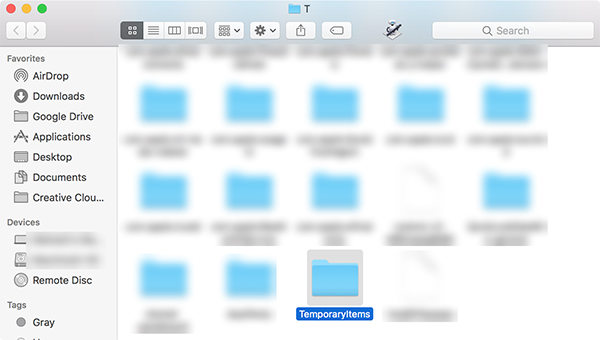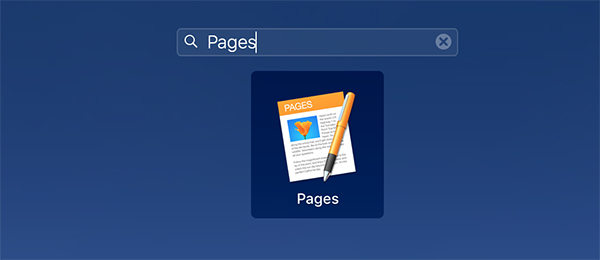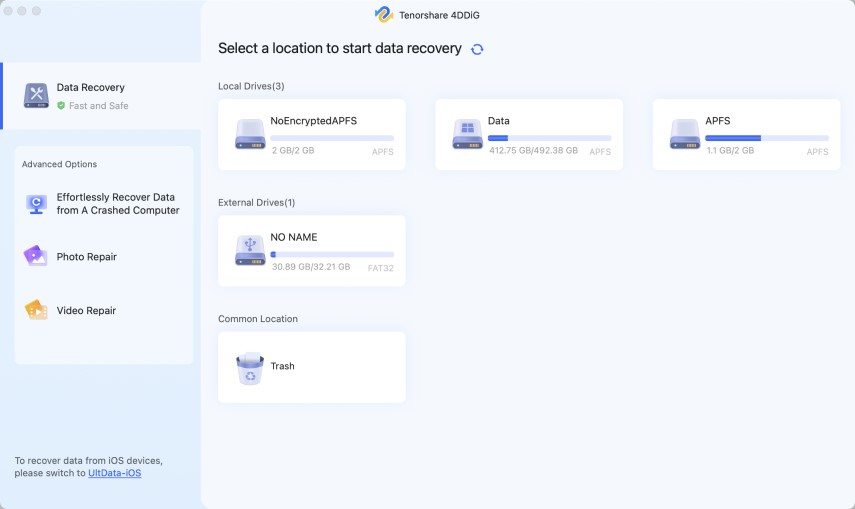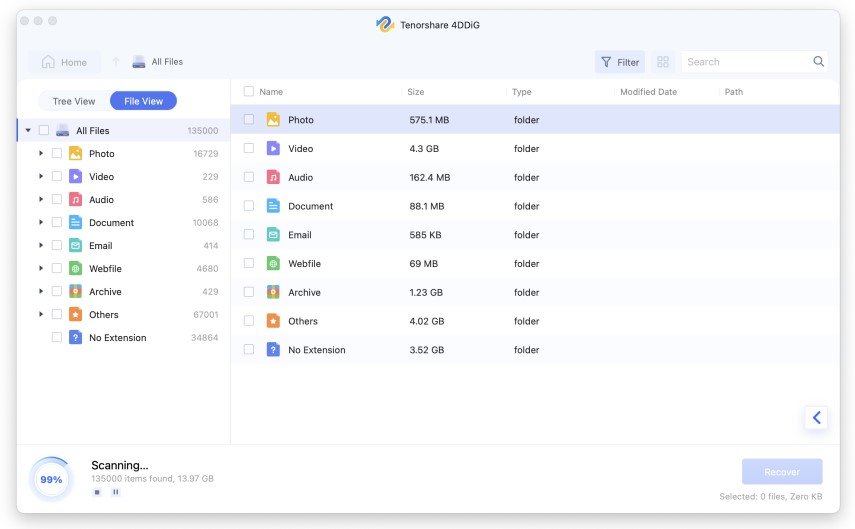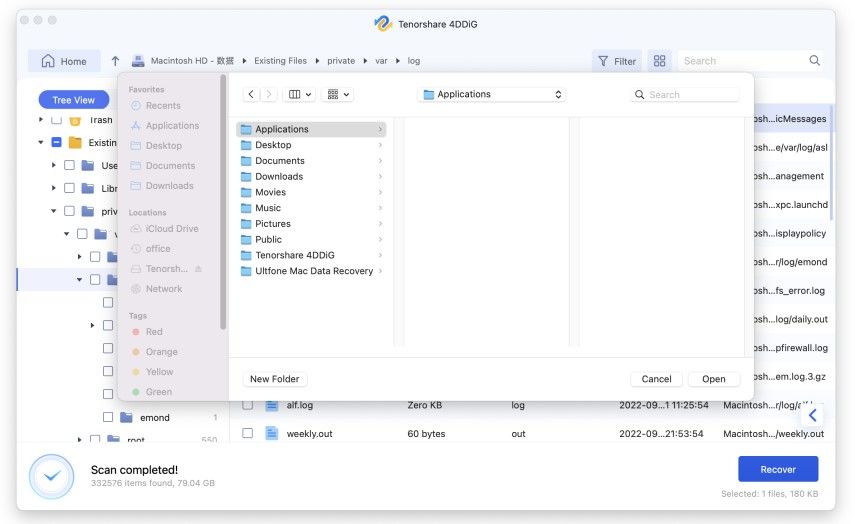Full Guide on How to Recover Unsaved Pages Document on Mac
If you did not save your work in Apple Pages and the app closed all of a sudden or something happened, your unsaved document is likely gone. If this is what has happened to you, you are probably looking for ways to recover unsaved Pages document. Fortunately, there are a few ways to try and get your lost Pages documents back on your Mac machine.
These methods basically look into the folders where your lost document could likely be found. There is no guarantee that you will be able to recover your document for sure, but there is no harm in giving these methods a try.
- Method 1. Search for Unsaved Pages Document on Mac Using Finder
- Method 2. Recover Unsaved Pages Documents from Temp Folder
- Method 3. Recover Unsaved Pages Document with Pages Auto Recovery
- Bonus Tip: How to Recover Deleted or Lost Pages Documents on Mac?
Method 1. Search for Unsaved Pages Document on Mac Using Finder
When you are looking for something on your Mac, the best way to search for that is to use the Finder. The Finder is Mac’s built-in file manager and you can use this utility to find any kind of files, including your unsaved Pages documents.
The following shows how you use the Finder to look specifically for the documents created with Pages.
- Get inside a Finder window, click the File menu at the top, and select Find.
- Choose This Mac from the options next to Search to ensure your entire Mac is searched for your document.
In the dropdown menu next to Kind, choose Document. This way, the Finder will only look for document type files and not any other files.

- You should instantly see the search results on your screen. You can double-click on your newly found Pages document to open it in the app and then save it normally.
Method 2. Recover Unsaved Pages Documents from Temp Folder
Like Windows computers, Mac comes with the temp folder where it stores your temporary files. It is possible that your unsaved Pages document is saved in this folder, and you can peek into this folder using the following steps.
The following shows how to recover unsaved Pages document by looking for it in the temp folder.
- Click the Launchpad in the Dock, search for Terminal, and open it.
When the Terminal opens, type the following command and hit Enter.
open $TMPDIR
The temp folder should now open. Find the folder named TemporaryItems and double-click on it.

- You should hopefully find your Pages document in this folder.
Method 3. Recover Unsaved Pages Document with Pages Auto Recovery
Pages actually comes with a recovery option to let you recover your unsaved documents. You will find this option when you launch the app and when you have unsaved your previous work.
The following teaches how to recover unsaved Pages document on Mac with auto recovery.
Open the Pages app on your Mac by clicking on the Launchpad and searching for Pages.

- When the app opens, create a new document.
- You will see a list of unsaved documents. Click the document that you want to restore and Pages will restore it for you.
Bonus Tip: How to Recover Deleted or Lost Pages Documents on Mac?
If your Pages document was deleted or got lost as a result of a procedure, the above methods might not be of much help as they cannot recover documents in cases like yours. You are going to have to rely on a third-party app to recover your documents.
Tenorshare 4DDiG for Mac is a nice little app that you can use to scan your Mac for deleted Pages documents and recover those documents. This app works to recover other kind of files as well. It is basically an all-in-one data recovery solution for your Mac machine.
The following demonstrates how to use this app to recover your Pages documents.
Launch the app, select the drive where your documents were located prior to getting deleted, and click Scan.

When your drive is scanned, you will see the search results on your screen. Find your lost document in this list, click on it, and select Recover from the bottom-right corner.

Select a folder to save your recovered Pages document.

You can now open your recovered document with Pages and continue to work on it.
Summary
Recovering an unsaved Pages document is similar to recovering any other kind of file. All you need to do is find an appropriate method and use it to get your lost files back. The above methods should help you recover your Pages documents on your Mac machine. Tenorshare 4DDiG for Mac is highly recommended to recover deleted or lost Pages documents on Mac.
FAQs on Recovering Unsaved Pages Document
If this is your first time recovering a Pages document, you probably have some questions about this whole topic. The following might be of some use to you
.1. Can an unsaved document be recovered?
Yes, an unsaved document can be recovered using various methods. You can either look for the recovery feature in your document creator or you can use a data recovery app to recover your files.
2. Do Pages documents get saved automatically?
You need to save your Pages document at least once and then it gets saved automatically.
3. Where do I find AutoSave on Mac?
AutoSave is a feature in Microsoft Word and you will find it in Word > Preferences > File Locations > AutoRecover files.
Speak Your Mind
Leave a Comment
Create your review for Tenorshare articles