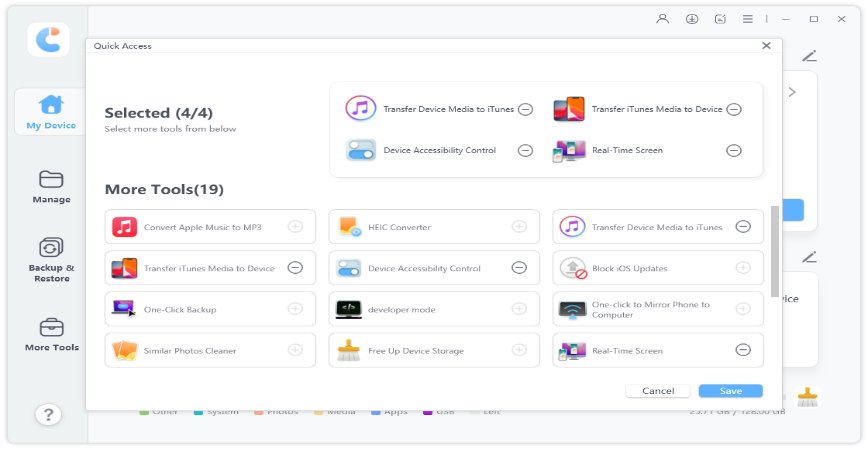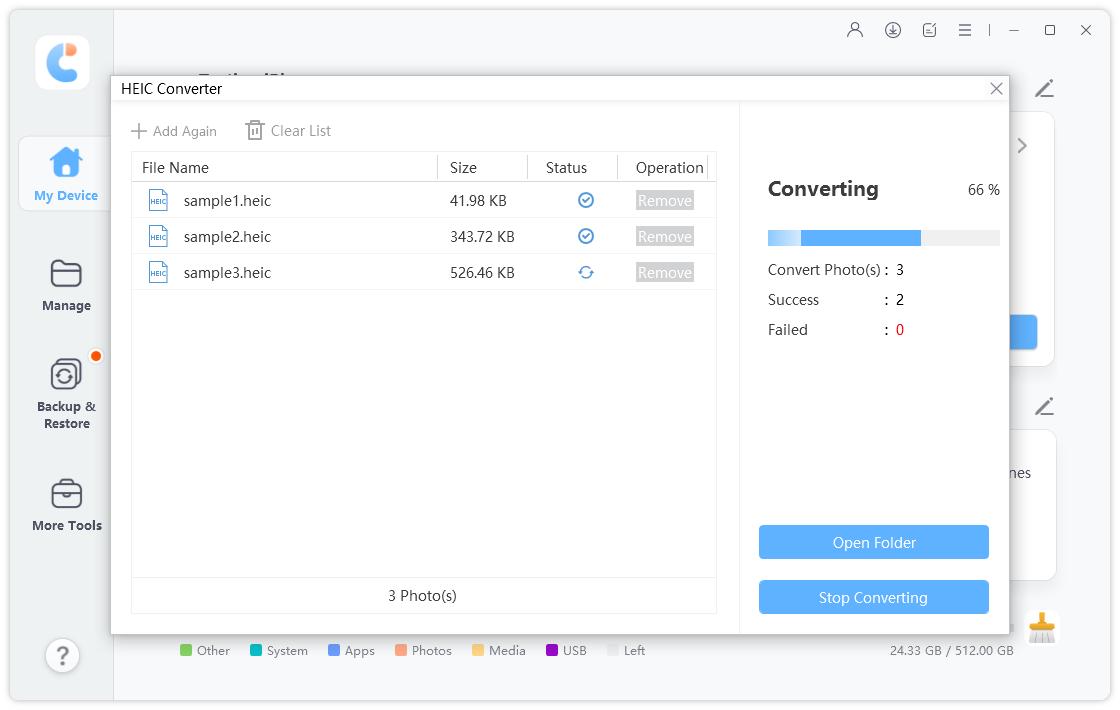The Detailed Guide on How to Open HEIC File on Mac Easily(30K Users Tried)
Using HEIC format for taking and saving photos is very convenient for iOS users. These HEIC files can be opened on all iOS devices including Mac.
If you are unable to open HEIC images on Mac and want to know how to open a HEIC file on Mac then you should follow the steps discussed in this article.
- Part 1: Use Photos to Open HEIC File on Mac
- Part 2: Use Preview to Open HECI File on Mac
- Part 3: Open HEIC File on Mac by Dropbox
- Part 4: Use iCareFone to Convert HEIC to JPG Before Opening
Part 1: Use Photos to Open HEIC File on Mac
If you are using Mac for a long time, you might have used the Photo app on your Mac. This app enables you to import and organize the photos by using different ways on the Mac.
It can also store HEIC files and open them. To know how to open HEIC file Mac users should follow the given steps.
- Click on the Photo app icon to launch the app on the Mac. You can also search for the Photo app and click on Photos in Launchpad.
- When the Photos app opens, tap on the file menu present at the top and select the import option. This will allow you to add new pictures to the albums.
- Find the HEIC files and tap on these files. Tap on the review and then on the import which will add the chosen files to your app.
This will import the selected HEIC files and when these files have been imported, you can view these files like any other photo.

Part 2: Use Preview to Open HECI File on Mac
How do I open HEIC files on Mac is a concern of many Mac users. For this purpose, you can also use preview for opening HEIC files. Preview can open the HEIC files on the Mac and you can also make it the default viewer for your HEIC files on your Mac.
- For opening these files in the preview, right-click on the HEIC files.
Then choose open with preview. This file will open in the Preview app on the Mac.

Part 3: Open HEIC File on Mac by Dropbox
If you do not want to use the above 2 methods and still want to know how do I open a HEIC file on a Mac. You can do this by using Dropbox(some other cloud storage services can also help you do this). Dropbox acts as a medium for you to view the HEIC files.
Follow these steps to know how to open HEIC file in Mac:
Install Dropbox app on the Mac. Launch the Dropbox app on and upload all your HEIC files to the Dropbox account.
Now you can view the uploaded HEIC files after uploading.
Part 4: Use iCareFone to Convert HEIC to JPG Before Opening
Many iOS users are not aware of how to open HEIC file on Mac. If you are also having a problem in this regard, then try using Tenorshare iCareFone for converting HEIC to JPG before opening it.
Tenorshare iCareFone can directly transfer HEIC files to JPG. After converting them to JPG, you can open and preview them without any restrictions. It is capable of converting 1000 HEIC files at a time. It can also help you convert HEIC files to JPG format while exporting photos from iPhone.
In addition to this, it can manage many iOS files one after the other or at the same time in bundles like contacts, videos, apps, and photos.
Download iCareFone and install it on your computer. Then on its main interface, click on the More Tools button.

If your HEIC photos are stored in your iPhone, connect iPhone to the computer. Then choose HEIC Converter.

Click Add Photo(s) to select the HEIC file. You can select the files from your iPhone or directly from your computer. Then click on Convert to JPG.

Then wait for the process to complete. When the conversion is completed, a window will pop up. All the converted JPG photos will be stored in the destination folder. Then you can open these JPG photos without limitations.

Conclusion
If you want to learn how to open HEIC file on Mac then you should have an idea of what are HEIC files. HEIC files are high-quality but smaller-sized files that you can open and convert to JPG format.
You can easily open these HEIC photos by using either the Photos app, Dropbox, or Preview. Or there is a smart method for you - use Tenorshare iCareFone to convert HEIC to JPG first. All these methods are discussed in this article in detail.
Speak Your Mind
Leave a Comment
Create your review for Tenorshare articles

Tenorshare iCareFone
Best Free iPhone Transfer & iOS Backup Tool
Easily, without iTunes