How to Recover Deleted iMessages on Mac (Catalina Support)
“I have accidentally deleted a few of iMessages chats from my Mac. I have no idea how to recover them but I need them. They are very important. Please, help!”
Well, don’t worry! It is a common thing to lose files. It doesn’t matter if it was accidentally or deliberately, they are easily recoverable. But the question is, how to recover old iMessages on Mac? The procedures are pretty simple. They are detailed in the article below. Take a look.
- Part 1: Is it Possible to Recover Deleted iMessages on Mac?
- Part 2: How to Recover Deleted iMessages on Mac
- Part 3: How to Recover Old iMessages on Mac from Time Machine Backup
- Part 4: How to Recover Deleted iMessages on Mac from iPhone/iPad
Part 1:Is it Possible to Recover Deleted iMessages on Mac?
Before you ask how to recover deleted iMessages on Mac? There is another question lingering beneath it. If it is actually possible to recover deleted iMessages on Mac?
Yes, you will be able to recover those lost files easily. But you need to do it as soon as possible. As time passes, the chances of recovery reduce.
The iMessages are stored on Mac in ~/Library/Messages folder. You will find a few files there; namedchat.db, chat.db-shm, and chat.db-wal. These are iMessages history, Archive folder, and Attachments folder which stores images, gifs, videos, audio files or other files received on Mac via iMessages.
So, you can restore those files manually or use a specific procedure to recover them with ease. The details are described below;
Part 2:How to Recover Deleted iMessages on Mac
“How to recover deleted iMessages on Macbook Pro”
Well, one of the best ways to recover deleted iMessages on is to use a professional data recovery software.
Such programs are readily available these days and designed to be very effective as well. One of the best data recovery programs for Mac is called Tenorshare 4DDiG-Mac Data Recovery. The software is convenient to use and the data recovery rate is quite excellent.
So, if you were asking how to recover deleted iMessages on Mac Mojave? We do believe that 4DDiG- Mac Data Recovery is one of the best programs to effectively recover all the files. It is extremely easy to use and gets the job done effectively. Here’s how to do it:
How to Recover Deleted iMessages Files on Mac?
Step 1 Download and launch 4DDiG for Mac Data Recovery.
Step 2 Simply select the location on your Mac hard drive and tap Scan to search for lost files.

Step 3 After the scanning process ends, the result will be generated. Now you can select specific files to preview.

Step 4 Now, simply tap the Recover button to get back the lost files instantly.

Part 3:How to Recover Old iMessages on Mac from Time Machine Backup
Time Mache is the built-in file backup system on Mac and one of the most effective answer to how to recover deleted iMessages on Macbook Air?
As mentioned, Time Machine Backup is a built-in system and it is available with every version of macOS. Most of the Mac users recommend the use of Time Machine for the recovery of deleted messages. But you can only make the recovery, if you have created a backup of your system with Time Machine, beforehand.
Here’s how to retrieve old iMessages on Mac;
Step 1: First, sign out of iMessage and quit the app.
Step 2: After that, run ‘Time Machine’ on Mac. Open ‘Finder’ and click on ‘Go’ menu.
Step 3: Then, navigate to ‘Messages’ via ‘Library’. Here, all the message history on Mac are saved.
Step 4: Now, go into that ‘Messages’ folder and locate the file named ‘chat.db’.
Step 5: Now, just choose that file and click ‘Restore’.
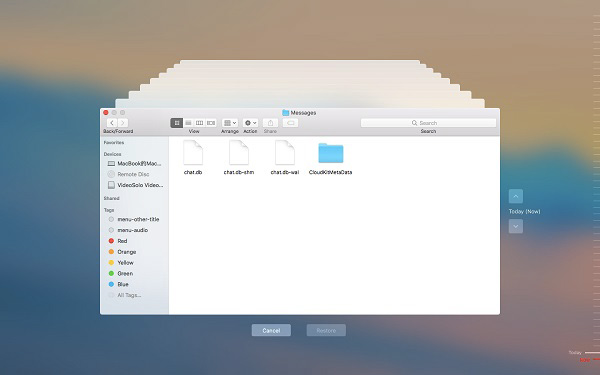
It will take a few minutes to restore the files completely. But after that, open iMessage and sign in. You will find all the deleted messages restored completely.
Part 4.How to Recover Deleted iMessages on Mac from iPhone/iPad
As you are using the same Apple ID on all your Apple devices, the iMessage will be synced, even with the iOS devices. So, it is also possible to recover deleted iMessages from iPhone or iPad.
But the best way of recovery would be to use a professional program like Tenorshare UltData. Just like the Mac version of UltData, this is also quite excellent with 100% success rate.
As usual, the operational procedure is also pretty simple, take a look;
Step 1 So, download and install Tenorshare UltData on your computer.
Step 2 Then, connect the iOS device to the said computer and launch the program. Click on ‘Recover from iOS device’ to proceed.
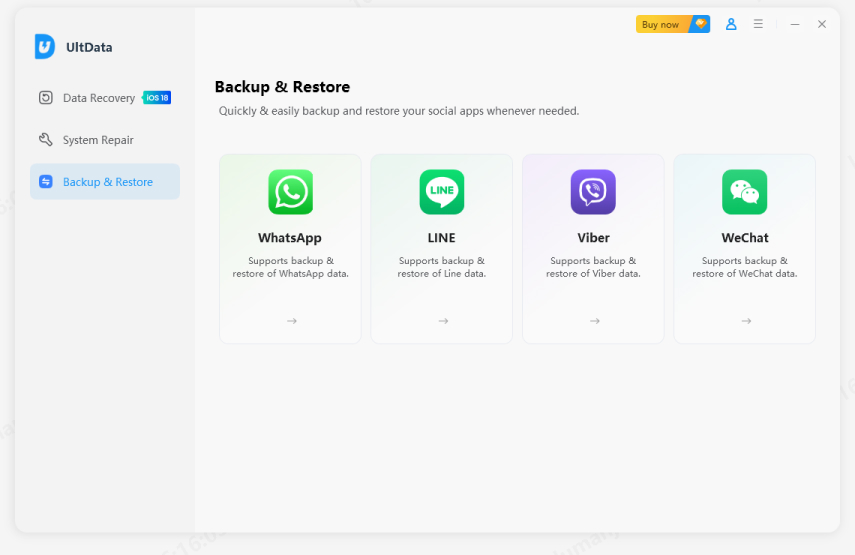
Step 3 After UltData detects your device, click ‘Start Scan’. The program will start to scan for the deleted files.

Step 4 After the scan is finished, you will get a preview of the files. The files will be categorically listed. You will be able to find the deleted items among them.

Step 5 After selecting the files, click ‘Recover’ to restore the files. You can choose to restore the files directly on your device or on computer.
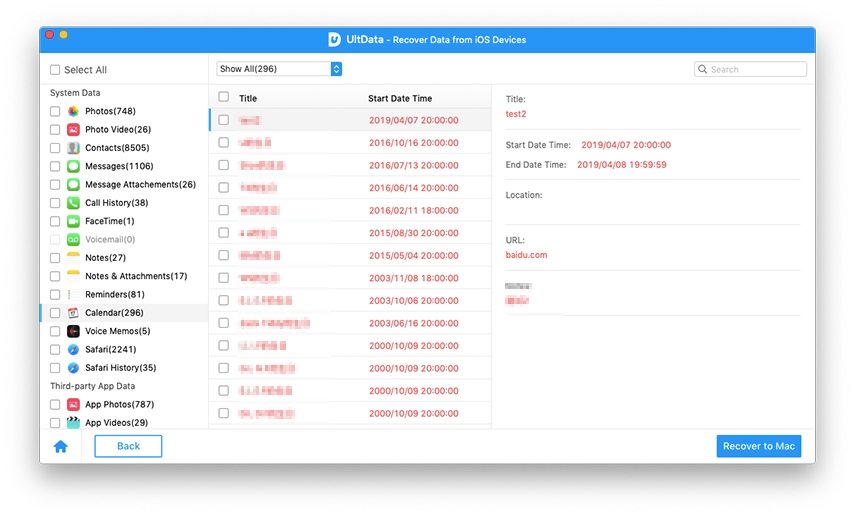
Before the actual recovery, you can click on ‘Output Setting’ and select the format of the recovered files.
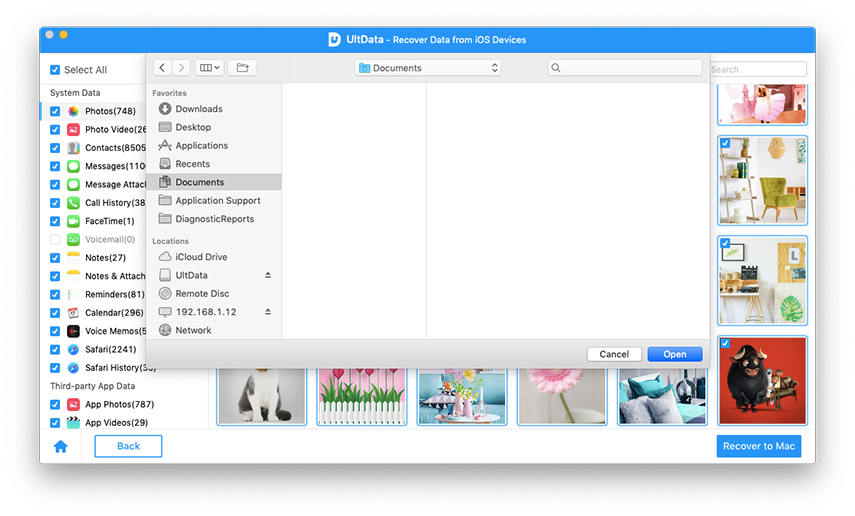
This is the most effective way to recover the deleted message on your iOS devices.
Conclusion
So, if you were wondering how to recover deleted iMessages on Macbook, don’t worry. There are multiple ways available to recover deleted files on Mac. The steps and all the necessary details are available on the article, take a look. But you can also recover deleted iMessages from any iOS device using Tenorshare UltData. It is very convenient and helpful as well.
Speak Your Mind
Leave a Comment
Create your review for Tenorshare articles







