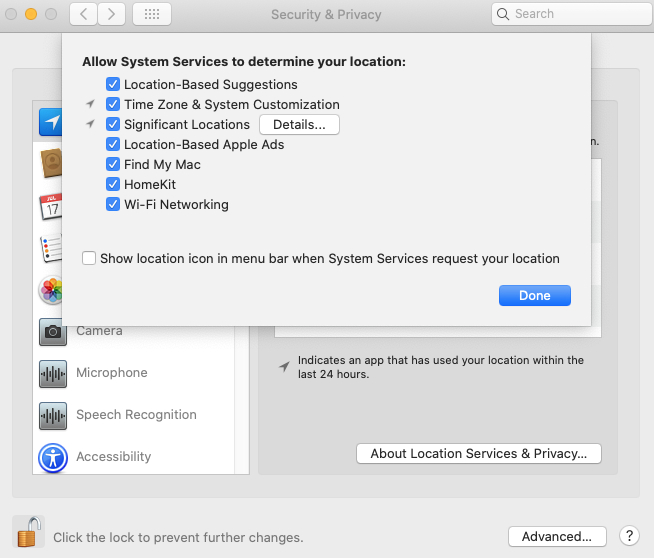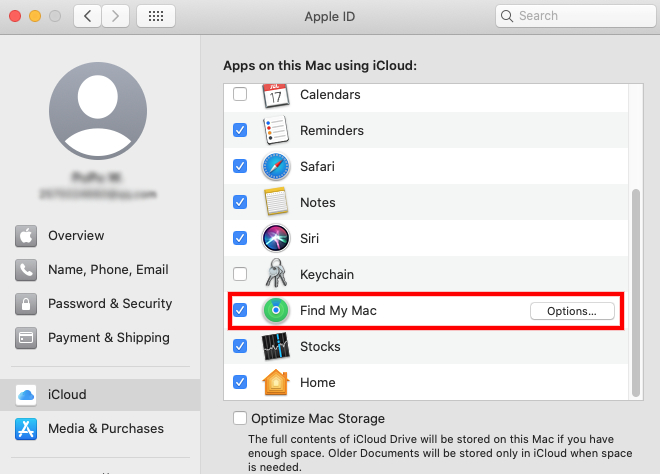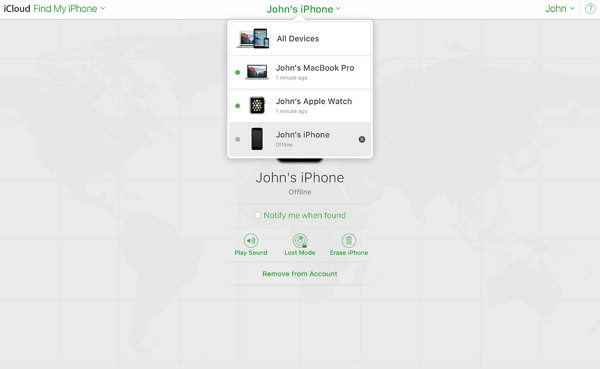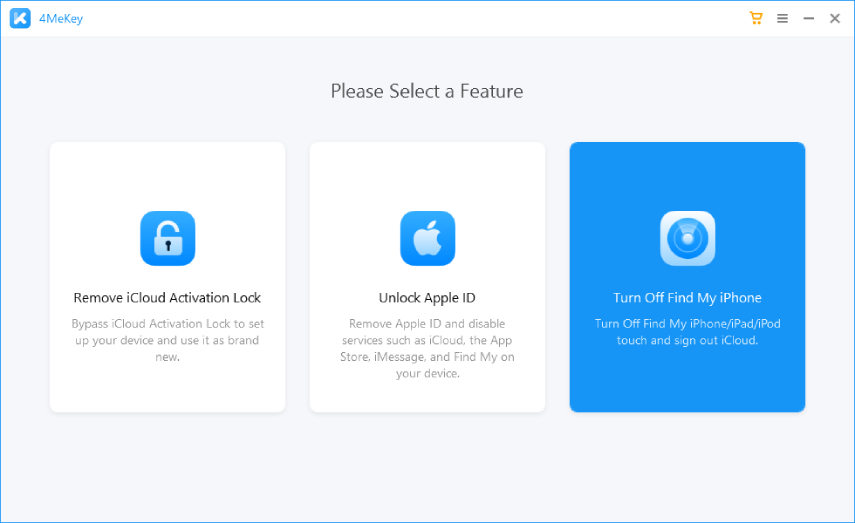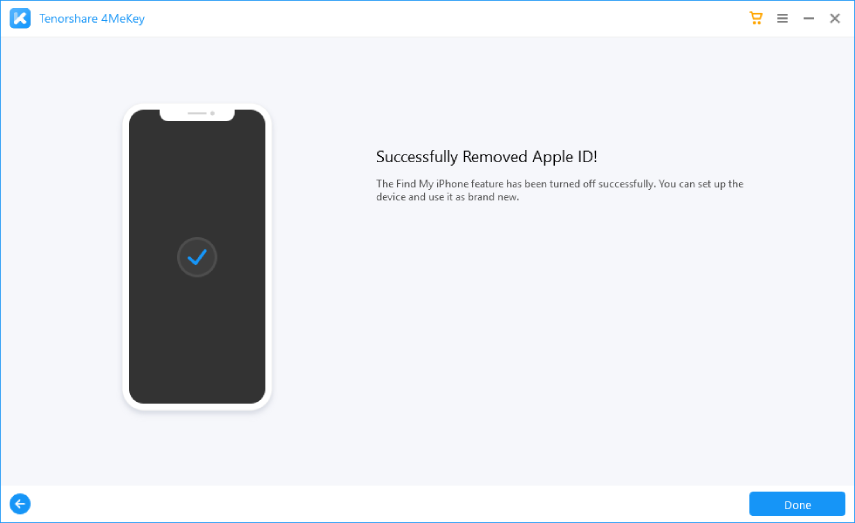Don't Know How to Turn Off Find My Mac? Check It Out
If you’re struggling to understand the easy way to turn off find my Mac, count yourself lucky to be here. This guide has been prepared to provide insights on quality steps you can take to turn off the find my Mac functionality. Take your time to read it.
- Part 1: What Does Find My Mac Do?
- Part 2: How to Enable Find My Mac?
- Part 3: How to Turn Off Find My Mac?
- Extra Tip #1: How to Turn Off Find My iPhone from Mac?
- Extra Tip #2: How to Turn Off Find My iPhone without Password?
Part 1: What Does Find My Mac Do?
If your Mac goes missing, Find My Mac can let you locate your device wherever it may be. This function allows you to remotely control your Mac. If you’re already aware of this functionality and need to know where to find my Mac turn on/off, you would need to explore the other part of this article.
Part 2: How to Enable Find My Mac?
So, are you bother on the best way to find out if “find my Mac” is activated on your system? Then, you would need to follow the guide below.
- Navigate to Apple menu at the top of Mac screen and then choose System Preferences, click Security & Privacy > Privacy.
- If you see the lock at the bottom left is locked, click to unlock.
- Hit Location Services option on the left panel.
Enable Location Services on the right. If you cannot see "Find My Mac, then click "Details" to check.

Is all done? Not yet, please take a quick look at below:
- Go to System Preferences and log into Apple ID.
- Find and launch iCloud.
scroll down to check if the Find My Mac is ticked. Now, tick it.

Part 3: How to Turn Off Find My Mac?
Sometimes, you may want to maintain your privacy. Learning how to turn off lock find my Mac would be necessary for such a circumstance. So you can achieve the goal of learning how to turn off find my Mac on Mackbook pro, you need to follow the procedures below:
Method 1. Turn Off Find My Mac from iCloud App
- Go to the menu bar and choose System Preferences.
- Select and click iCloud among the preferences panel.
- Scroll down to Find My Mac and untick the checkbox next to it.
- Enter your Apple ID password when a request pompts up.
Method 2. Turn Off Find My Mac Remotely via iCloud.com
- Go to https://www.icloud.com/settings.
- Enter your Apple ID and password.
- You can see all devices on this Apple ID. Choose the Mac you want to remove.
Click the "X" icon and there is an alert saying that "This device will reappear if it connects to the internet." So, please note that this is not an once-for-all method.

Extra Tip #1: How to Turn Off Find My iPhone from Mac?
If you’re someone who want to sell your iPhone, you would need to turn off Find my iPhone. It’s quite important to disable it before getting a buyer for the device. That’s to ensure the privacy of the buyer is intact. Just follow the procedures below to get the task done.
- Go to https://www.icloud.com
- Click All Devices on the center of the screen.
- Then choose the iPhone you want to remove.
Enter your Apple ID password and continue the next step.

Extra Tip #2: How to Turn Off Find My iPhone without Password?
From what has been explained earlier, you will notice that there is a strong need for you to have Apple login details to turn off the Find My iPhone functionality. If you’re in a situation where you don’t know the Apple ID and password of your device, your best bet will be to use Tenorshare 4MeKey. 4Mekey is a popular tool many people are using to unlock their iCloud accounts. This software also helps those who just bought a locked iPhone to bypass iCloud Activation Lock Screen. Likewise, the software affords people the opportunity of: After turning off Find My iPhone, the Activation Lock will not appear.
The desk application is much compatible with iOS devices. The "Turn Off Find My iPhone" supports from iPone 6s to iPhone X running iOS 13 to iOS 14.
To getting started with the software, you will need to take the following actions:
Once you launch the software, you will see an interface that allows to you kickstart the process of turn off the expected feature. Just click on “Trun Off Find My iPhone” option to get the process started.

Before you can turn off “find my iPhone” option on your iOS, you will need to ascertain there is a connection between your iOS device and the computer.
- Connect a USB cable to your device
- Tap on trust the computer option on your phone
- Be calm for some moment to ensure a connection is created

Now, you would need to jailbreak your device so you can achieve your goals. The process Mac users will follow is quite different from those using Window system.

Turn off the Find my location option. This is the last step to complete this task. Just click on the “ON” or “OFF” option that is displayed in the dropdown menu of “Find My xxx”. Then click the “Confirm” button to finalize this task.

Afer that, your Apple ID will be removed. Now, you can set up your iPhone as a new one.

Conclusion
The procedures to achieve MacBook pro turn off find my Mac is simple. They’ve been explained in different parts of this article.If you can follow them accordingly, you will easily turn off find my Mac feature on your device. Meanwhile, you must know that using Tenorshare 4MeKey is the best way to get the job done. The tool is excellent for this nature of task. It has all the required features to enter into iOS system. You can’t regret using it.
Speak Your Mind
Leave a Comment
Create your review for Tenorshare articles