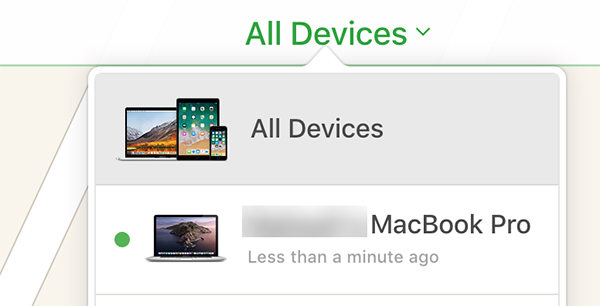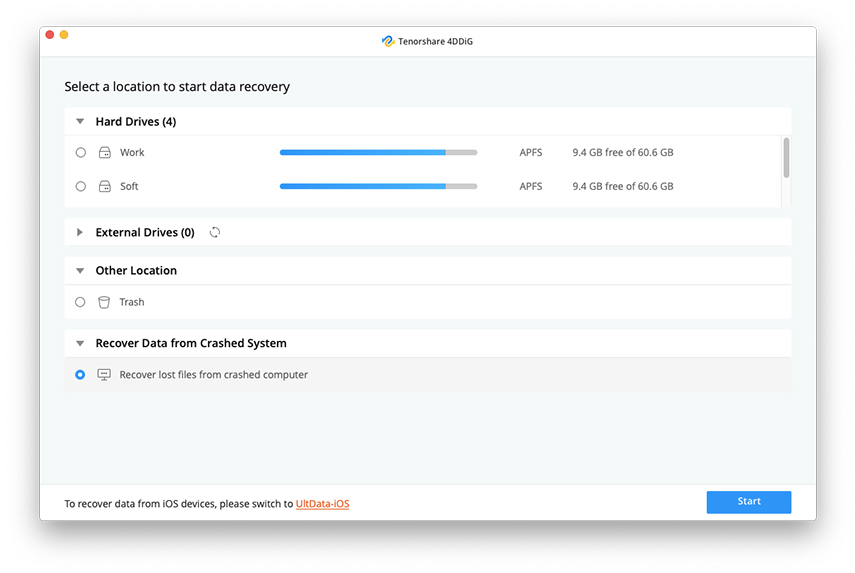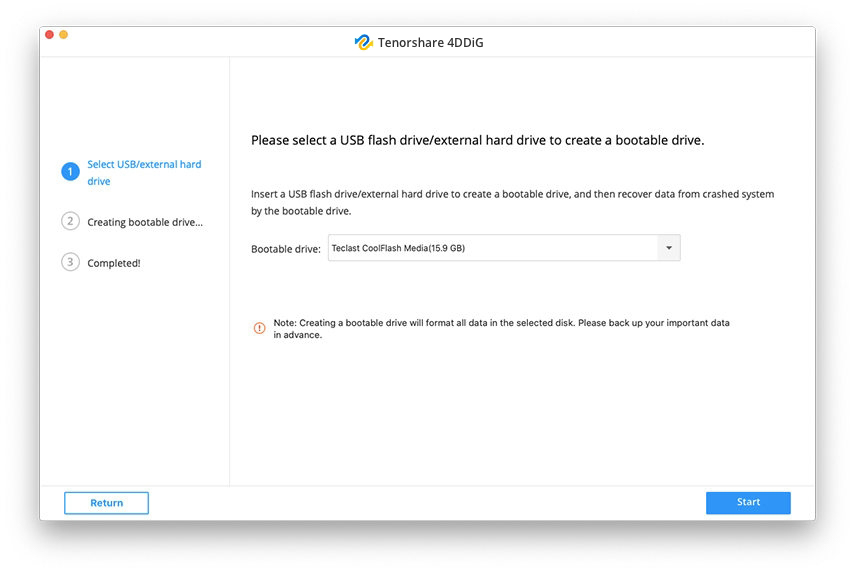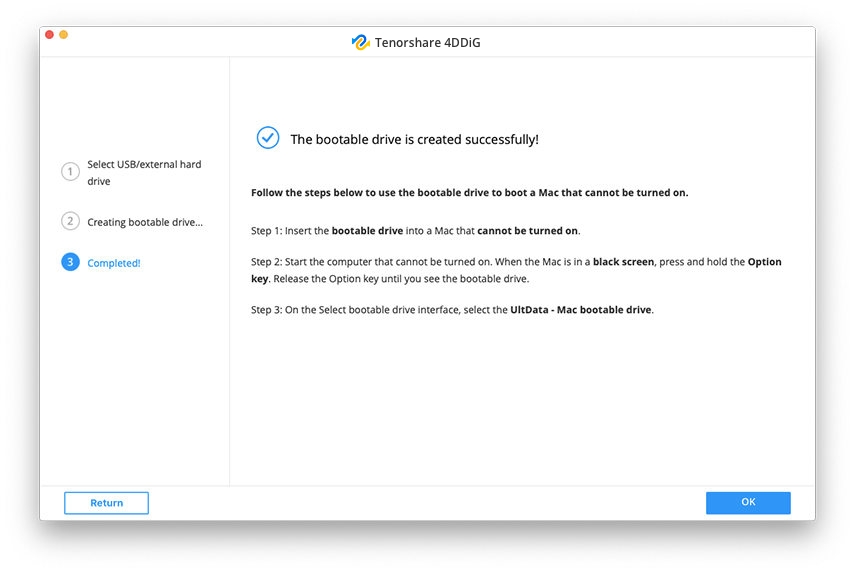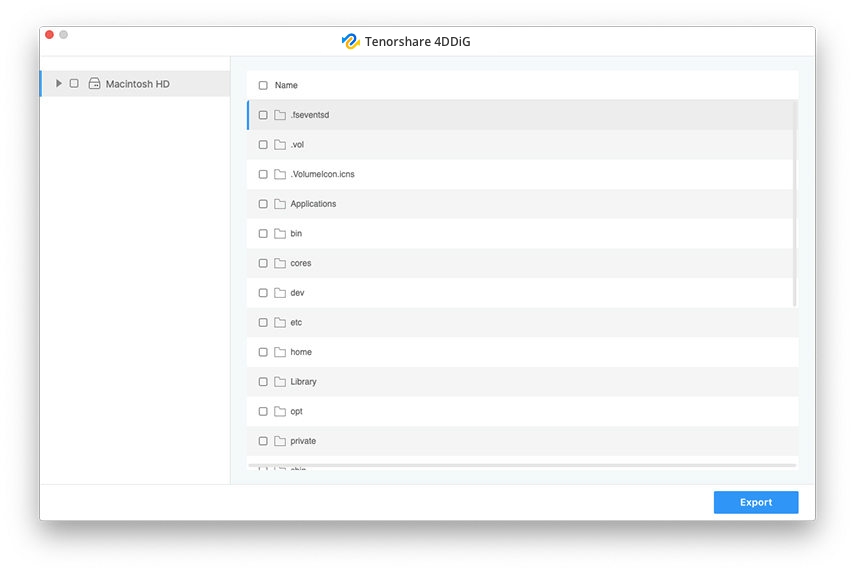macOS Big Sur Stuck at Activate, Here is the Fix
macOS Big Sur stuck on activation lock, won't let me log in with my Apple ID. I tried to log in with my Apple ID but it kept saying it needs a different Apple ID."
macOS Big Sur is the latest version of Apple’s macOS operating system for its Mac machines. If you have updated your Mac to this version, you will probably be busy exploring all the features of this new update. Sadly, for some users, Mac Big Sur stuck at activate. If this is also the case with you, you might want to fix the issue so you can use the latest version of the OS on your Mac machine.
Activation lock is a security mechanism used by Apple to protect the data on your iOS and macOS devices. If your Mac has the activation lock on it, that is because the security feature is in full force and is actively protecting your machine. If your Mac stuck on activation screen after macOS Big Sur update, the following methods will fix it.
- Part 1. What Does iPhone Restore (Recovery) Mode Do?
- Part 2. One Click to Get Out An iPhone of Restore Mode?
- Part 3. How to Fix iPhone Stuck on Restore Mode?
Method 1. Change Your Apple ID Password
If your Mac will not accept your Apple ID logins no matter what you do, it is a good idea to change your password and use the new password on your machine. This might just do the trick for you and unlock your Mac for you.
To change the Apple ID password, you need to do the following.
- Head over to the Apple ID website and log-in to your Apple account.
Click on the Change Password option under the Security section.

- Enter both your old and new password on the following screen and click on Change Password.
- Reboot your Mac and enter in the newly set password.
Your Mac should now let you in.
Method 2. Turn off Activation Lock on Mac
If your Mac still shows the activation lock screen, you will probably need to erase it from your iCloud account. This will reset the Mac along with all the data stored on it. You can do this as follows.
- Open the iCloud website in your browser and log-in to your iCloud account.
- Click on the Find iPhone option on the following screen.
Select All Devices from the top of your screen and click on your Mac.

Click on Erase Mac followed by Remove from Account.

Once the Mac is removed from the account, the activation lock will get disabled on it. You can then link the Mac with your own iCloud account.
Method 3. Sign In With a Different Apple ID Account
Your Mac is stuck on activation lock after Big Sur install because there is an issue with your Apple ID. If this is the case, try using another Apple account and see if that works.
This does not require you to follow a procedure or anything like that. Simply enter the login details for your other Apple ID on the Mac’s login screen and see what happens.
If there is an issue with your Apple account, your new account will let you in to your Mac.
Method 4. Downgrade from macOS Big Sur to macOS Catalina
If you still cannot fix the issue, you might want to rollback the update and go back to macOS Catalina which was running on your Mac before you updated it.
Downgrading a Mac is fairly easy and you can do it using the recovery mode. The following shows how.
- Turn off your Mac.
- Turn your Mac back on and hold down the Command + R keys at the same time.
- Enter the password for your admin account and continue.
Select the Reinstall macOS option to clean install macOS Catalina on your Mac.

Your Mac should now be back to a fully working version of the macOS.
Method 5. Contact Apple for Help
In case your macOS Big Sur issue is still not gone and you are having trouble downgrading your Mac, your last resort is to contact Apple support and seek their assistance. They should know what to do in cases like yours and how to get your Mac fixed.
Bonus Tip: How to Recover Lost Data from Mac that Won’t Boot?
Sometimes, while fixing issues on your Mac, you will find that your Mac refuses to turn on. If this is the case with your machine, you might want to at least recover the data saved on it. Since you cannot use any of the apps on your Mac as it will simply not turn on, you are going to have to rely on a third-party tool for data recovery.
One of these tools is Tenorshare 4DDiG for Mac Data Recovery that is built to specifically help you recover data from Mac machines. It has a feature that lets you recover your files even when your Mac will not boot. This is the feature you can use to recover your files from your dead Mac. The following shows how to use it.
- Download and install the tool on a working spare Mac.Plug-in a blank USB flash drive to your Mac and launch the tool.
Select Recover Data from Crashed System in the tool and hit Start.

Select your USB flash drive on the following screen and click on Start.

Once the bootable USB drive is created, plug it into your problematic Mac machine.

- Boot your problematic Mac, hold down the Option key, and select to boot from the USB flash drive.
Once you have booted from the USB flash drive, you will see your Mac’s files that you can recover. Select the files to recover and click on Export at the bottom.

That is a fairly easy and effective method to get your files recovered from a crashed Mac machine
Conclusion
You have several ways to fix it when Mac Big Sur stuck at activate. Follow the methods one by one and one of them will get rid of the issue from your Mac. In case your Mac will not turn on as a result of a method, use the app mentioned in the above guide to recover data from your crashed machine.
Speak Your Mind
Leave a Comment
Create your review for Tenorshare articles