Music Not Playing in macOS Catalina, Here is the Fix
"Catalina iTunes can't play all of my music, it is greyed out."
If you can't play all of my music on macOS Catalina, it is not your fault but an incompatibility issue in the latest release of the macOS. Starting with macOS Catalina, Apple has put in a lot of restrictions and have made a number of changes to how the system works. The new Music app now replaces the old iTunes app and this new one brings a set of compatibility as well as incompatibility features.
If you are unable to play all of your songs in the Music app in macOS Catalina, the following guide offers some of the ways you can resolve the issue. You will then be able to play any of your favorite music tracks on your machine.
- Part 1. Why and How to Fix Music not Playing on MacOS Catalina?
- Part 2. Other Potential Causes and Fixes for Music not Playing on MacOS Catalina
- Bonus Tips: The Best Mac Data Recovery Software 2019
Part 1. Why and How to Fix Music not Playing on MacOS Catalina?
1. Why Music not Playing on MacOS Catalina?
If you are a curious soul wondering why Apple even made the change, you might want to know exactly why your music does not play in macOS Catalina.
The reason you cannot play your music files is because Apple has stopped supporting XML and some third-party music apps in Catalina. Most music files before Catalina relied on XML which is why you cannot play them in this latest version of the operating system.
You will also find that some of your DJ apps no longer function on your Mac. It is also because of the XML incompatibility in Catalina.
2. How to Fix Can't Play All of My Music on MacOS Catalina?
That was why the issue occurred and let us now focus on what you can do about the issue. There are actually various things you can do to get around the issue on your Mac, some of which are mentioned below.
1. Wait for Compatibility Updates for the New Operating System
As you already know, the reason why all of your music files do not play in macOS Catalina is because they use the XML format which is not supported in this version of macOS. Developers know this situation and many of them are actually working on adding support for Catalina to their updates.
Most major app developers are already trying to push new updates for their apps which will make their apps fully compatible with macOS Catalina. You will want to continually check the website for your apps and see if an update is available. If it is available, get it installed and you will find that your broken app now functions very well on your Mac.
2. Downgrade from Catalina to the previous version of macOS (Mojave)
One of the ways to get your music files to work with your Mac is to downgrade your Mac to an older version of the macOS. You can downgrade your machine to say macOS Mojave and this should make all of your music files compatible with your machine.
Step 1. Download the macOS Mojave installer from the Mac App Store.
Step 2. Plug-in a USB drive to your Mac. Download and install Disk Creator on your Mac.
Step 3. Launch Disk Creator, select your USB drive, choose the Mojave installer, and click on Create Installer.
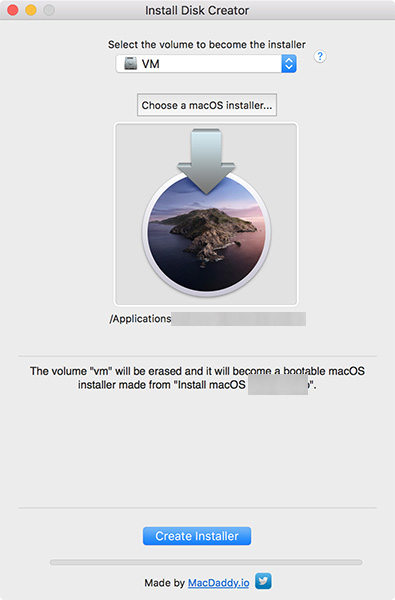
Step 4. Click on the Apple logo at the top and select Restart.
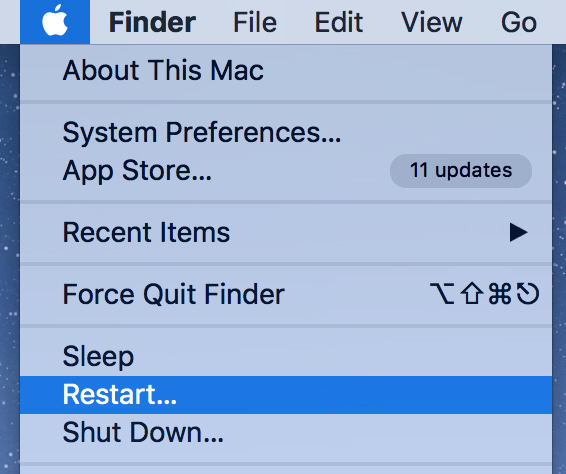
Once Mojave is installed, you will be able to play all of your music files.
Part 2. Other Potential Causes and Fixes for Music not Playing on MacOS Catalina
There are various other reasons as well as to why your music not playing on macOS Catalina. The following are some of those reasons and their issues.
Cause 1. Encoder Problem Causes Music Not Playing
It may be that the music file you are trying to play is not in a compatible format. Maybe someone just changed the extension of the file but did not encode it fully.
Potential Fix: Convert Those Music to Apple Music App Compatible Formats
For those music files, you can grab a free music converter online and get your files converted. You will then be able to play your files without any issues.
Cause 2. Music File Corrupted
Often while sending files online or downloading them from a USB stick, your files can get corrupted. A corrupted music file will not play on your Mac.
Potential Fix: Redownload those corrupted music files
The best way to fix the issue is to redownload the files from their original sources.
Cause 3. Problem in Audio Settings
You must make sure the audio settings are properly configured on your machine.
Potential Fix: Change Audio Settings
Step 1. Launch the Audio MIDI Setup app on your Mac.
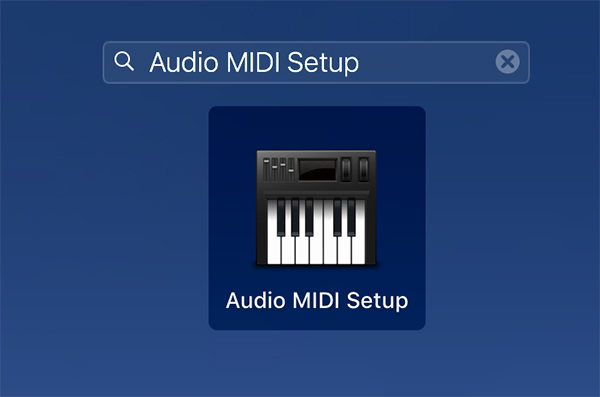
Step 2. Select your inbuilt speakers and choose 44.1kHz from the Format dropdown menu.
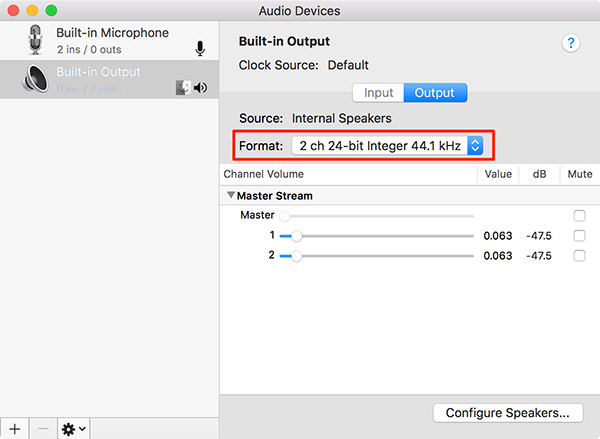
Bonus Tips: The Best Mac Data Recovery Software 2019
If you end-up losing your music files in any of the above methods, you do not need to panic as there is a software to help you out.
Meet Tenorshare 4DDiG for Mac Data Recovery, a software that helps you recover deleted and lost files on your Mac. It can help you bring your lost music as well as other files back on your machine.
Step 1 Download and launch the software on your Mac. Choose your drive and click on Scan.

Step 2 Select the files to be recovered and click on Recover.

Step 3 Select a folder to save your recovered files in.

Sum Up
Many users can't play all of my music on macOS Catalina and it is due to a change that has been made in this latest version of the macOS. The above tips will help you fix the issue and let you play your music files on your Mac.
Speak Your Mind
Leave a Comment
Create your review for Tenorshare articles






