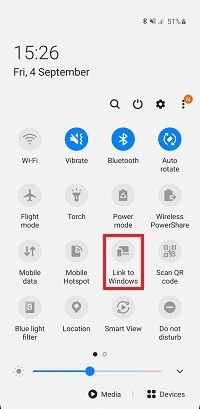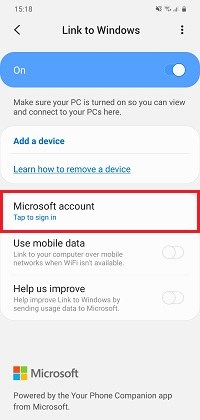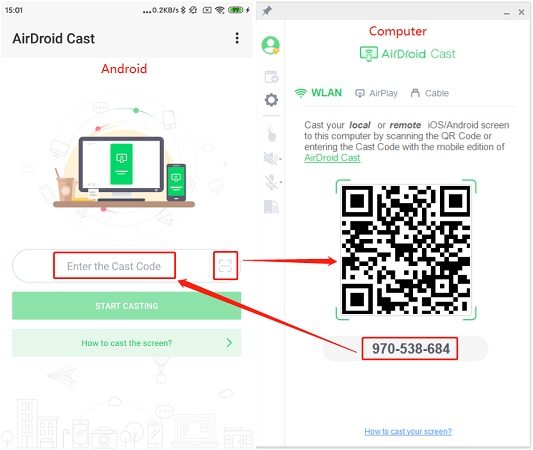Samsung Screen Mirroring to PC & Mac: All Need Know
Sometimes it may be difficult for you to read a document on the screen of your phone easily, and you want to observe the screen more clearly on a larger screen. The same applies in the case of trying to mirror Samsung phone to the computer. There are methods to mirror Samsung phone to PC for you to get.
Part 1: What is Screen Mirroring
The ability to view the screen of one device on another remotely is termed screen mirroring, for instance, mirroring Samsung phone screen to your PC or vice versa. There are many ways to use a mobile phone screen on a computer.
Among other advantages, it eliminates the need to grab a smartphone every time a notification comes in; sharing media files between PC and smartphone is also simplified. Screen mirroring has proven to be a very useful feature that offers people the chance to share their screen onto larger dimensions in order to watch content in greater detail.
Part 2: What to Do with Samsung Screen Mirroring
Screen mirroring from Samsung phone to your PC or desktop can potentially be utilized in many situations and dominates as a very significant feature. The following methods can be used to mirror your Samsung smartphone's screen.
- 1. Mirror Samsung Phone to PC - Phone Mirror
- 2. Mirror Samsung Phone to PC - Link to Windows
- 3. Mirror Samsung Phone to PC - Smart View
- 4. Mirror Samsung Phone to PC - AirDroid
1. Mirror Samsung Phone to PC - Phone Mirror
Tenorshare Phone Mirror can be used to mirror Samsung phone to PC. Its process is easy and clear. No matter you want to take screenshots, record screens, check messages or play games, it can help you do it on computer. So you don't have to switching back and forth between your phone and your computer. Try it for free.
Download and launch Phone Mirror on the computer.
Use a USB cable to connect your Samsung to the PC and enable USB debugging.

Then click on the mirror button to start Samsung screen mirroring to PC.

In a few seconds, your phone screen will display on PC.

2. Mirror Samsung Phone to PC - Link to Windows
To mirror Samsung phone to PC, you can take advantage of Microsoft Link to Windows on your Samsung device and the Your Phone app on your PC. Your mobile apps can be used on your Windows 10 PC, and you can seamlessly move content between devices.
At the present time, Link to Windows is available on certain Samsung devices with Android 7 and newer. If you have the May 2019 update for Windows 10, the Your Phone app is already available. (Note: if you want to mirror app using, you need Samsung phone with Android 11 and Windows 10 with May 2020 update or later.) The following simple steps will guide you on how to set up the application on your Samsung smartphone.
- In order to use this feature, both your Windows PC and your eligible Samsung phone must be nearby, connected to the same Wi-Fi network, and turned on. Ensure that you are using the same Microsoft account on your phone and your PC.
The Samsung Notifications panel will appear when you swipe down from the top of your screen. Tap on Link to Windows. If you do not have the option, then download the Link to Window app from Google Play Store.

Log in using the same Microsoft account you use on your PC.

- Now on your PC open Your Phone app. You can type and search "Your phone" in the taskbar search box.
- Select Android/Samsung option, then continue. A Microsoft account will need to be signed in. Make sure it's the same one that's on your Samsung device.
- You will reveice a message for permisson on your phone to connect to You Phone App. Tap on Allow.
- Then you can view photos, messages, and phone screen on your computer.
3. Mirror Samsung Phone to PC - Smart View
Is Smart View compatible with computers for screen mirroring Samsung phone? The answer is yes you can. Smart View is built into most new Samsung mobile devices. To mirror Samsung phone to PC with Smart View, you can enable and set Wireless display on your computer, or you need to download Samsung Flow app from Samsung Galaxy store or Google play on both your phone and computer. Here we will intorduce how to use Smart View on Smart Flow to mirror your Samsung phone to laptop.
- First, download and run Smart Flow on both your Samsung phone and computer.
- Connect the same Wifi network, and pair the 2 devices. Open Smart View on your Samsung.
On the interface of Samsung Flow app, click on Samsung View icon. Then your phone's screen will be dispalyed and you can use it on your computer.

With Smart Flow, you can not only mirror Samung phone to PC, you can also share files, receive calls, etc. But Smart Flow is only available for Android 6 and later.
Plus: How to Fix Smart View Not Working
Sometimes Samsung Smart View does not work, and there are some verified solutions. We recommend that you use ReiBoot for Android to fix Samsung Smart View issues.
4. Mirror Samsung Phone to PC - AirDroid
Since AirDroid's unique features and smooth syncing of Samsung phone with PC, it has become the top choice in Samsung phones as a third-party screen-mirroring app. The Android functionality in AirDroid is various. You can take screenshots, access your Android device files, calls, and messages, and more. To screen share Samsung phone on PC, AirDroid Cast is neccessary.
- Download AirDroid Cast app for your Samsung devices and PC or Mac. It is available from its offical website or Google Play.
Open them at the same time, enter the cast code or scan the QR code shown on the PC with your Samsung phone. Then tap on START CASTING.

From airdroid.com
- You may need to allow some request to continue. Then on your Samsung, tap on Enable to enable screen casting permission; on your computer, click on Start now.
- At last, you can view your Samsung phone screen on the PC. And stop the process by clicking Pause button at any time.
Conclusion - Final Thoughts
As you can see, screen mirroring is a very cool feature of Samsung devices. You can mirror Samsung phone screen instantly with your family, read articles on a larger screen and play movies on the big screen. So, here in this guide some of the best screen mirroring apps including Phone Mirror that is recommended for you to mirror Samsung phone to PC.
- Play Android games on PC and Mac with keyboard mapping
- Screen Mirror Android & iOS to PC No Delay
- Directly control Android devices from PC & Mac
- Mirror up to 5 Android devices at the same time
- Transfer files between Android and PC
Speak Your Mind
Leave a Comment
Create your review for Tenorshare articles