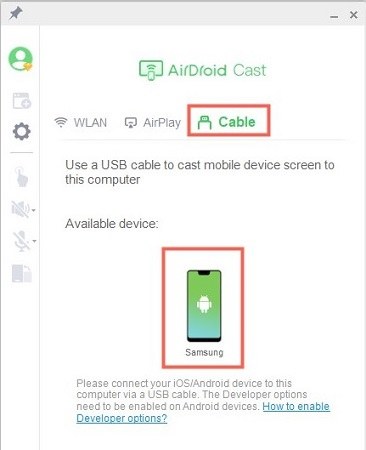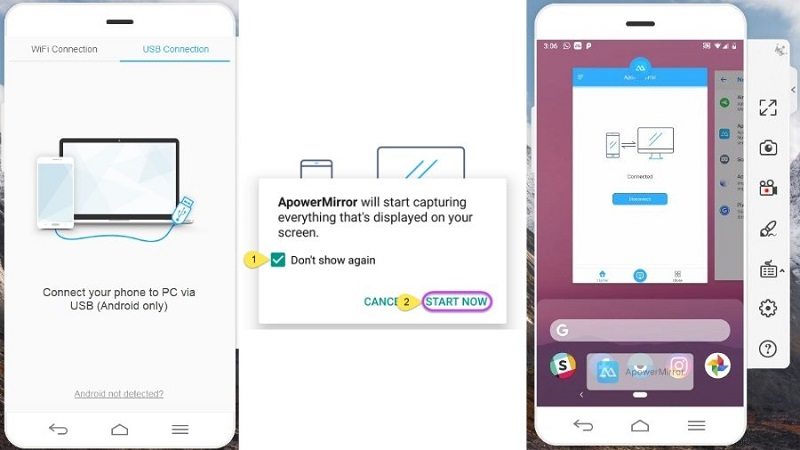Mirror Android Screen on PC via USB 2025
To perform Android casting or mirroring, many ways are present. When you use a USB connection to mirror Android to PC, you are opting for a very fast mirroring experience and no delay. This is a huge benefit. So we picked up some popular screen mirroring apps for Android to PC via USB, and introduces them in detail.
- Part 1: Why Mirror Android to PC via USB
- Part 2: Can You Mirror Android Screen on PC without USB Debugging
- Part 3: 4 Popular Screen Mirroring Apps for Android to PC via USB
Part 1: Why Mirror Android to PC via USB
There are many advantages of Android screen mirroring to computer. For example, we can check messages and play games on a bigger screen. Two main ways are frequently used to connect your phone to the PC, one is a USB vable, the other is Wifi. What we're going to talk about today is to mirror Android to PC via USB. Why?
This USB cable method is more stable and faster than Wifi. And to use Wifi, you usually need to connect your computer and phone to the same wifi, which cannot work if your computer uses a network cable.
Part 2: Can You Mirror Android Screen on PC without USB Debugging
And the most relevant thing about screen mirroring apps for Android to PC via USB is the USB debugging. This feature is not to root your Android, but is a necessity for Android mirroring with USB. And it is enabled in Developer options. Here is the general way to allow USB debugging. And for specific brands, you can also check USB debugging guidelines.
- Go to Settings > About Phone.
- Find Build Number, and tap it 7 times to turn on Developer options.
- Go back to Settings, and scroll down to the bottom. Tap on Developer options.
- Find and toggle on USB Debuggin. Tap Allow to Confrim.
Part 3: 4 Popular Screen Mirroring Apps for Android to PC via USB
It's not like that you turn on USB debugging, connect your phone to your computer and the phone’s screen will appear. You also need an application or software that captures your android and projects it to your PC. We will go through some of the common softwares and use them to mirror Android to PC via USB.
1. Phone Mirror
Tenorshare Phone Mirror is the first app here that allows you to mirror Android screen on PC via USB. Using this software, you will be able to:
- Screen mirror your Android screen to PC and Mac.
- Control your Android with keyboard and mouse.
- Take screenshots and record your mobile’s screen from PC.
- Set keyboard mapping and play Android games on the computer.
- Connect 5 Android phones at the same time.
Now let's see how to use Phone Mirror to cast Android to PC via USB.
Download and install Phone Mirror on your PC.
Connect your Android to PC with USB cable. And USB debugging need to be enabled on your phone.

Now you will find the Android screen displayed on computer withou delay in a few seconds. Done!

- Then you can control the mobile, or play the games, and etc.
2. AirDroid Cast
AirDroid Cast is another professional screen share and controlling tool. It allows you to mirror Android screen on PC using wireless option or via USB cable. Let's see how it do Samsung screen mirroring to PC via USB.
- On your Windows PC or Mac, install and launch AirDroid Cast.
In the main interface, click on Cable option.

- Connect your phone to your PC with a cable. USB debugging needs to be enabled for this to work.
- After that, the mobile screen will be displayed on the computer screen.
3. Vysor
Vysor is the third way to mirror Android screen on PC via USB. You can also basically do everything that you could on an Android device, including run apps, play games, and capture screenshots.
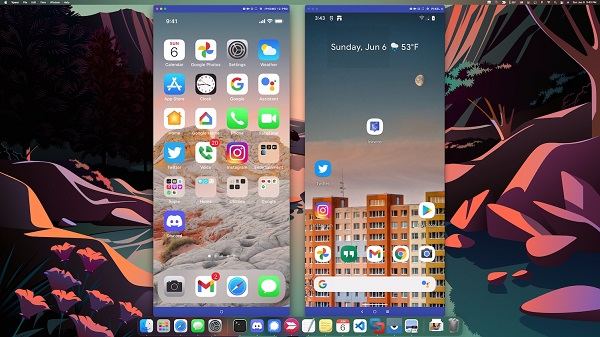
- Download and run Vysor on your phone and computer.
- Now connect your phone to PC using a USB cable and enable USB debugging.
- Your device will now appear on the list on the desktop. Click on view to see the screen.
4. ApowerMirror
The last excellent program is ApowerMirror. It is available all devices, including Android, iPhone, Windows PC, Mac, and TV. For screen mirroring Android to PC via USB, it can do easily. Wireless mirroring is also supported.
- Download ApowerMirror on PC and mobile. Run it.
- Connect the two using a USB cable. And enable USB debugging on your phone.
Tap START NOW on your phone. Then your Android screen will be shown on the PC via the USB cable connection.

Conclusion
Using a USB cable to connect your devices and mirror Android screen on PC via USB is a reliable method. There are many popular apps such as Tenorshare Phone Mirror. Some of them have been described in great detail. Choose the one that works perfectly for you.
- Play Android games on PC and Mac with keyboard mapping
- Screen Mirror Android & iOS to PC No Delay
- Directly control Android devices from PC & Mac
- Mirror up to 5 Android devices at the same time
- Transfer files between Android and PC
Speak Your Mind
Leave a Comment
Create your review for Tenorshare articles