Play Monster Hunter Now on PC with BlueStacks [Step-by-Step Guide]
Are you a Monster Hunter enthusiast eagerly seeking a way to enjoy the game on your PC? You're in luck! This guide will explore the intriguing world of Monster Hunter Now BlueStacks.
In this comprehensive guide, you will discover how to use BlueStacks, a popular Android emulator, to bring the thrilling realm of Monster Hunter to their desktop or laptop. With step-by-step instructions and expert tips, this article opens the door to a seamless and immersive gaming experience, allowing fans to engage with their favorite monsters, craft powerful weapons, and join forces with fellow hunters, all without the need for a dedicated gaming console or mobile device.
- Part 1: How to Play Monster Hunter Now on PC with BlueStacks
- Part 2: MH Now Device and BlueStacks System Compatibility
- Part 3: Play Monster Hunter Now on PC without BlueStacks - Phone Mirror
- Bonus Tip: Best MH Now Fake GPS Spoofer - iAnyGo [Must Try]
- FAQs about Monster Hunter Now BlueStacks
Part 1: How to Play Monster Hunter Now on PC with BlueStacks
Now, let's delve into the nitty-gritty details on how to play Monster Hunter Now on PC with BlueStacks
- Download BlueStacks: To get started, head to the BlueStacks official website www.bluestacks.com and click on the "Download BlueStacks" button. Follow the on-screen instructions to complete the download.
- Install BlueStacks:Once the download is finished, locate the installer file in your downloads folder and double-click it to initiate installation. Follow the prompts, choose your installation preferences, and let BlueStacks install on your PC.
- Sign In or Create an Account:When BlueStacks is installed, launch the application. You'll be prompted to sign in with your Google account. If you don't have one, it's easy to create.
- Search and Install Monster Hunter Now:Inside BlueStacks, open the Google Play Store and search for "Monster Hunter Now." Click on the game in the search results, then click "Install."
- Launch and Play:Once the game is installed, you can launch it directly from BlueStacks. Enjoy the immersive world of Monster Hunter Now on your PC.
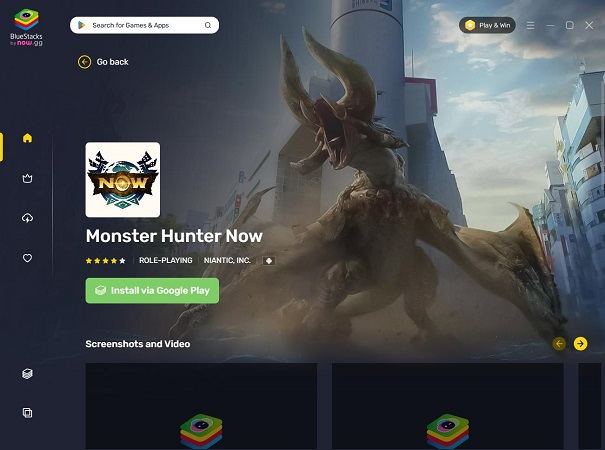
Part 2: MH Now Device and BlueStacks System Compatibility
Before diving into the game, ensuring that your device and BlueStacks are compatible is crucial. Here's what you need:
- Compatible Devices for Monster Hunter Now: Monster Hunter Now runs smoothly on Android 7 or higher, 64-bit. And for iOS users, iPhone 8 and above is required.
- BlueStacks System Compatibility:
BlueStacks 5 is recommended for an optimal experience. However, BlueStacks 4 can also run Monster Hunter Now, but you might encounter occasional performance issues.
For the best experience, ensure your PC meets the recommended system requirements for BlueStacks. BlueStacks 4 is not supported on Mac computers older than 2014, Mac computers with M1 and M2 chips, macOS 12 Monterey, macOS 13 Ventura and macOS 14 Sonoma. It will run on PC system with Windows 7 and upwards.
- Performance: Depending on your PC's specifications, you might encounter performance issues, such as lags or crashes. Ensure your PC meets the system requirements for BlueStacks for a seamless experience.
- Game Updates: BlueStacks regularly updates its software to ensure compatibility with new games. It's essential to keep your BlueStacks version up to date to prevent any issues with Monster Hunter Now.
- Compatibility: BlueStacks is generally compatible with most Android apps, but some apps may not function correctly. However, Monster Hunter Now is well-supported on BlueStacks.
Are There Any Risks to Play MH Now on BlueStacks?
Playing Monster Hunter Now on BlueStacks is a thrilling experience, but some users may wonder if it comes with any risks. Rest assured, BlueStacks is a reputable Android emulator with minimal risk. The primary concerns are:
Part 3: Play Monster Hunter Now on PC without BlueStacks - Phone Mirror
Not a fan of BlueStacks? No problem! Using Tenorshare Phone Mirror , you can still enjoy Monster Hunter Now on your PC. Here's how it works:
Tenorshare Phone Mirror allows you to mirror your Android and iOS device's screen on your PC and Mac. This means you can play Monster Hunter Now on your PC by controlling it through your smartphone or with a game keyboard for enhanced control (Keyboard only for Android). Moreover, Phone Mirror can capture screenshots and record the Android screen on PC directly.
Follow the steps to check how to use Phone Mirror to play Monster Hunter Now on PC without BlueStacks:
- Download and install Tenorshare Phone Mirror on your PC. Connect your Android phone to PC via USB and follow the on-screen guide to enable USB debugging on your device.
- Once Phone Mirror detect your Android phone, it'll show your phone's screen on your PC. Just click the "mirror" button, and you'll instantly see your Android screen on your computer.
- Now that the Android screen is on your PC, you can easily operate it using your mouse and keyboard. Plus, you can connect up to five Android phones simultaneously.
- With Phone Mirror, you can play Monster Hunter Now on PC and Mac with game keyboard. This method is an excellent alternative for those who prefer not to use BlueStacks.
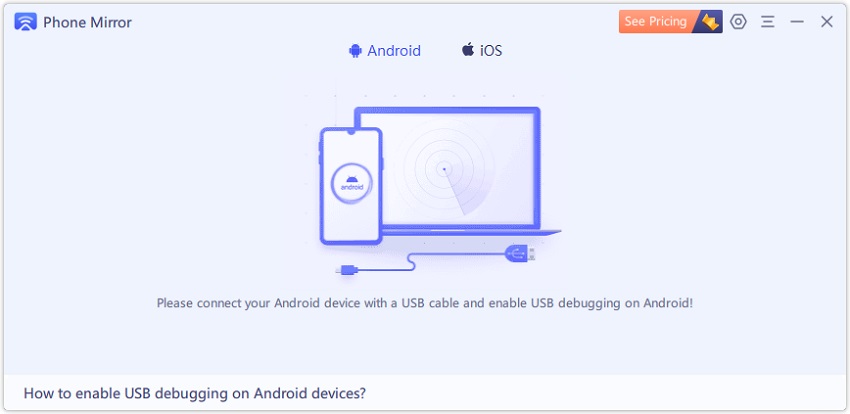
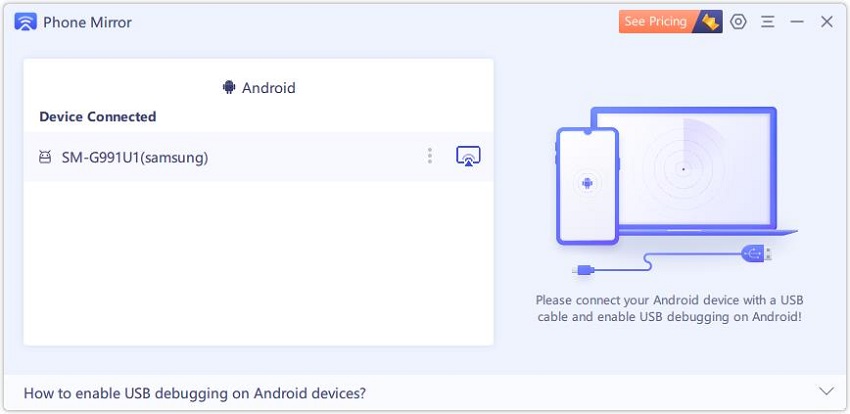
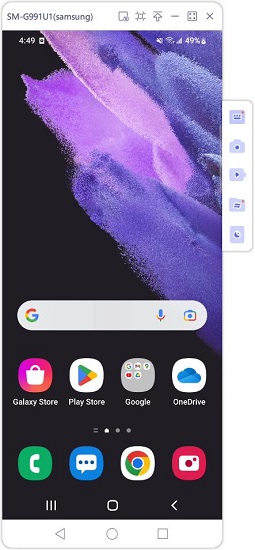
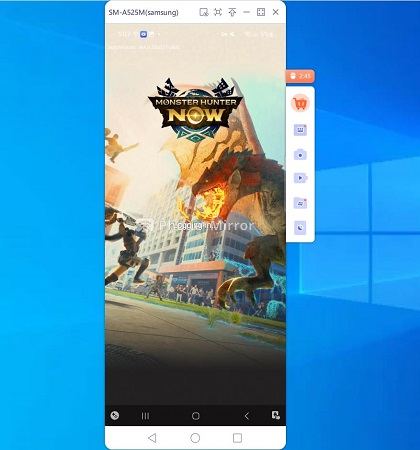
Related read Monster Hunter Now GPS Hack on iOS & Android.
Bonus Tip: Best MH Now Fake GPS Spoofer - iAnyGo [Must Try]
If you're looking for a way to enhance your Monster Hunter Now experience, consider using a location spoofer like iAnyGo. iAnyGo allows you to fake your GPS location, opening up exciting possibilities in the game.
With iAnyGo, iOS users can fake your location with GPS joystick in Monster Hunter Now, making it appear as if you're in a different place. This can be a game-changer, helping you access exclusive in-game content or take advantage of location-specific events. Here are the steps on how to use iAnyGo to spoof your location:
- Download iAnyGo on your computer and connect your phone to the computer via USB or WI-FI.

- Press Enter to get started. For Android devices, you will have to enable USB Debugging. There are instructions on the screen to tell you how to do that.

- Now you can insert any locations in the search box. And then click:'Start to Modify'. In this way, you can change your location on your phone with a fake GPS without mock location.

iAnyGo can simulate multi-spot movement and has the joystick movement feature to control the movement direction. You can set the movement speed, and then use the joystick to start your automatic movement. Or you can set it to manual and move as you please on the map.
FAQs about Monster Hunter Now BlueStacks
1. Is iOS BlueStacks Available?
Unfortunately, BlueStacks is not available for iOS devices. It's designed for PC and Android.
2. Is Monster Hunter Now on Android?
Yes, Monster Hunter Now is available for Android devices. You can download it from the Google Play Store.
3. What Devices Are Compatible with Monster Hunter Now?
Monster Hunter Now is compatible with most modern Android devices. To ensure a smooth gaming experience, ensure your device meets the game's system requirements.
Conclusion
In conclusion, playing Monster Hunter Now on BlueStacks is not only possible but also a fantastic way to enjoy this thrilling game on your PC. With the step-by-step guide we provided, you can easily get started and embark on your hunting adventures. Remember to ensure your device and BlueStacks are compatible to avoid performance issues.
Not a fan of BlueStacks? No problem! Using Tenorshare Phone Mirror offer a viable alternative, allowing you to play Monster Hunter Now on your PC. Additionally, the iAnyGo location spoofer can enhance your gaming experience by giving you more control over your in-game location.
So, what are you waiting for? Dive into the world of Monster Hunter Now on your PC and experience the thrill of the hunt like never before. Happy hunting!
- Play Android games on PC and Mac with keyboard mapping
- Screen Mirror Android & iOS to PC No Delay
- Directly control Android devices from PC & Mac
- Mirror up to 5 Android devices at the same time
- Transfer files between Android and PC
Speak Your Mind
Leave a Comment
Create your review for Tenorshare articles













