Free! 4 Ways to Run Android Apps on Windows
Say you work a lot on PC and forget to check your mobile phone and miss some important messages? Wouldn't you love to have your mobile apps opened on your PC? If you are one of those who want to run Android apps on Windows, then this article is just for you. We will discuss all the various methods to run your android apps on your PC.
- Part 1: Can Android Apps Run on Windows
- Part 2: How to Run Android Apps on Windows with Phone Mirror
- Part 3: How to Run Android Apps on Windows using Your Phone
- Part 4: How to Run Android Apps on Windows 11
- Part 5: How to Install Android Apps on PC via Emulators
Part 1: Can Android Apps Run on Windows
Well, needless to say, you must already know that we all can run Android Apps on PC as much as we like. Whether it is Windows 10 or Windows 11, you can open mobile apps on your PC. So you can receive all the notification alerts on Windows, or play favorite games better on a PC.
Part 2: How to Run Android Apps on Windows with Phone Mirror
As the name suggests, Tenorshare Phone Mirror lets you mirror your Android phone on a PC through a USB cable. It supports Windows 7/8/8.1/10/11. After you share Android screen on PC, you can also open and use Android apps with keyboard and mose. Follow the steps given below to run Android apps on Windows.
Download and install Phone Mirror on your PC. And then launch the program.
Connect your mobile phone through a USB data cable and allow USB debugging in developer options.

Mirror the phone to PC by clicking the 'Mirror' icon. You will see your android screen on the PC.

By using Phone Mirror, you can open and run any apps on your Android phone now. And you can control using a mouse and a keyboard.

Part 3: How to Run Android Apps on Windows using Your Phone
Microsoft's in-built Your Phone app lets you use Android apps on Windows 10, and it also supports Windows 11. You can receive phone calls and texts, access photos and apps, and use Android apps as well. But to run Android apps on PC, it only supports part of Samsung phone with Android 9 and above. For other Android phone, you can still read messages, access photos.
- Download Your Phone Companion app (some Samsung phones have pre-installed Link to Windows app) on your mobile phone from Google play store.
- Log in to your Microsoft account on both apps.
On your PC, open Your Phone app and click on get started. Then pair the two apps by scanning the QR Code.

Finish the setting, and you can now run Android apps on Windows 10 or above.

Part 4: How to Run Android Apps on Windows 11
With Windows 11, Microsoft has also introduced to directly istall Android apps on PC with Amazon app store. But the feature has not yet been released for everyone. It has only been released to Dev and Beta Channels, so there are some requirements your PC needs for installing Android apps on Windows 11.
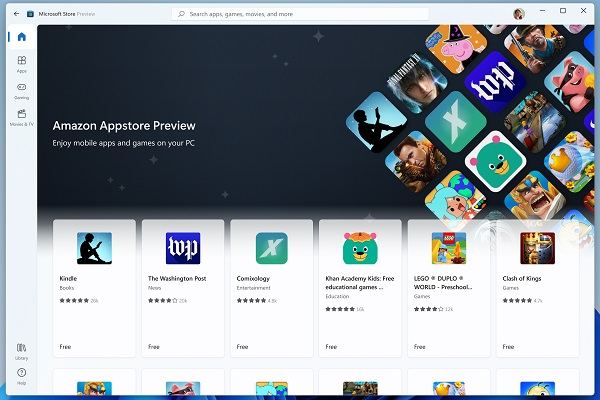
With this feature, the experience you have is almost similar to use an Android smartphone. So you can wait for it to be availble for everyone.
Part 5: How to Install Android Apps on PC via Emulators
The emulators have always been used to run Android apps on Windows. You just have to install an emulator on your PC and run it. It will ask you to log in to your Google account to access Google Play Store. So you can download any Android apps. Here we mention two frequently used emulators for you to run APK on Windows.
1. Android-x86
Android-x86 is one of the best platforms to run Android apps on PC. With this emulator, you can enable Google services, access Android apps on PC, receive notifications, and support using mouse and keyboard. And you can also create multi-desktop for multiple task. You will have a great mobile phone experience on a PC.
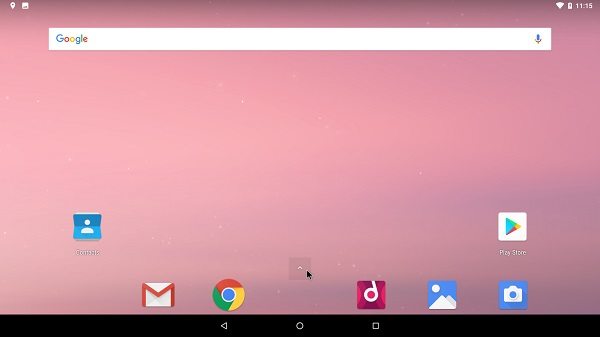
2. MEmu Play
MEmu Play is more often used to play Android games on PC with a much better experience because of the keyboard and mouse. The emulator helps you take screenshots, GPS access, record screen, and key mapping. You can run APK on Windows by download application within this emulator.
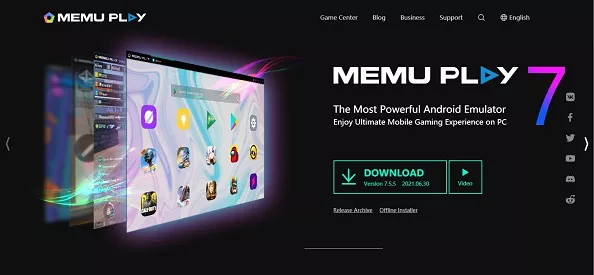
Conclusion
Android allows its users to run mobile apps on PC in various ways which we have introduced in this article. So if you want to play a game on your PC or even checking messages on your computer, you can always run Android apps on PC. And for better experience, we recommend screen mirroring software - Tenorshare Phone Mirror. How do you think about thesee ways? Leave your comments below!
- Play Android games on PC and Mac with keyboard mapping
- Screen Mirror Android & iOS to PC No Delay
- Directly control Android devices from PC & Mac
- Mirror up to 5 Android devices at the same time
- Transfer files between Android and PC
Speak Your Mind
Leave a Comment
Create your review for Tenorshare articles















