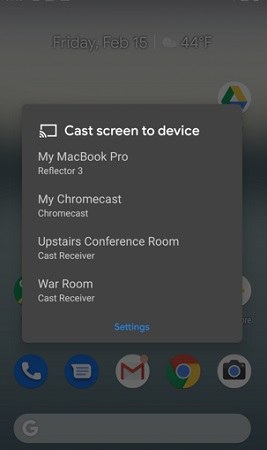Learn About Screen Mirroring Google Pixel
With screen mirroring, you can easily display your phone’s or tablet’s screen on a bigger screen for a better and clearer view. Want to enjoy this better viewing experience but don’t know how to do screen mirroring Google Pixel? Well, you are at the perfect place. We will introduce how to mirror Google Pixel to both PC and TV. Keep reading:
- Part 1: Does Google Pixel Have Screen Mirroring
- Part 2: Screen Mirroring Google Pixel to PC
- Part 3: Screen Mirroring Google Pixel to TV
Part 1: Does Google Pixel Have Screen Mirroring
A lot of Google Pixel users we have come across seem a little confused about their device’s features. For many of these people, the idea regarding whether Google pixel screen mirroring is really a thing or not seems a question.
Well, Google pixel devices surely have screen mirroring feature, known as screen casting option by many. Using screen mirroring, pixel devices can be easily casted to a bigger screen, making it easier for their users to enjoy better and bigger views.
Part 2: Screen Mirroring Google Pixel to PC
As stated above, you can enjoy the mirror/cast option of your Google Pixel. And Google Pixel is one of the most popular Android phones in the mobile market, of course Pixel screen mirroring has becone a hit. So in this part, we will introduce how to screen mirror Google Pixel to PC.
1. Phone Mirror
The first software here is Tenorshare Phone Mirror, designed for screen mirroring Android to PC. You can control your Google Pixel after screen mirroring freely. And its high quality helps you mirror without any lag. It works on all Android phones with Android 6 and above.
To screen mirroring Google Pixel to PC, follow the simple 3 steps:
First of all, you only have to download and run Phone Mirror on your PC.
Then connect your Pixel phone to PC with a data cable. And follow the guide to enable USB debugging.

After that, the program will detect your phone with the mirroring icon available. Click on the icon to start screen mirroring.

In 1 or 2 seconds, your mobile screen will be displayed on PC. Done!

2. Reflector
Reflector is a software that, when installed on your PC or any other such device, lets you use your phone’s inbuilt screen casting feature to mirror its screen. So the second recommendation of Google Pixel screen mirroring to PC is Reflector.
Here are the steps to use this app for screen mirroring google pixel:
- Download and install the Reflector app on the computer which you want to cast the pixel’s screen to. Then open Reflector app.
- Connect both the PC and the pixel device to the same Wi-Fi.
- On your phone, swipe down to open quick setting and tap on “Cast”.
Choose your PC’s name that has Reflector app installed and mirroring will start.

Part 3: Screen Mirroring Google Pixel to TV
Now that we have introduced how to mirror Google Pixel to PC, we also would like to mention about screen mirroring Pixel to TV. Google’s own solution is Chromecast, which lets you connect your TV and your phone within seconds. As a small cable, chromecast’s working is very effective.

Here are some small and easy steps that you have to carry out:
- Make sure that your chromecast is rightly plugged into the TV that you want to use for screen mirroring.
- Donwlaod and open the Google home app on your phone. You need to set up chromecast on your Pixel phone.
- After setting up, connect both the TV and your pixel smartphone to the same Wi-Fi.
- You can either use in-built Cast feature or Google home app to cast Pixel to TV now.
And of course, you can use other ways to mirror mobile screeen to TV, like Google Pixel screen mirroring Samsung TV.
Conclusion
So, we not only answered whether Pixel devices can be casted or not but also intorduced some easy ways to cast your Google Pixel – both on your TV and PC. Phone Mirror is what we highly recommend to screen mirror Google Pixel to PC. We hope that all of it made sense to you, and you’d surely benefit from the knowledge shared above. For any queries or comments, use comment section!
- Play Android games on PC and Mac with keyboard mapping
- Screen Mirror Android & iOS to PC No Delay
- Directly control Android devices from PC & Mac
- Mirror up to 5 Android devices at the same time
- Transfer files between Android and PC
Speak Your Mind
Leave a Comment
Create your review for Tenorshare articles