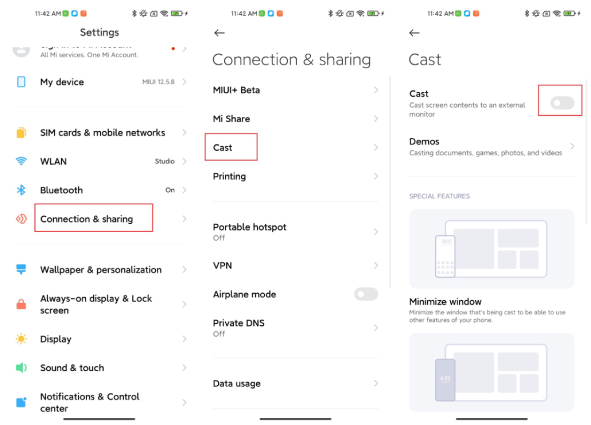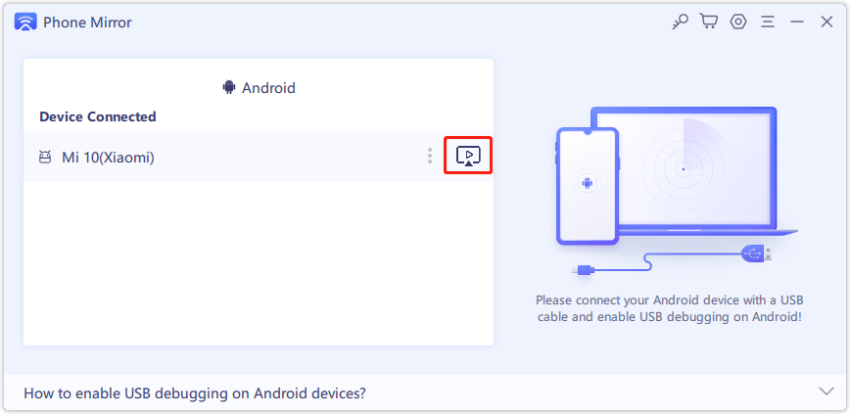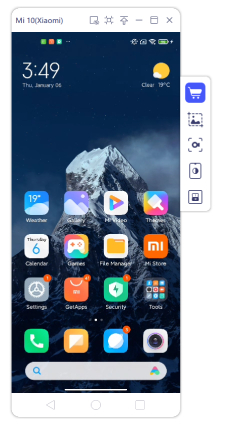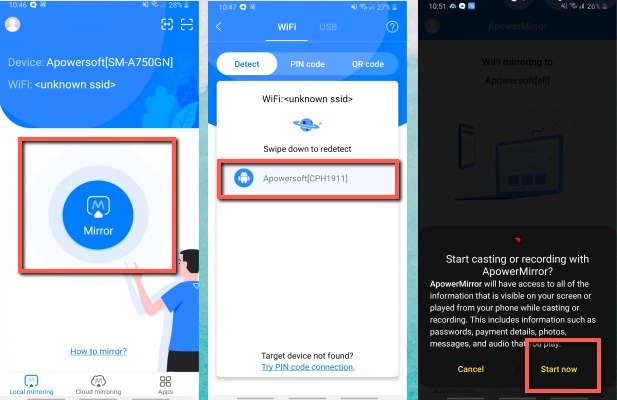How to Screen Mirror Xiaomi to TV/PC? 5 Ways Here (2025 Update)
Screen mirroring is a popular way of enjoying your smartphone’s content on a bigger and better display. However, if you’re using an Android device, finding the appropriate settings and tools to mirror your screen may not be so easy.
So, in this article, we are going to talk about how you can do to cast your smartphone's screen to a TV through screen mirroring Xiaomi to TV. Till the end of the article, you will also be able to screen mirroring Xiaomi to PC in different ways.
- Part 1: Does Xiaomi Phones Support Screen Mirroring?
- Part 2: How to Screen Mirror Xiaomi to TV with Miracast?
- Part 3: How to Screen Mirror Xiaomi to PC (4 Recommended Tools)
Part 1: Does Xiaomi Phones Support Screen Mirroring?
The short answer is “Yes”. Nearly all the Xiaomi smartphones including Redmi devices running the MIUI system support screen mirroring. With the built-in screen casting or Miracast feature on MIUI, Xiaomi users are allowed to wirelessly display Xiaomi on a supported TV or monitor, meaning that they can cast everything on their Xiaomi phone’screen to a nearby TV screen.
With the latest release of MIUI 13, the cast screen feature is further optimized. Mi users now can enjoy streaming screen content from Xiaomi device to another device or TV by simply dragging.
Part2: How to Screen Mirror Xiaomi to TV with Miracast?
The Miracast feature makes screen mirroring Xiaomi become pretty much seamless and easy, adding much more entertainment to our life. If you’re still wondering how to make Xiaomi cast to TV, this section is for you. In this part, we discuss how you can use the Miracast feature to do screen mirroring Xiaomi to TV.
Follow the below-mentioned steps to begin casting.
- Connect both your phone and smart TV to the same Wi-Fi connection.
- Head to your TV’s settings and turn on Casting/Smart Mirroring/Wireless display on your TV. (The way to enable the screen cast feature on a Smart TV differs depending on which TV brands you’re using. Check your manual for more information.)
- On your Xiaomi smartphone, navigate to Settings > Connection & sharing >Cast. Tap the “Cast” quick toggle and then tap “Turn on”.
- Your phone will begin searching for available displays nearby to cast to.
When you see your TV on the available devices list, select it. At this point, your smartphone screen is now successfully cast or mirrored to the TV's display.

This is how easy you can do for screen sharing Xiaomi to TV.
Part 3: How to Screen Mirror Xiaomi to PC (4 Recommended Tools)
Way 1: Screen Mirroring Xiaomi to PC with Tenorshare Phone Mirror
Tenorshare Phone Mirror can be considered the best screen mirroring app for Android to PC — and for good reasons. Alongside screen mirroring Xiaomi to PC, Phone Mirror can also be used to cast any other Android device's screen to a Windows PC or Mac. With Phone Mirror, you can further control Android from PC remotely.
To do screen mirroring Xiaomi to PC, follow the steps mentioned below.
Download and install Tenorshare Phone Mirror from the official download page. Open Phone Mirror by searching for it in your Windows search bar.
Connect your phone to the PC using a USB cable.

- Make sure USB Debugging is turned on on your device. You can click this link to learn how to enable USB debugging on Xiaomi.
- When your Xiaomi Android phone is detected by Phone Mirror, pull down your notification panel, tap the “Charging” notification, then select “File Transfer” Protocol.
Click on the mirror button to start screen mirroring Xiaomi to pc.

You can see the Xiaomi phone's screen is mirrored to your PC screen instantly.

As a bonus, now you can even control your smartphone's functionality from your PC with the mouse and keyboard.
The only downside of using Phone Mirror is that you can't use it wirelessly. However, that’s essentially the case with most of the third-party mirroring apps — so it shouldn't be a problem.
Way 2: Screen Sharing Xiaomi to PC with LetsView
Another tool you can use to make Xiaomi cast to PC is LetsView. It’s a popular app for free android screen mirroring to pc. Furthermore, it's cross-platform, meaning you can download and use it on various smart devices like iPhones, iPads, Android smartphones, and smart TVs.
Here's how you can do for screen sharing Xiaomi on PC with LetsView.
- Download and install it on your Xiaomi phone, as well as on the PC you want to mirror to.
- Launch the LetsView app both on your Xiaomi Phone and the PC, then connect both the devices to the same Wi-Fi network.
- Once connected under the same network, wait for the name of your computer appears on your phone’s screen and select it.
Tap the "Phone screen mirroring" option, then "Start Now" to begin mirroring your Xiaomi phone to PC.

However, the downside to using LetsView is that it can only mirror the screen from one screen to another, it can't let you control the device remotely from the PC.
Way 3: Screen Mirror Xiaomi to PC with Vysor
Another popular tool to make Xiaomi mirror screen to PC is Vysor. This intuitive piece of software can wirelessly mirror your Xiaomi device’s content to your PC’s display and it also supports screen mirroring iPhone to pc. Plus, you can also control the device from the PC using a mouse and keyboard.
Follow the steps below to learn how to do screen mirroring Xiaomi with Vysor.
- Build a connection between your Android device and the computer by following the on-screen instructions.
- Enable USB debugging on your Xiaomi device.
Now open the Vysor app on the PC and choose "Find Device" to detect your Android phone and press “Select”.

You will now be able to view the entire screen of your Android on your computer, and you can use the mouse and keyword to control your phone from the PC.
However, there are some downsides to Vysor. The free version only lets you mirror the screen in SD quality, meaning you can’t mirror HD movies or videos to your PC using this tool. To mirror HD quality, you need to pay for the premium version. Furthermore, the wireless mirroring feature is also hidden behind the premium paywall.
Way 4: Screen Mirroring Xiaomi to PC with ApowerMirror
The last tool for screen mirroring Xiaomi to PC is ApowerMirror. With ApowerMirror, you can wirelessly cast your phone's screen to the PC.
Here're steps on how to do screen sharing Xiaomi with this app.
- Download and install the tool on your PC and Xiaomi device.
- Connect you Xiaomi phone and PC to the same Wi-Fi network.
- Open the app on your phone and tap the“Mirror”option.
- Wait for the app to scan for the available devices, then choose the name of your computer.
Tap "Start now" and your Android screen will be successfully mirrored to the PC.

Though ApowerMirror is quite multifunctional, the obvious downside to it is that it doesn't let you control the phone from the PC like some of the other tools on this list do.
Conclusion
There you have it — this is everything you need to know about screen mirroring Xiaomi to PC or TV. If you're looking for the best and effortless solution to cast your phone's screen to PC, the answer is Tenorshare Phone Mirror. As the name suggests, it lets you mirror your phone’s display to a PC. Furthermore, you can also remotely control your phone from the PC using this tool.
Speak Your Mind
Leave a Comment
Create your review for Tenorshare articles