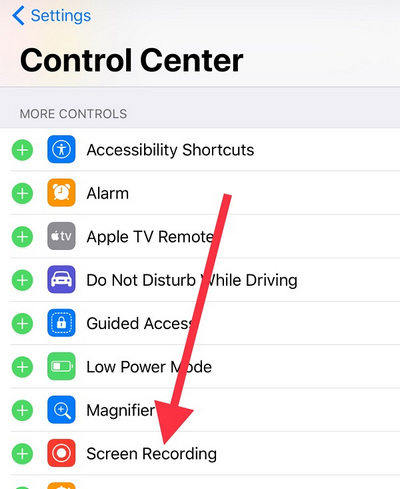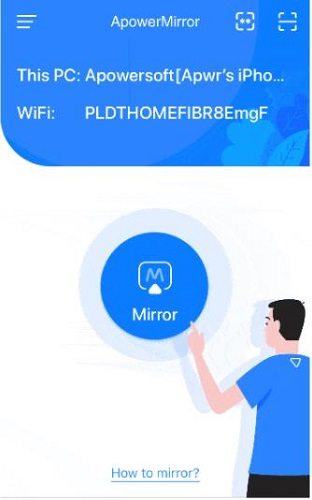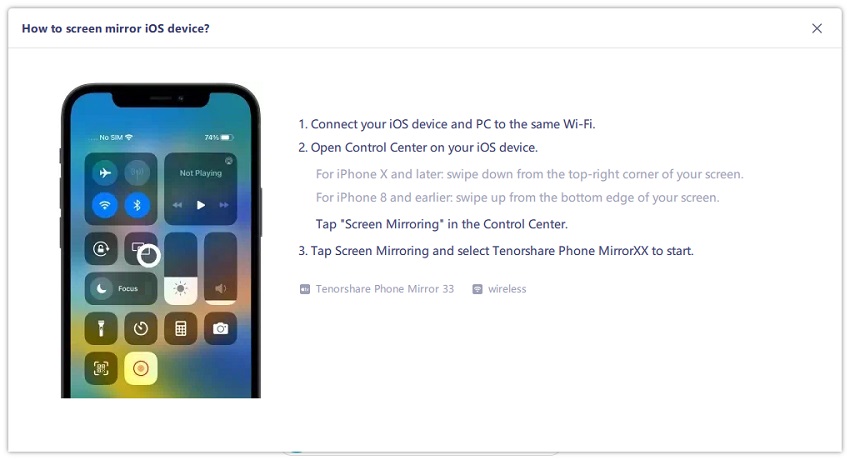How to Screen Share iPhone to iPhone
In short, screen mirroring is the process of mirroring your iPhone screen on another display such as a TV, a PC, a projector, or a monitor. Here you will learn how to mirror screen iPhone to iPhone.
There are many occasions when you may want to mirror iPhone to iPhone to share files, watch videos, play games, and browse photos on another iPhone. In this article, we have listed the best tools to screen share iPhone to iPhone.
- 1. Before Read: Can I Mirror iPhone to iPhone
- 2. How Can I Screen Share iPhone to iPhone
- 3. How To Mirror iPhone to Windows PC
1. Before Read: Can I Mirror iPhone to iPhone
There is one very clear answer to the question: Yes, it is possible! It is very simple and easy to mirror iPhone to iPhone by using some mirroring tools that are discussed here step by step.
2. How Can I Screen Share iPhone to iPhone
In certain situations, people may want to mirror their screens to share photos, videos, and gameplay. iPhone to iPhone screen mirroring is not a difficult task. It can be done by using mirroring tools.
In this guide, we will provide you with information regarding some of the most useful tools to mirror iPhone to iPhone. We will also explain how to use them in a step-by-step manner.
1. ApowerMirror
There are a couple of tools you can use to mirror screen iPhone to iPhone. The first is ApowerMirror. It provides high-quality screen sharing. With this all-in-one screen mirroring tool, you can mirror your phone screen to another phone, television screen to another phone, and your PC to another PC and vice versa. Below are the steps you need to follow:
- Firstly, we need to install ApowerMirror on both iPhones and then link both devices with this. It is essential that both devices are connected to the same wireless network.
On your iPhones, go to Settings > Control Center, and add Screen Recording option.

Then, launch ApowerMirror. When you tap the Mirror button on a device, choose the name of the Second iPhone, and press the record button in the Control Center.

- After that on your second iPhone, tap on Screen recording and choose ApowerMirror. Tap Start Broadcasting to begin mirroring.
2. TeamViewer
TeamViewer is a free application that lets users share their screens with friends, co-workers, or clients to show them any media that is on their device without sending files in real-time. The TeamViewer app also permits you to mirror iPhone to iPhone in real-time.
Here are the steps to guide you on how to share an iPhone screen with another iPhone.
- Install the TeamViewer: Remote Control app on the first iPhone you wish to mirror. On the second iPhone, use TeamViewer QuickSupport. Launch the two apps on both iPhones.
You will find a TeamViewer ID on your second iPhone; enter it in the first iPhone, and then tap Remote Control. You will be asked to allow remote support.

Select "Control Center" from your second iPhone. To start a broadcast, tap the record icon, then select TeamViewer.

- It will then mirror the iPhone screen to another iPhone.
3. AirPlay
As AirPlay is an in-built feature of iPhone, you may wonder AirPlay iPhone to iPhone. Actually, AirPlay is used to screen mirror iOS devices like iPhone, iPad, Mac to Apple TV. It is a good tool to mirror screen from iPhone to Apple TV, but currently doesn’t support iPhone to iPhone screen mirroring. So if you still want to know using AirPlay on your iPhone, following the steps below to guide you through.
- Turn on AirPlay settings on both your iPhone and Apple TV. And make sure they are sonnected to the same Wifi network.
On your iPhone, swipe down to open control center and choose Screen Mirroring feature. Tap on the Apple TV name.

- Enter the code on your iPhone, if needed. And then done.
With iPhone to iPhone screen sharing app, you can easily access the files or data on other iPhones. But there is also a software - Tenorshare iCareFone to help you transfer files from iPhone to iPhone.
3. How To Mirror iPhone to Windows PC
Last but not least, there is a interesting tips for you. Tenorshare Phone Mirror is used to mirror Android to PC and control the mobile from Windows and Mac. And it supports iOS screen mirroring on Windows PC now. There is no big difference to view the mobile screen on the PC or on the mobile itself with this software.
Download and install Tenorshare Phone Mirror on your PC. Open the Phone Mirror app on your PC.

Then connect your iPhone and computer to the same Wifi. Open Control Center on your iPhone and tap on Screen Mirroring. Then connect to Tenorshare Phone Mirror.

Then your iPhone screen will be automatically displayed on PC.

Conclusion - The Bottom Line
A detailed discussion is provided of all the best tools to mirror your screen. In summary, the above methods can be used to screen share iPhone to iPhone. If you want to cast your Android or iPhone to your PC in addition, check out Tenorshare Phone Mirror.
- Play Android games on PC and Mac with keyboard mapping
- Screen Mirror Android & iOS to PC No Delay
- Directly control Android devices from PC & Mac
- Mirror up to 5 Android devices at the same time
- Transfer files between Android and PC
Speak Your Mind
Leave a Comment
Create your review for Tenorshare articles