How to Convert Scanned Image to PDF – 5 Best Tools
- Part 1. Can I Convert a Scanned Image to a PDF?
- Part 2. 5 Best Tools to Convert Scanned Images to PDF
- Part 3. How to Convert Scanned Images to PDF with PDNob PDF Editor?
- Part 4. Conclusion
Are you struggling to convert multiple images to a PDF file for smooth sharing? You have come to the right page as this blog will guide you on how to convert scanned images to PDF to adjust them in a sequence.
From this blog, you will learn the best apps to accomplish this task. Whether you are looking to convert Kindle to PDF or any other document, you will find the best application from this guide. Moreover, we will also teach you how you can use PDNob PDF Editor to get the task done in offline mode.
All in all, you will have a comprehensive idea of how you can make a PDF file of your scanned documents without facing complications.
Part 1. Can I Convert a Scanned Image to a PDF?
Yes, you can convert a scanned image to a PDF file for effective and quick sharing. It will help you protect the image quality and give a clear and original preview to your receivers. Instead of one image, you can also combine multiple ones to create a single PDF file.
In simple words, if you have a dozen scanned images and want to share them with anyone without impacting the sequence, you can create a PDF file of all those files. By doing this, you will save the sequence of your images and share all of them in a single format.
Isn’t it the best approach for sharing multiple scanned images with your friends and colleagues? So, it is right to say that you must learn the method to convert scanned images to PDF for effective and seamless sharing of data over the internet.
Part 2. 5 Best Tools to Convert Scanned Images to PDF
When it comes to learning or practicing the process of converting scanned images to PDF files, most users look for online solutions. It is right to say that this is the best way because you don’t need any additional resources for using these tools.
However, it might be hard for you to choose the right online tool from the extensive collection and use it for your tasks. For your assistance, we have researched a lot and listed the best tools here in this section. You can read about the best 5 tools that you can use to convert scanned images to a PDF file.
Cam Scanner
One of the best online tools for this conversion is offered by Cam Scanner. It offers a “Picture to PDF” tool that allows you to create a PDF file of all your JPG images. This tool enables you to quickly create and share a PDF file of your images for effective progress.
Unlike other online tools, it also offers cloud storage which will keep saving your documents. You only have to register a free account with this platform and then use it to save files in storage. In turn, you will be able to access all your files from any device and any part of the world.
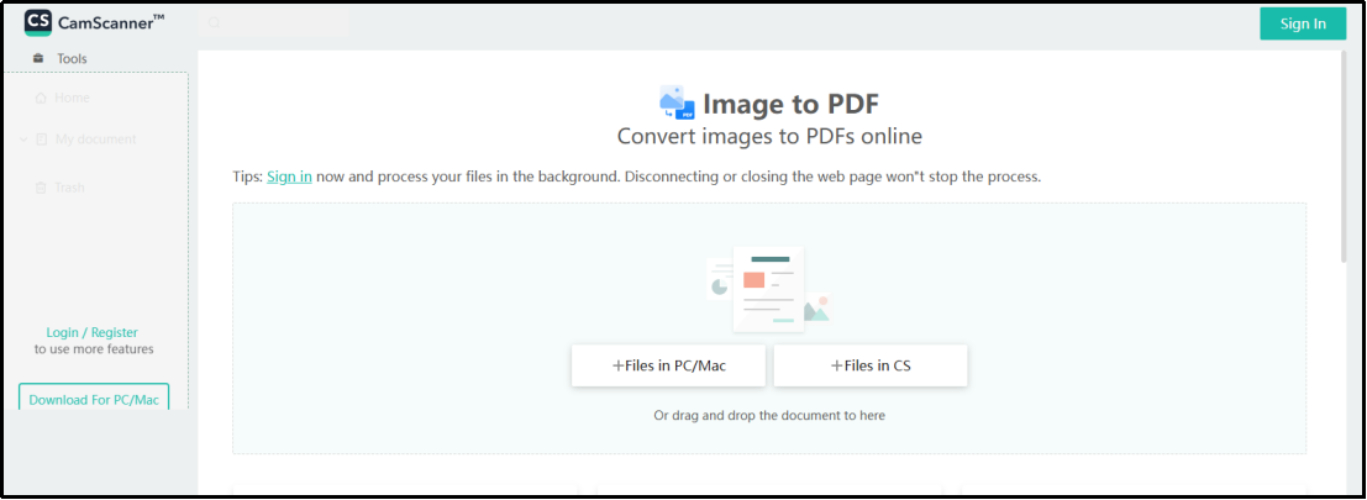
Despite this, it is also designed with extra security measures to let you be safe while uploading your images. You can also use its other tools for effective editing of your documents. Overall, it is a good choice to convert scanned images to PDF but its restriction to convert JPG images only makes it insufficient for a variety of users.
Imagetopdf.com
As the name shows, this specific tool has been designed for images to PDF conversion only. Using this dedicated tool, you can quickly upload your files and create a PDF for them. Unlike the above tool, imagetopdf.com supports multiple file formats including JPG, PNG, and others.
You can also change the language of this tool to make it understandable if you aren’t familiar with English. Its multi-lingual working makes it suitable for global users instead of users from a specific region. Additionally, this online tool can create a PDF file for every image or a combined file on your request.
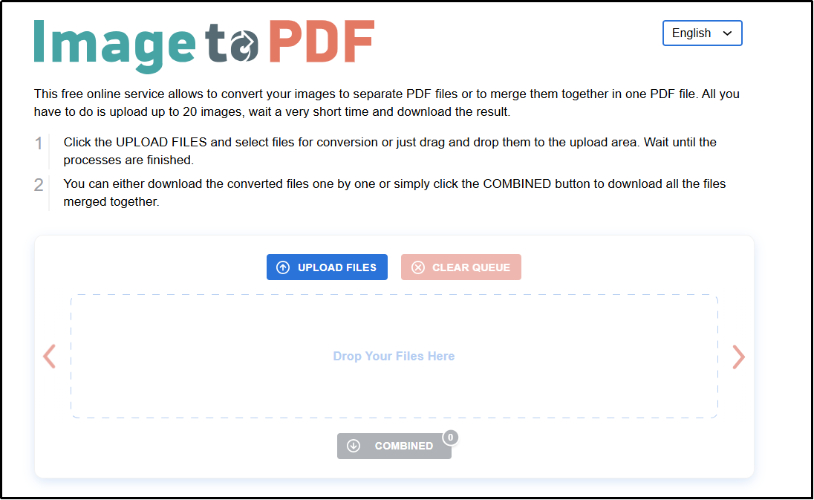
The advanced algorithm of this tool will automatically adjust the images in a proper sequence and let you have all images in a proper row. However, its restriction to create a PDF of a maximum of 20 images at a time will limit your usage if you have more files.
Free PDF Convert
Don’t you want to get a subscription or create an account to convert scanned images to PDF? You should try the “JPG to PDF” tool offered by Free PDF Convert. This specific platform includes multiple PDF-related tools one of which is dedicatedly designed for this conversion.
You can get a PDF file for your JPG, PNG, and other images in a few seconds. The tool has been made effective for quick processing and file creation. To use this tool, you only have to upload your images click on the button to create a PDF file, and then download it by hitting the given button.
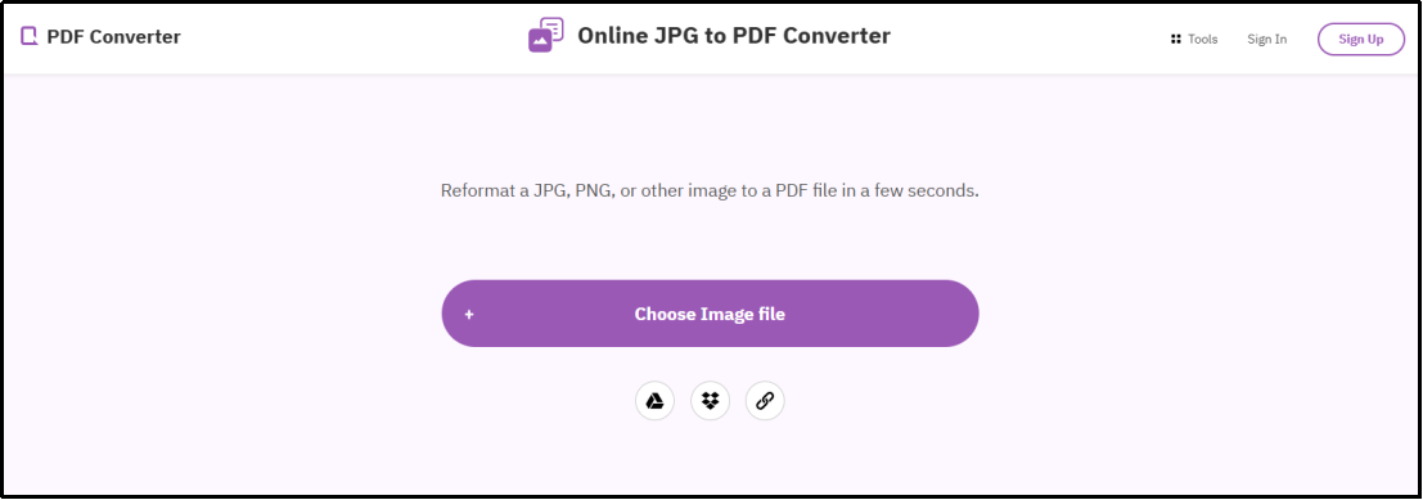
For your extensive security, the platform will delete all your images from its servers after conversion and downloading. The only drawback of this online tool is its advertisements which make it hard for professionals to focus on their work.
Sejda PDF
If you are dealing with PDF files regularly, you must have heard about Sejda PDF. It is because this platform stands among the best PDF online platforms. This platform offers multiple tools one of which is labeled “JPG to PDF” using which you can create a PDF file for your images.
Unlike other online tools, it enables you to adjust the sequence of your files before sharing. You are allowed to drag and drop the images in a proper sequence once you have uploaded them. Moreover, you can also choose whether you want to create one PDF of all images or separate PDFs for every file.
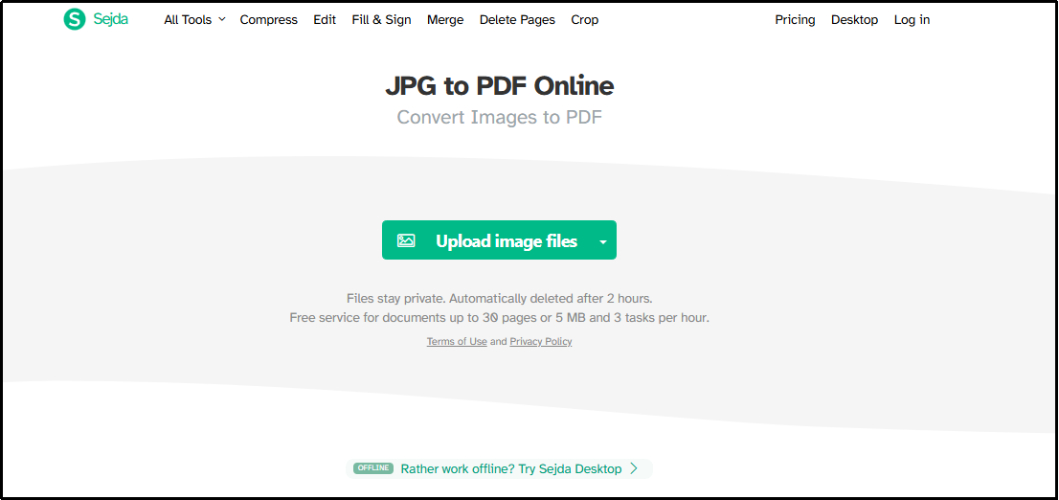
For effective PDF creation, this tool also enables you to adjust the page orientation and size by clicking on the given boxes. All in all, it is the best tool for converting scanned images to PDF without any registration. The only limitation of this tool is the watermark display on the downloaded files.
Scanner Go
On the last position of our list, we have listed the “JPG to PDF” tool by Scanner Go. It is another online tool having the same working interface. You only have to add your images to this tool and create a PDF file for them.
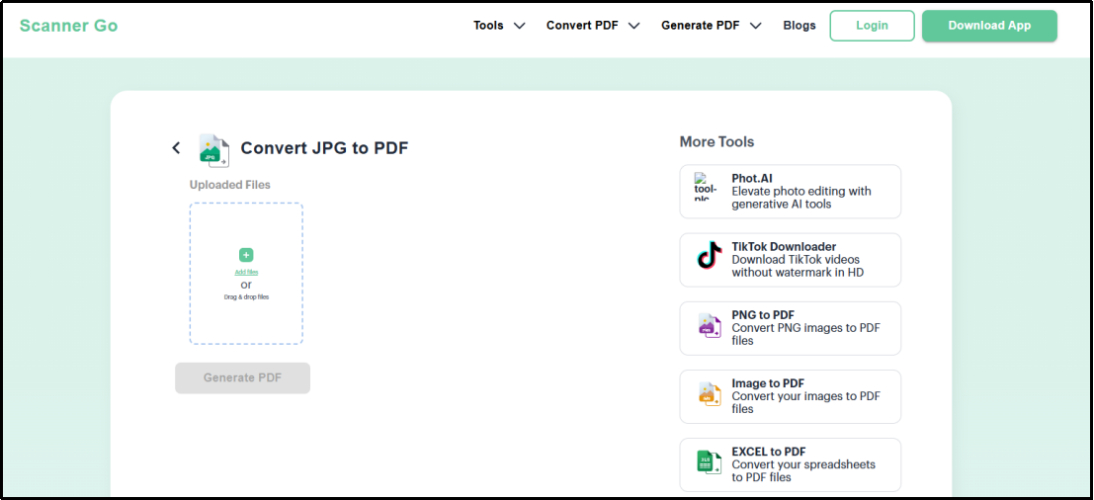
Sometimes, you may see a difference in the sequence after uploading your files. To let you adjust it, the tool also enables you to reorder your files in a proper sequence and get a resultant file at the end. Like other online tools, it is also based on an advertisement-based earning model.
It may distract you if you are working professionally which will alternatively impact your performance. This is the only drawback you will find in this online tool.
Part 3. How to Convert Scanned Images to PDF with PDNob PDF Editor?
So far, you have learned about the best online tools to convert scanned images to PDF. However, most of them have a simple issue which is to show advertisement banners on the screen. It may not be suitable for you to use such tools because the advertisement display may impact your speed.
In this regard, you must download advanced software like PDNob PDF Editor for offline usage. This tool has been designed with a simple interface to let everyone use it. Unlike online tools, it doesn’t only enable you to convert images to PDF.
You will also have access to multiple PDF-related tools for editing, conversion, and organizing your documents. From simple editing to splitting your files, it has almost every tool that you may need while managing PDF files.
To let you convert scanned images to PDF, it offers an advanced OCR function. You can use this function to scan the images properly and create a PDF file. Like other tools, it will not damage the image’s quality while creating a PDF file.
You will get a crystal-clear preview of all your images when combined in a PDF document. Using its “Protect” function, you can also secure your files before sharing them with others on the internet. All in all, PDNob PDF Editor is the best software to download for document conversion and protection.
That’s why, it is highly recommended to get it on your device by clicking on the “Free Download” button and go ahead with its installation. Once you are done with the installation, you have to follow the steps mentioned below to convert your images to PDF.
- Click on the “+” icon or tap the “Open PDF” button to select any file.
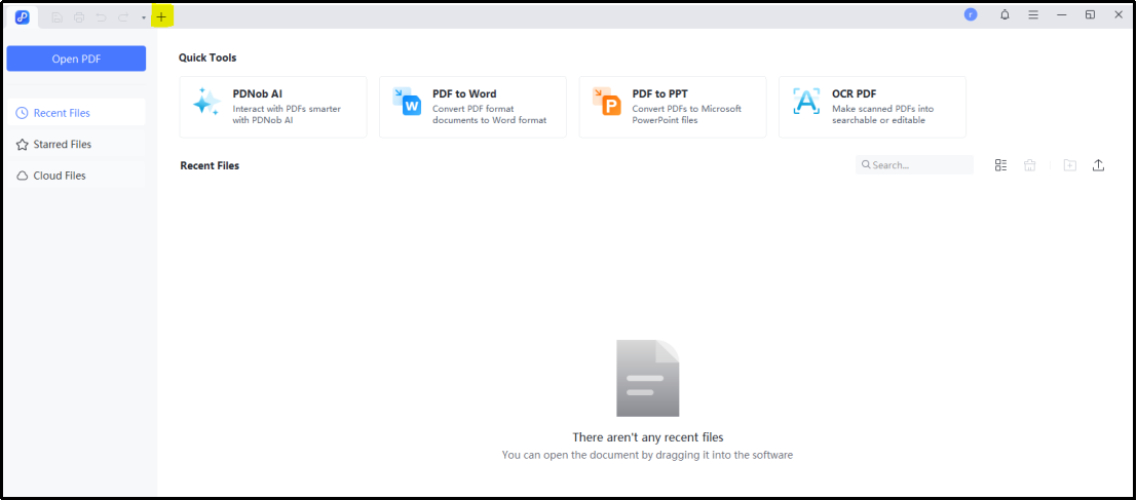
- Now, go to the “Convert” tab and tap on “Create PDF” from the options.
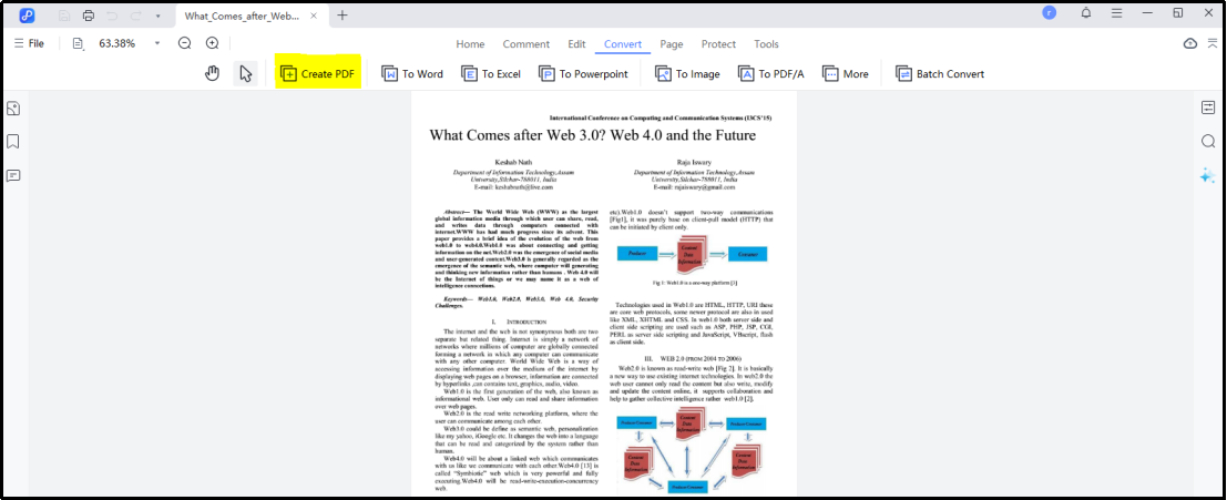
- Choose the image you want to create a PDF for.
- Now, click on the “Perform OCR” button to go ahead with the process.
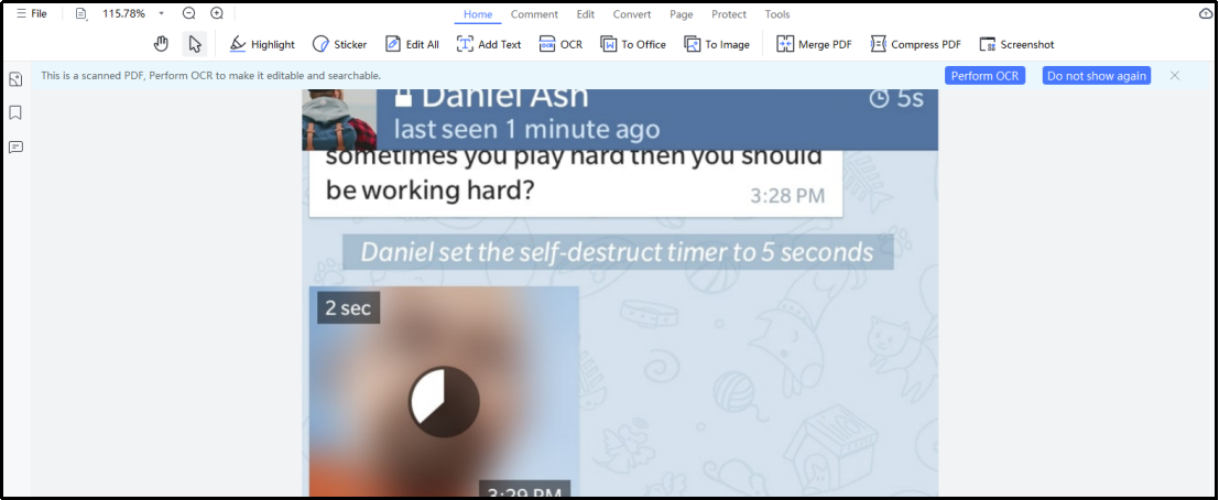
- Adjust the settings from the pop-up box and confirm the process by clicking on “Perform OCR” again.
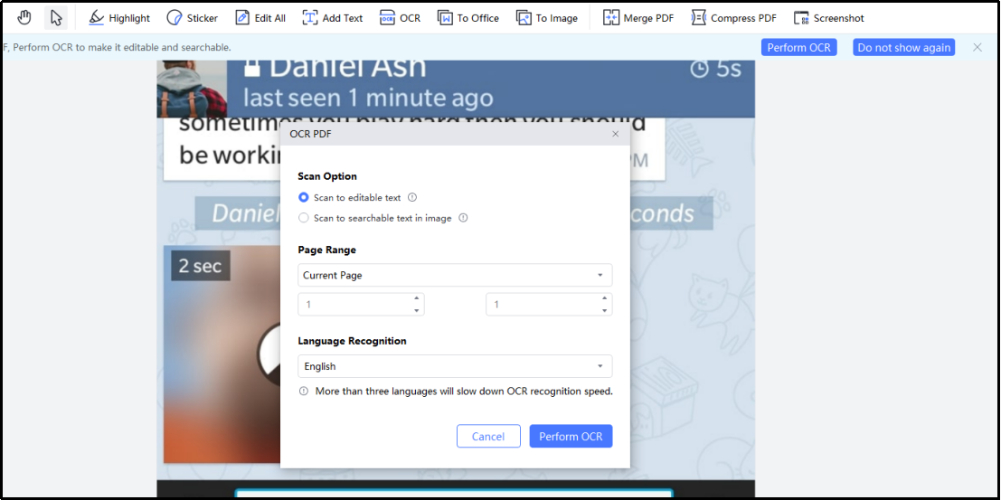
It will take a few seconds to complete the OCR scanning and create a PDF with higher accuracy. You can also avoid applying OCR scanning but it is recommended to choose this option. It will help you scan your images again and create a PDF file without missing any portion or impacting the quality of the image.
Part 4. Conclusion
By reading this blog, you must have got a comprehensive idea of how you can convert scanned images to PDF. We have discussed multiple tools that we have found the best for this conversion. All these tools are found effective because of their smooth performance and quick working.
However, if you are struggling with the advertisements, you should download PDNob PDF Editor Software. This software will help you create a PDF of your image without any complications. In addition to this, you can also edit your PDF documents before sharing them with anyone on the internet.
Speak Your Mind
Leave a Comment
Create your review for Tenorshare articles









