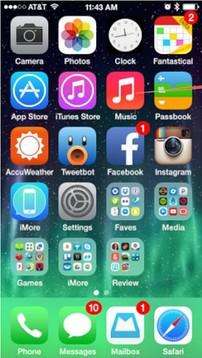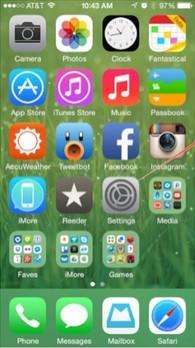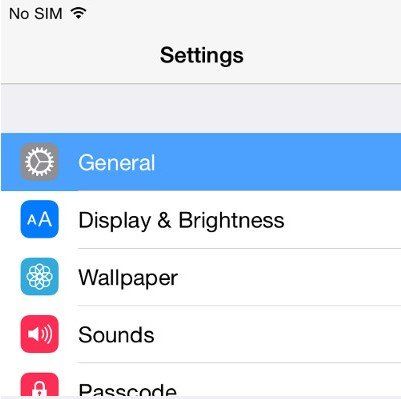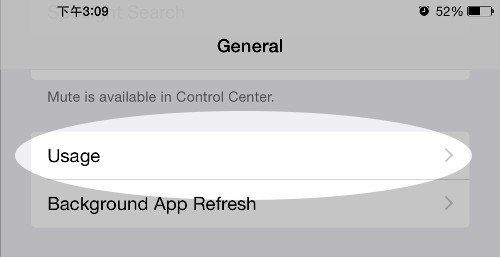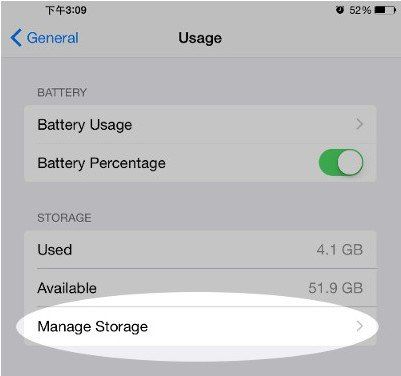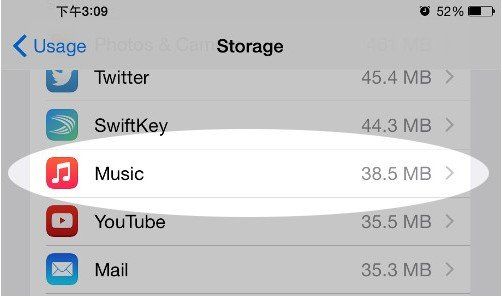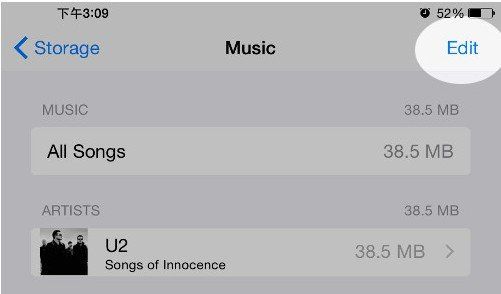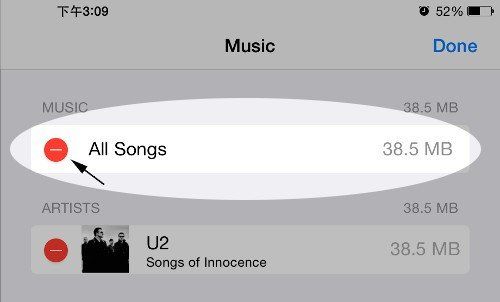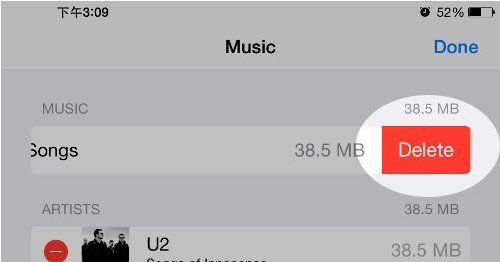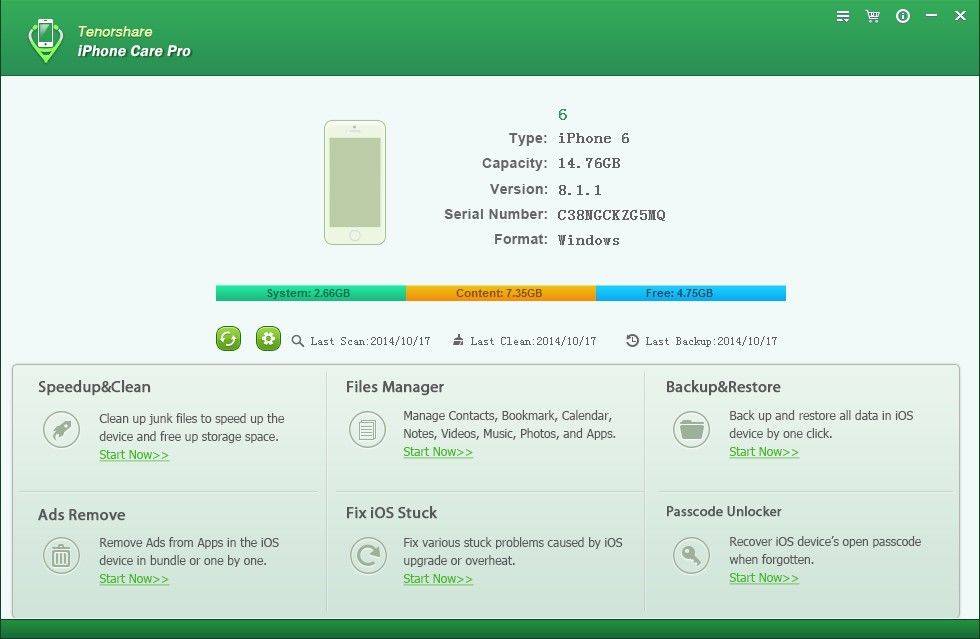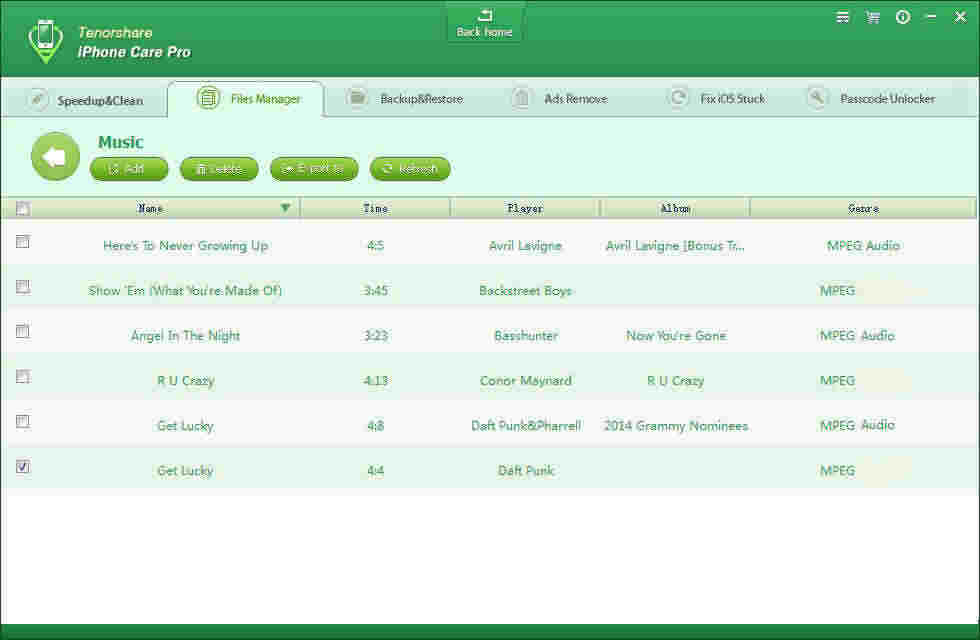Top 3 Ways to Delete Music from iPhone/iPad/iPod
Tired of some songs on your iPhone? Need to free up some space on your iPod? Don't like iTunes gift album U2's "Songs of Incocence"? You have a handful of options at your disposal to delete songs on iPhone or other iOS 8.1/8/7 devices (iPad and iPod).
- Way 1: How to Delete Individual Songs from the Music App on Your iPhone/iPad/iPod?
- Way 2: How to Delete all Songs from iOS Device?
- Way 3: The Most Straightforward Way to Permanently Delete All or Individual Songs from iPhone
Way 1: How to Delete Individual Songs from the Music App on Your iPhone/iPad/iPod?
Actually, iPhone Music app allow you to delete individual songs from it.
- Step 1: Launch the Music app on your iPhone.

- Step 2: Find an individual song you'd like to delete and swipe your finger across it to the left.

- Step 3: Tap on the big, red "Delete" button to remove the song.

Way 2: How to Delete all Songs from iOS Device?
If you'd like to remove ALL the songs on your iPhone, here is a built-in way to do so. If you just need to clean some songs, skip to Way 3.
- Step 1: Open "Settings".

- Step 2: Tap on "General".

- Step 3: Scroll down and tap on "Usage".

- Step 4: Tap on "Manage Storage".

- Step 5: Tap on "Music".

- Step 6: Tap on "Edit" at the top right.

- Step 7: Tap on the red minus (-) icon next to all music.

- Step 8: Tap on "Delete".

You are done! All the music has been deleted from your music app.
Way 3: The Most Straightforward Way to Permanently Delete All or Individual Songs from iPhone
Deleted music items get back after syncing? That's where Tenorshare iPhone Care Pro comes in. This small utility scans all songs on your iPhone, and then allows you to delete unwanted ones with several clicks. The changes will be sync to iTunes immediately. This software supports all iOS 8.1 and iOS 8 devices including iPhone 6/6 plus/5s/5c/5/4s, iPad Air 2/mini 3/Air/mini 2/mini/4 and iPod Touch.
- Step 1: Connect your device to computer via a USB cable.
- Step 2: Select "File Manager".

- Step 3: Select "Music".

- Step 4: All the music will be displayed, check the songs you'd like to remove and click "Delete".

Done! After deleting, it will largely speed up your iOS. Well, enjoy your music library now.
Speak Your Mind
Leave a Comment
Create your review for Tenorshare articles

Tenorshare iCareFone
Best Free iPhone Transfer & iOS Backup Tool
Easily, without iTunes