How to Clean iPhone System Storage
iPhone ranks highly on the list of the most popular smartphones. However, with all its features, it is not uncommon for your iPhone to lack storage. That Apple offers only 5 GB of free storage on iCloud and the fact that there's no SD card slot on the iPhone doesn't help the course. Simply put, space counts, but it counts more when you have an iPhone. Users, therefore, need to know how to clean iPhone system storage so that they can free up space on them. This article explains the different methods of how you can free up system storage on iPhone 15/14/13/X/8 (Plus)/7/6/6s/5.
Method 1: Optimize Photos and Offload Apps
If iPhone system storage is taking too much space, you can clean it by optimizing photos and using the Offload app feature on iOS 17/16 devices.
Step 1: Launch Settings and go to General > iPhone Storage.
Step 2: Under Optimise Photos, tap Enable to save full size photos in iCloud and small version photos on your iPhone.
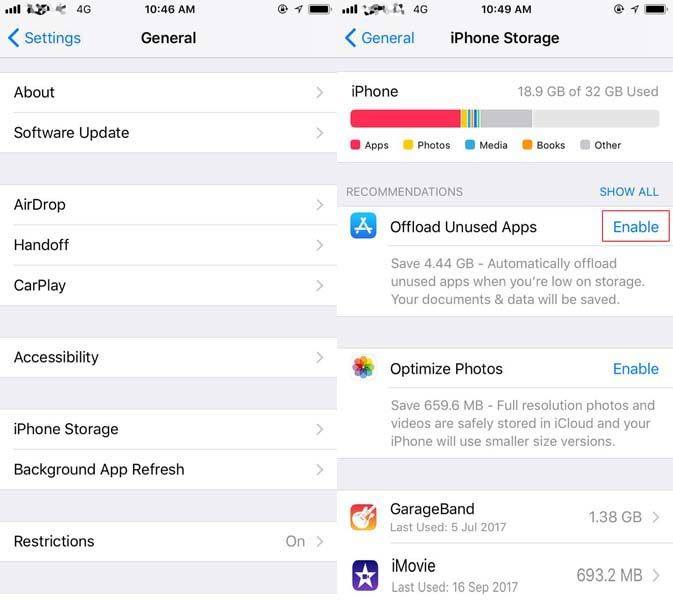
Step 3: Tap Review Large Attachments > Edit, select the photos you wish to delete and tap the delete icon in the top right corner.

Step 4: To delete unused apps, tap the Enable button next to Offload Unused Apps. (The app data and documents won't be deleted.)
Step 5: To selectively offload apps, scroll to the list of apps, tap an app then tap Offload App.
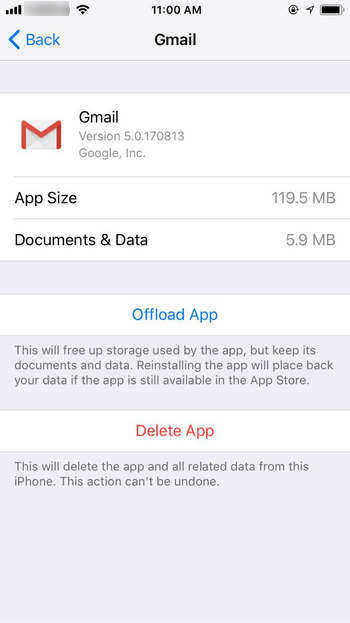
Step 6: Confirm by tapping Offload App.
Method 2: Reset your iPhone
Since you'll lose all your data after resetting your device, you'll need to back up your device's data either with iTunes or iCloud.
Step 1: Navigate to Settings. Tap on General then proceed by tapping Reset.
Step 2: Under it, tap Erase all Content and Settings.
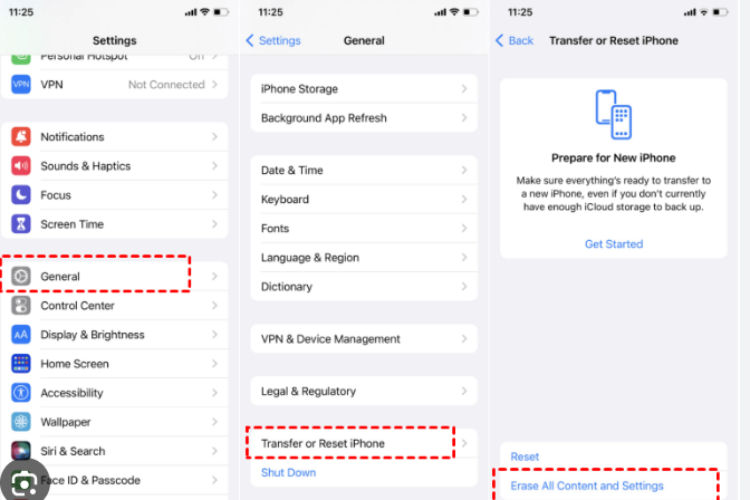
Step 3: Reinstall all the apps for the App Store. (Note: Some in-app purchases, e.g. consumables like lives in a game app.)
Method 3: Delete and Reinstall Apps
From the list of apps displayed in Method 1 above, you can easily know which apps are taking the most amounts of data then follow the procedure below.
Step 1: Tap and hold the apps icon till it wiggles.
Step 2: Tap the 'x' symbol at the top left corner of the app.
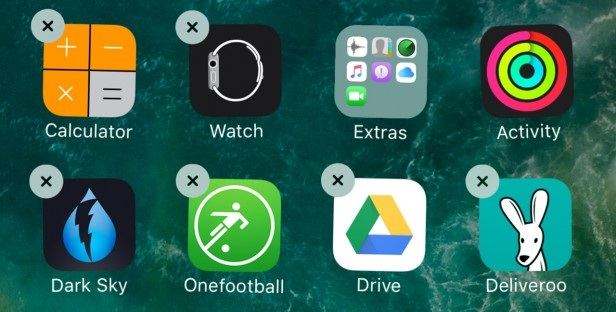
Step 3: Launch the App Store and navigate to the Purchased section and download any apps you had installed.
Method 4: Using Tenorshare Reiboot To Refresh Your iPhone
Want to clear iPhone storage space? The best way to clear your iPhone is to factory reset it with the help of Tenorshare ReiBoot. If you have no idea about how to factory your iPhone, pleace cheack the guide given below.
Step 1: Download install and run Tenorshare ReiBoot on your Mac or PC.
Step 2: Connect your iPhone to your computer and click on "Reset Device".
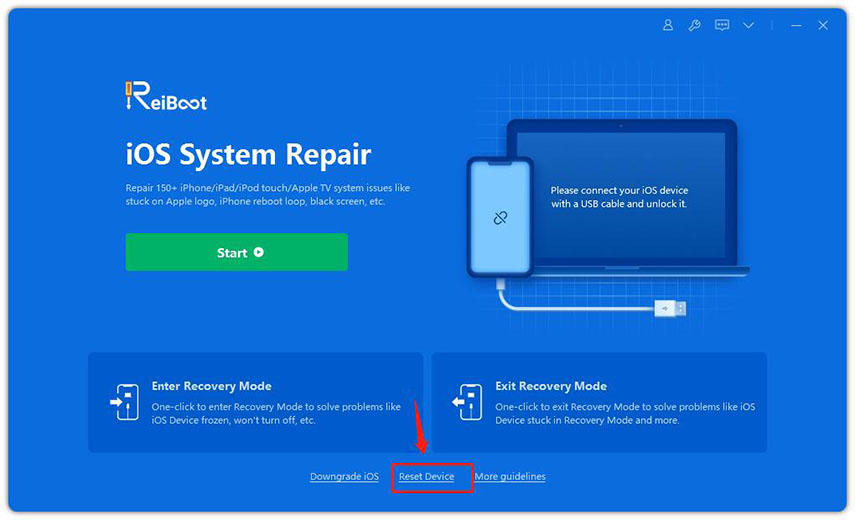
Step 4: Click "Factory Reset". And then download the firmware package according to the instruction.

For detailed guide, please refer to video above.
Conclusion
Is your iPhone system storage full? Other ways to clean up your iPhone include, disabling system languages that aren't in use, for VoiceOver switch off high-quality voices, and removing custom dictionaries. However, to make things easier, I strongly recommend you to take Tenorshare ReiBoot into consideration.
Speak Your Mind
Leave a Comment
Create your review for Tenorshare articles









