How to Remove/Delete All Personal Data from iPhone 11/XR/XS/X/8/7SE/6s/6s Plus/6/5s/5c/5/4S
When you want to re-install your iPhone as new, or you want to sell, alternatively give it away to someone else entirely, the first thing you need to do is to erase all private data from iPhone including photos, messages, contacts, notes and other sensitive files to make sure your privacy is protected.
Here we recommend you a tool- Tenorshare iPhone Care Pro, which can enable to fin and wipe all personal data on iPhone SE/6s/6s Plus/6/5s/5c/5/4S. It only takes you few steps and few minutes to permanently delete everything of an iPhone and make sure your privacy is secured. You won’t worry about the personal data leaking or concern about the deleted data still showing in spotlight. With iPhone Care Pro, you can completely remove all personal files from iPhone, such as messages, call history, pictures, Internet history, Safari cookies, email caches, and all your private contents to keep your privacy in safe.
How to Clear All Private Data on iPhone SE/6s/6s Plus/6/5s/5c/5/4S
First, download and install Tenorshare iPhone Care Pro on your computer.
Step 1: Launch the program, connect your iOS 10/9/8 device to PC via the USB cable. And choose Speedup & Clean.

Step2: There are 2 kinds of clean: Quick Clean and Deep Clean. Select Deep Clean to scan your data.
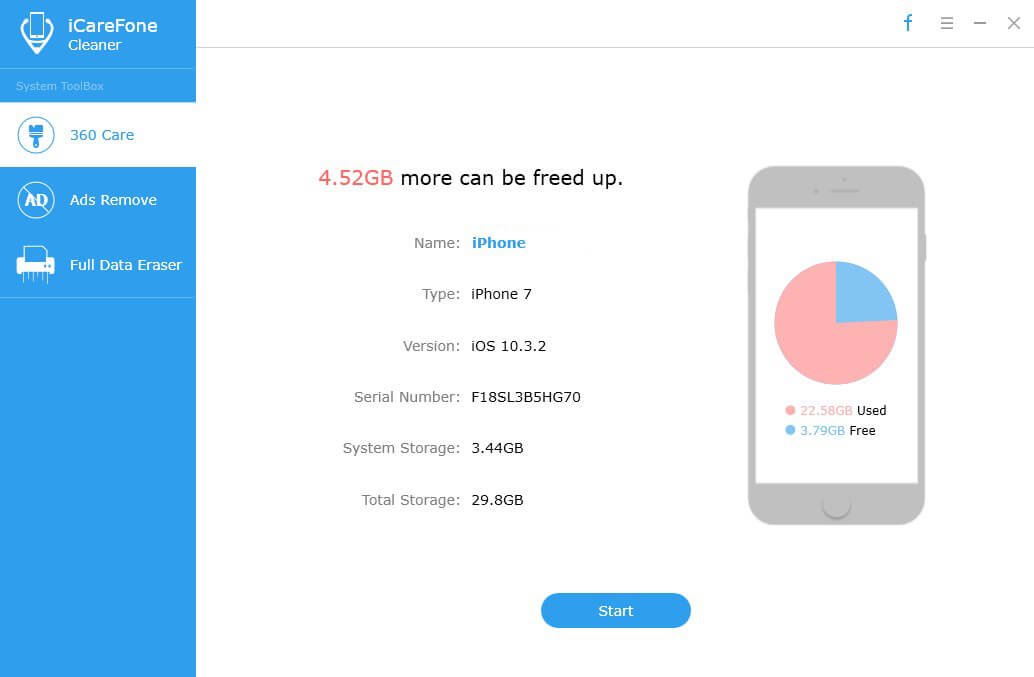
Step 3: A list of files will be scanned and cleaned. You can slide the button next the file type to OFF if you don't want to clean up certain kinds of files. When all is done, click "Scan Now" to move on. After scanning, you can click "Clean Now" button on the pop-up interface to clean all the scanned items
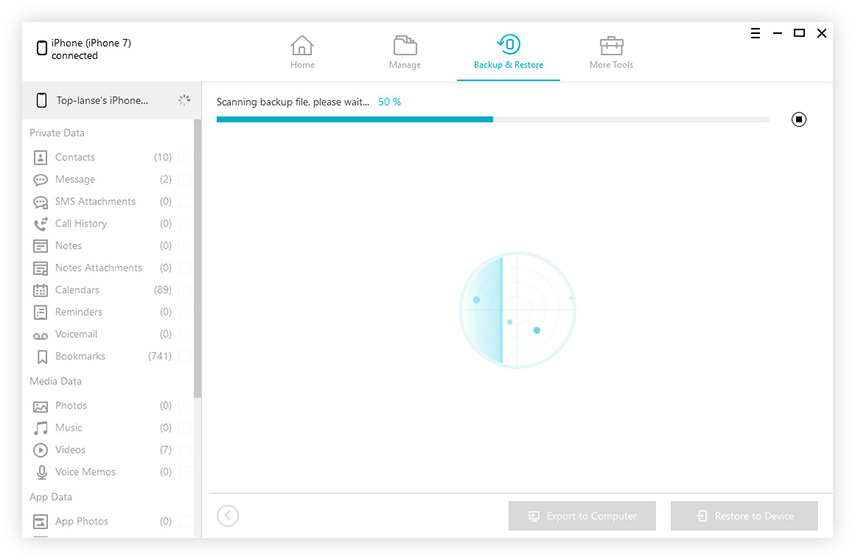
Step 4: After cleaning, you are allowed to see how many items have been removed and how much storage space has been reclaimed.
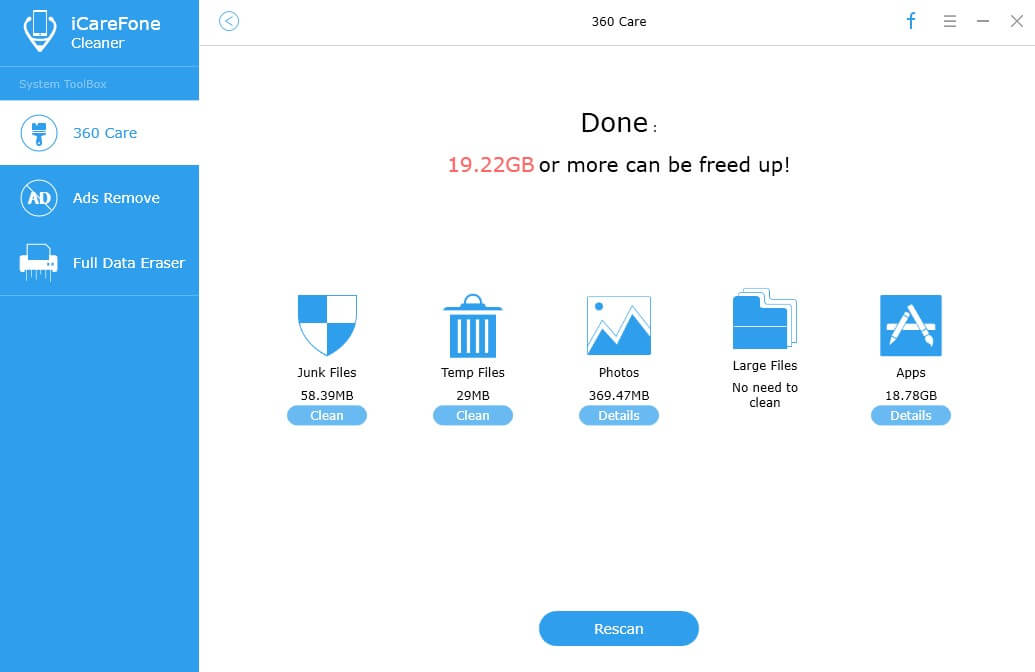
That’s it! Come and give Tenorshare iPhone Care Pro a download and try to wipe out as well as secure all your personal data now!
Speak Your Mind
Leave a Comment
Create your review for Tenorshare articles

Tenorshare iCareFone
Best Free iPhone Transfer & iOS Backup Tool
Easily, without iTunes





