6 Tips to Fix iOS 14/13 Slow on iPhone 6s/6s Plus
"After updating my iPhone 6 to iOS 14/13, it becomes super slow. Apps hang and close. My purchased music would just stop in the middle of a song. How can I speed up iOS 11 on iPhone 6?"
With many new features available on iOS 11, iPhone users cannot wait to update their iPhone to iOS iOS 14/13. Unfortunately, problems occur to many iPhone 6/6s users. They find their iPhone running slow after update and apps crash. How to speed up iPhone 6s/7/8/X performance on iOS 11? Here are 6 tips to fix it.
- 1. Free up Storage on Your iPhone 6s/6s Plus
- 2. Update Apps to the Latest Version
- 3. Disable Unimportant Functions
- 4. Reset All Settings
- 5. Update iOS System to the Latest iOS 14/13
- 6. Backup & Restore iOS
1. Free up Storage on Your iPhone 6s
Junk files and insufficient storage can cause the slow-down after updating to iOS 14/13. You can try to clean up iPhone storage with an easy tool called Free iCareFone Cleaner. This professional iOS cleaning tool can quickly scan all the junk files, large files, temporary files and other unnecessary data and let you clean them out with one simple click.
- Download and install Tenorshare iCareFone Cleaner on your computer and then connect iPhone with a USB cable.
- Once the device is detected, click Start to scan your device.
- It will categorize the files into 5 types, including junk files, temporary files, photos, large files, apps. You can click "Clean" button to maximally free up your iPhone 6.
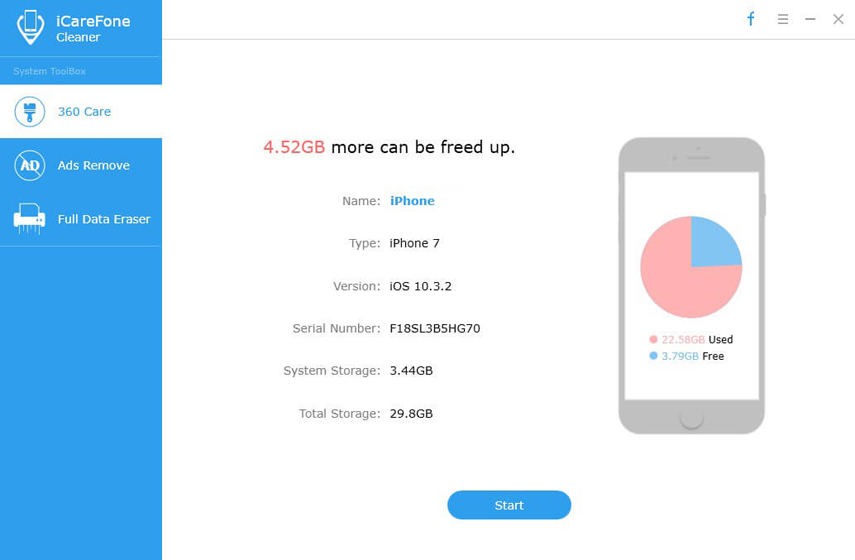
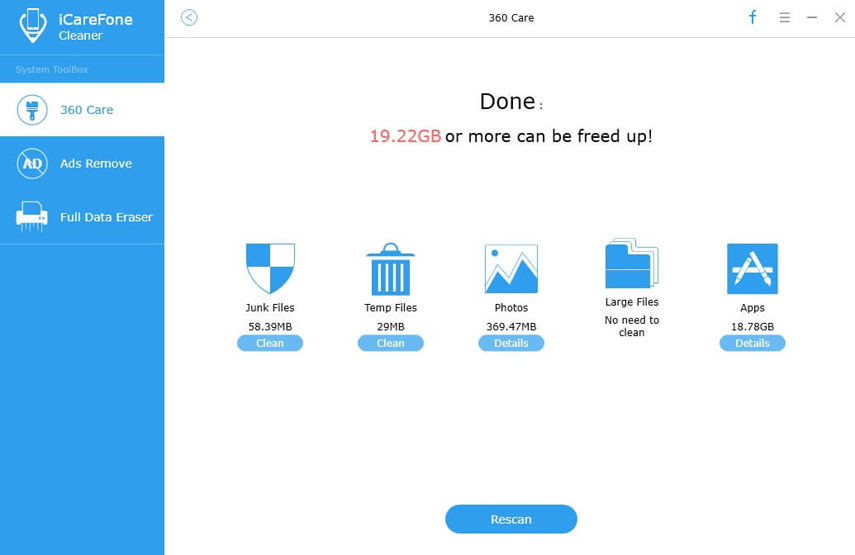
2. Update Apps to the Latest Version
Another reason that can cause the sluggish performance is incompatibility. Some old apps cannot run properly on the latest iOS 14/13 system. Simply open App Store and update them to the latest version.

3. Disable Unimportant Functions
Running iOS 14/13 on old iPhones like iPhone 5/5s/6s/6 could cause some problem. One troubleshooting solution is to disable unimportant functions like motion, background app refresh etc.
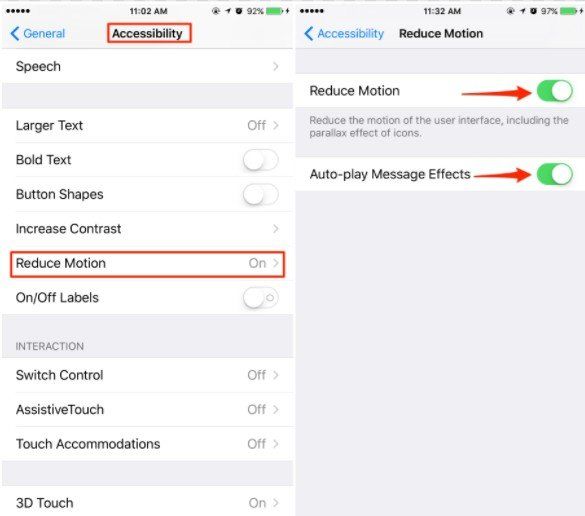
Turn off Background App Refresh: Settings > General > Background App Refresh > Disable it.

4. Reset All Settings
Reset all settings may function well for some users when it comes to improving iOS 14/13 performance on a sluggish iPhone 6/6s. It may reset all your custom settings but won't erase existing data (that's what the Erase All Content and Settings option is for).
Go Setting > General > Reset > Reset All Settings
Type your password and confirm.

5. Update iOS System to the Latest iOS 14/13
You can improve poor iOS 14/13 performance by updating your iPhone 6 system to the latest iOS 14/13 version, as iOS 14/13 has greatly improved performance and running speed. Here are 2 ways to update.
- Directly update in your iPhone. Go General>Software Update>Download and Install (Make sure your device is connected to a WLAN network before downloading.)
- Use Tenorshare ReiBoot to update.
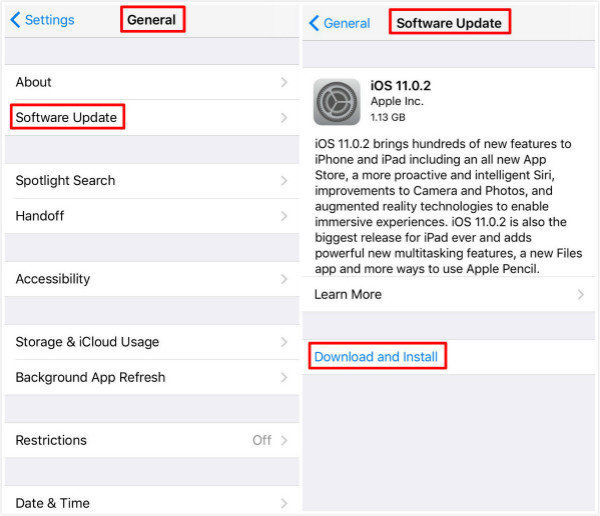
1. Select "Fix All iOS Stuck" from the main interface. Click "Fix Now". The software will show you the latest firmware version for you to update.

2. Click "Download" to download firmware package on your computer and follow the instructions from the program to finish the update.
6. Backup & Restore iOS
One practical and widely used method is to back up your iPhone and restore it. You can choose to back up via iTunes, which can be troublesome. Another ultimate solution is Tenorshare iCareFone, which can selectively back up your files. For the details, please refer to How to Backup and Restore iPhone Data with Tenorshare iCareFone,
Bottom Line
iOS 14/13 sluggish on your iPhone can be so much annoying. I hope the 6 tips provided above can fix the unsatisfying problem and accelerate your iPhone 6 performance. If you get any other problems with iOS 14/13, you can check iOS Update Problems and Fixes and find answer. Any suggestions or problems unsolved, you are warmly welcomed to leave us a message.
Speak Your Mind
Leave a Comment
Create your review for Tenorshare articles

Tenorshare iCareFone
Best Free iPhone Transfer & iOS Backup Tool
Easily, without iTunes





