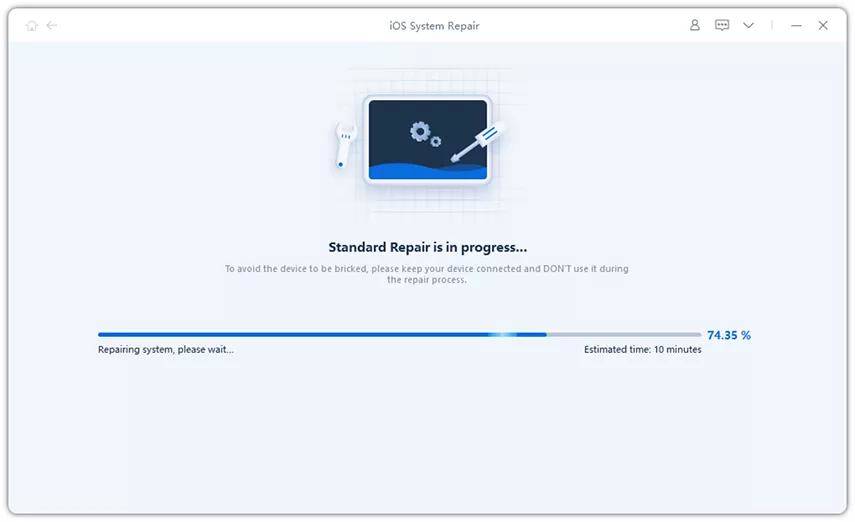iOS 16/15/14 Slow on iPhone or iPad? Here Is How to Speed Up a Slow iPhone
Generally speaking, every major iOS update will fix the leftover issues of earlier iOS and be a notable step forward, however, users may have experienced iPhone running slow after iOS 16/15/14 update, especially for those who have installed beta version. If you are unbearable with a lagging and freezing iPhone/iPad after iOS 16/15/14 update, have a look at below methods we concluded about how to speed up a slow iPhone X/8/7/7 Plus/SE/6s/6/5s, iPad Pro/Air/Mini and iPod touch.
- Part 1: Possible Solutions to Fix iPhone Slow after iOS 16/15/14 Update
- Part 2: All-in-one iPhone Optimizer App to Fix iOS 16/15/14 Lag
Part 1: Possible Solutions to Fix iPhone Slow after iOS 16/15/14 Update
Is you iPhone getting slow after update? Whether because you have just upgraded to iOS 16/15/14 or years have passed, you can try below methods to fix iOS 16/15/14 slow on iPhone 7/6s/6/SE or iPhone X/8.
- 1. Restart iOS 16/15/14 Device
- 2. Reduce Unnecessary Motion
- 3. Disable Background App Refresh
- 5. Perform Factory Setting on iPhone, iPad with iOS 11
- 6. Downgrade iOS 11 to Earlier iOS Verison
A simple restart will help remove useless caches and improve processing performance more or less. If normal way won’t work, try force restart by long pressing the Sleep/Wake button and Home button on iPhone 6/6s/6s Plus/5s. Or Volume Down + Home button on iPhone 7/7 Plus.
iOS provides awesome animations and effects when launching apps, receiving and sending iMessages, etc. Reducing the effects can speed up iPhone performance on iOS 16/15/14. To do this, go to Settings > General > Accessibility > Reduce Motion.
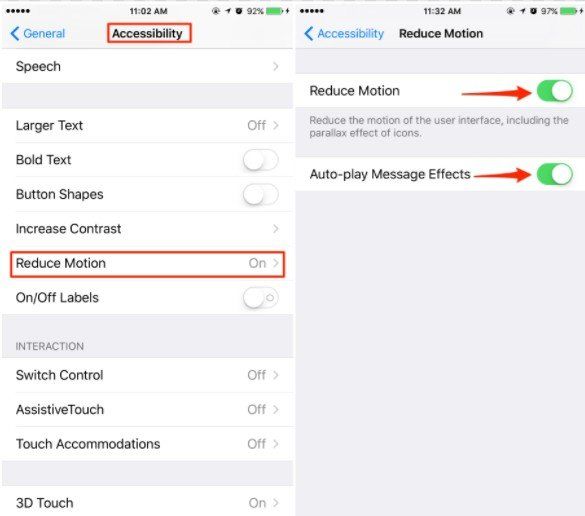
When you enabled background refresh on iPhone/iPad with iOS 11, the apps running at back stage will be refreshed with new information all the time, which will definitely employ system resources and slow down iOS 11 iPhone speed. Disabling it on Settings > General > Background App Refresh can improve performance on a sluggish device.

One of the main reasons for iOS 11 sluggish on iPhone 7/6 attributes to the limited memory space occupied by browser history, temporary files, installed apps, media files, iOS update data. Free up some storage by removing and deleting these contents will to a large degree make iPhone run faster with iOS 16/15/14.
When iPhone/iPad run incredibly slow over time, you are good to reset iOS 16/15/14 device as new. Do remember to make a backup before you operate it or you may be confronted by the risk of data loss. Head for Settings > General > Reset > Choose both Reset All Settings and Erase All Content and Settings.

When iOS 11 update makes your iPhone or iPad sluggish and lagging, you can always uninstall iOS 11 on your device and go back to a stable iOS like iOS 16/15/14 that work fine with your device or even earlier version as you like.
Part 2: All-in-one iPhone Optimizer App to Fix iOS 16/15/14 Lag
Instead of trying each method separately, a better choice provided is using an iPhone optimizing app Tenorshare ReiBoot. It allows user to thoroughly fix iOS bugs that may lead to iOS 11 running slow on iPhone/iPad and greatly boost iPhone speed. Below is the specific guide:
Connect the iPhone to the computer using a USB cable and click Start from the main interface to move on.

Click on the "Download" button to download the latest firmware.

After the firmware is downloaded, the program will begin repairing the device. The entire process shouldn't take no more than 10 minutes.

The listed tips will to a large degree help speed up slow iOS 16/15/14 on iPhone, iPad. Hope you will regain a iPhone runs smoothly like before.
Speak Your Mind
Leave a Comment
Create your review for Tenorshare articles