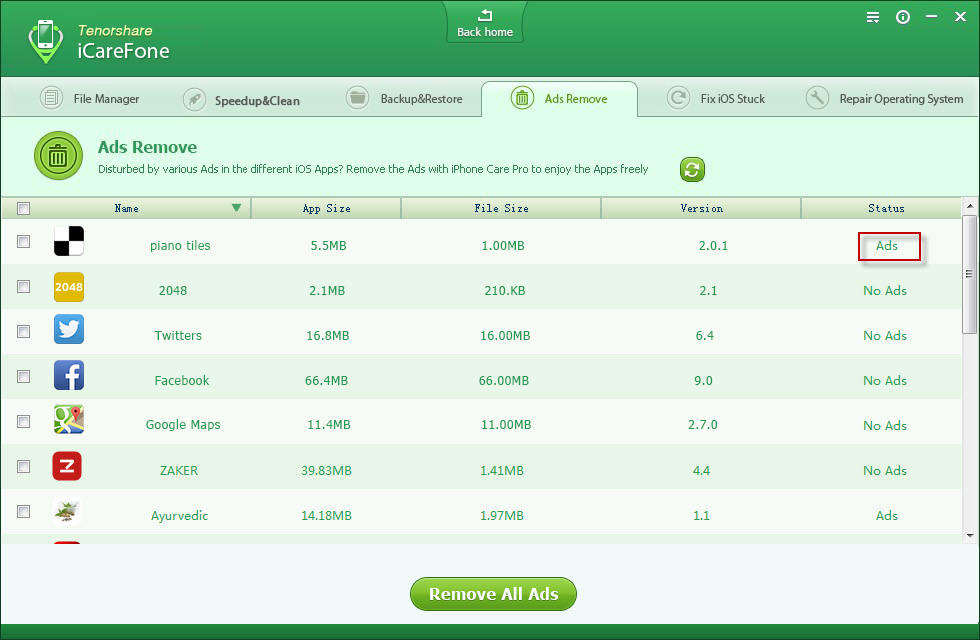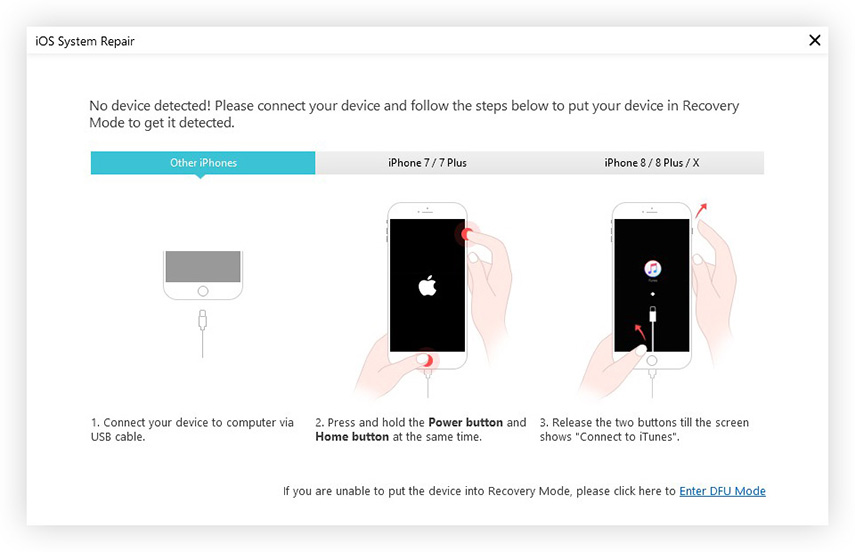How to Health Check iPhone Condition including iPad/iPod
"My iPhone is running slowly and it takes a long time to load games and other apps. Is there some kind of test I can make, to health check iPhone and find out what I can do to optimize iPhone performance?"
iPhone, iPad and iPod health check could inform and fix certain issues such as too much junk files, ads-flooded apps, occasionally freezes, etc. You can use the iPhone health checker, Tenorshare iCareFone (iPhone Care Pro), to heath check iPhone, iPad and iPod, and fix a variety of other iOS issues.
How to Health Check iPhone, iPad and iPod - 3 Steps
To get started, you should download Tenorshare iCareFone to your computer and use the 3 utilities (Speedup & Clean, Remove Ads on iDevices, Fix Stuck iOS 17/16) it provided to health check iPhone, iPad and iPod. It works for all iOS devices including:
| iPhone | Red iPhone 7/7 Plus, iPhone 6/6 Plus, iPhone 5s, iPhone 5c, iPhone 5, iPhone 4S, iPhone 4, iPhone 3GS, etc. |
|---|---|
| iPad | iPad Air 2, iPad Air, iPad mini 3/2, iPad mini, iPad 4 (iPad with Retina Display), etc. |
| iPod | iPod touch 5G/4G/3G, etc. |


- Step 1: Speedup & Clean -- Cleanup and Speed Up iPhone, iPad and iPod
- Step 2: Ads Remove -- Block Ads on iPhone, iPad and iPod
- Step 3: Fix Stuck iOS -- Fix Various iOS Stuck Relating to iOS Upgrade, Overheat and More
Step 1: Cleanup and Speed Up iPhone, iPad and iPod
As you use your iDevice every day, a lot of cookies and cashes will be created, especially when you encounter an app crash, for instance WhatsApp crashes. The Speedup & Clean feature of Tenorshare iCareFone boosts up performance by removing unnecessary files and freeing up space on iPhone, iPad and iPod. With only 1 click and no jailbreak, you can make your iOS devices clean as ever.
- 1) Connect iOS device to your PC, select Speedup & Clean from the main interface and set settings.
- 2) Check how much available space can be reclaimed. Later click Quick Scan to detect junk files.

- 3) Choose specific files to clean. You can clean up junk files, temporary files, unused apps and compress pictures without quality loss.

You might also have tried to free up and speed up iPhone, iPad and iPod by deleting videos, photos and other files on your devices. If later you find them useful, iOS Data Recovery could help you recover them all in a few minutes.
Step 2: Block Ads on iPhone, iPad and iPod
The Ads Remove feature aims to block or remove ads (floating ads, pop-ups ads, flash ads, full Screen Ads, blinking banner ads, etc.) on iDevices.
- 1) Connect iOS device to your PC, select Ads Remove from the menu. This will lead you to an interface with detailed information of your device. Click on the "Start Scan" button on this interface to scan all your apps.
- 2) After scanning, check the box in front of apps with ads and click on "Remove" button on top of the software interface.

Step 3: Fix Various iOS Stuck Relating to iOS Upgrade, Overheat and More
The Fix iOS Stuck feature aims to fix iPhone, iPad or iPod that is stuck on Apple logo, endless reboots, recovery mode, DFU mode, etc.
- 1) Connect iOS device to your PC, select Fix Stuck iOS from the menu.
- 2) Follow the guidance on the interface to fix iOS stuck problems.


To keep your iPhone, iPad and iPod in good performance, remember to health ckeck your device on a regular basis.


Speak Your Mind
Leave a Comment
Create your review for Tenorshare articles

Tenorshare iCareFone
Best Free iPhone Transfer & iOS Backup Tool
Easily, without iTunes