iOS 16/15 Taking Too Much Space? Top 15 Ways to Clean & Speed Up It
It seems that iOS 16/15 system storage growing is too fast unnecessarily, which uses too high storage like 23GB out of 64GB. Nearly all iPhone models like iPhone X/8/8 Plus/7/7 Plus/6S are reported with this issue. You certainly wonder how to clean and speed up your iOS 16/15 system. Just read the article below to find the answers.
- Part 1: 14 Common Ways to Fix iOS 16/15 System Storage High
- Part 2: Once and For All Fix iOS 16/15 Storage Full Bug with Just One Click
Part 1: 14 Common Ways to Fix iOS 16/15 System Storage High
Let's first look at some common methods to clean space for your iPhone/iPad/iPod. We've listed all together 15 methods for you to adopt.
Fix 1: Reset all Setting and Reload the Backup
You should try setting your iOS device back to new and then restore from backup. Go to Settings > General > Reset > Erase all Content and Settings. Be sure you have a backup before doing the above.
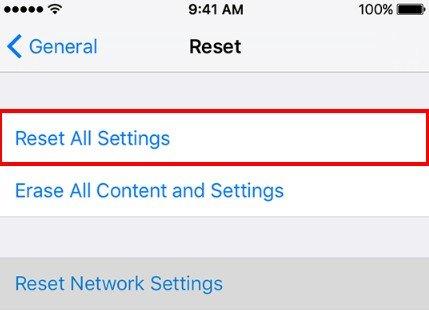
Fix 2: Close Background App
Close all the apps and background refresh. It is suggested to close all apps frequently and don't let them run in background. This might be helpful to have a stable system usage.
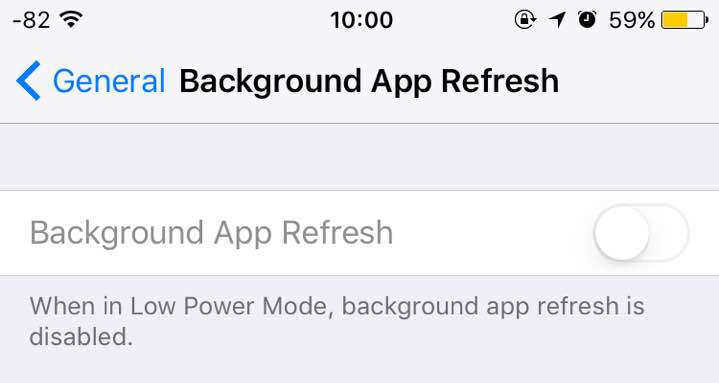
Fix 3: Update to Latest iOS Release
As this is clearly a bug of iOS 16/15, you can update to the latest iOS 16/15 to get permanent fix from Apple.
Fix 4: Offload Apps
Delete some apps which you do not usually use. You can go to Settings > General > iPhone Storage (iPad Storage on iPad) and see which app is taking the most space. In iOS 16/15, this whole process can be automatic. You could enable the Offload Unused Apps feature of the iPhone Storage Section.

Fix 5: Delete Unwanted Photos & Videos
We always forget to delete photos that aren't so great. This will use much storage because iPhone Camera's photos are very big. You should spend some time going through your Camera Roll, select all the photos you don't need and delete them.
Fix 6: Remove Live Part of Live Photos
When you take a Live Photo, you're also saving a small audio along with the still. Live Photos are wonderful, but for most photos, it's not very useful.
Fix 7: Delete Photos & Videos in Recently Deleted
After you've deleted normal photos or Live Photos, remember to delete photos from the Recently Deleted album.
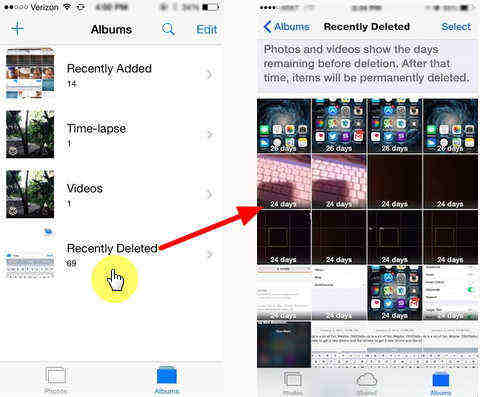
Fix 8: Follow the New Storage Recommendations
Pay attention to the new Recommendations section in iPhone Storage. You'll get suggestion on how to clear space.
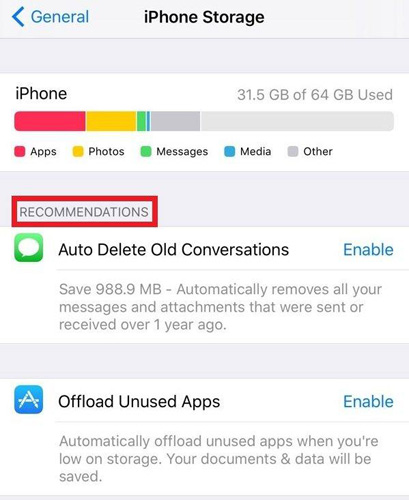
Fix 9: Use iCloud Photo Library or Google Photos
A reliable way to remove old photos from your device is use iCloud Photo Library.
The feature can be enabled from Settings > Photos. Once your photos are uploaded to iCloud, you can ask iCloud Photo Library to only keep the latest photos on your device. From the Photos section, tap on Optimize iPhone Storage.
You can also upload unlimited photos for free on Google Photos (They will be compressed). After uploading photos to Google Photos, you can ask the app to automatically delete those from your local storage.
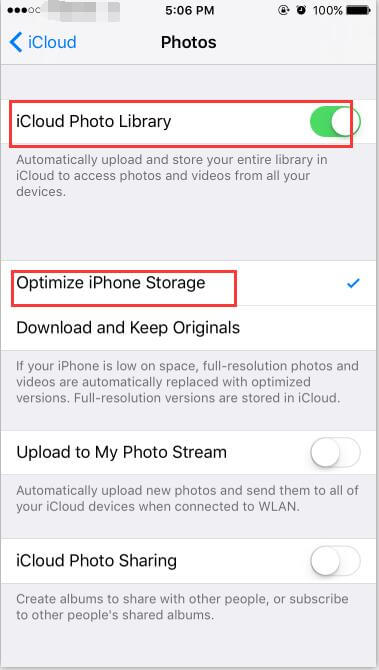
Fix 10: Delete Safari Cache
From Settings, got to Safari and tap on Clear History and Website Data. This will delete the entire cookies, history and cache data from websites.
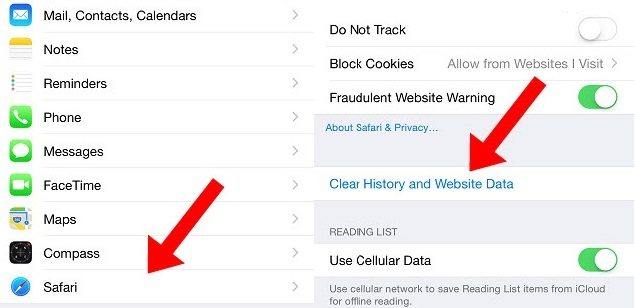
Fix 11: Automatically Delete Old Messages
If you're not too attached to your iMessage conversations, you can automatically delete old messages. Go to Settings > Messages > Keep Messages and select 30 days or 1 Year.
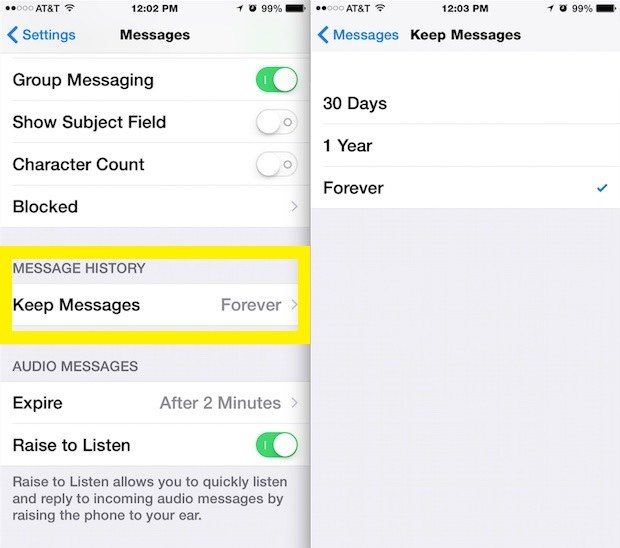
Fix 12: Delete Attachment from Messages
Go to Messages app, tap on Edit and start deleting old message threads which have lots of media.
Fix 13: Optimize Apple Music Storage
If you use Apple Music, you can actually manage your Apple Music library.
Go to Settings > Music and select Optimize Storage. You can select from 4 GB to 64 GB (depending on your storage size). Once you reach the limit, iOS will start deleting music that you haven't listened to in a while.
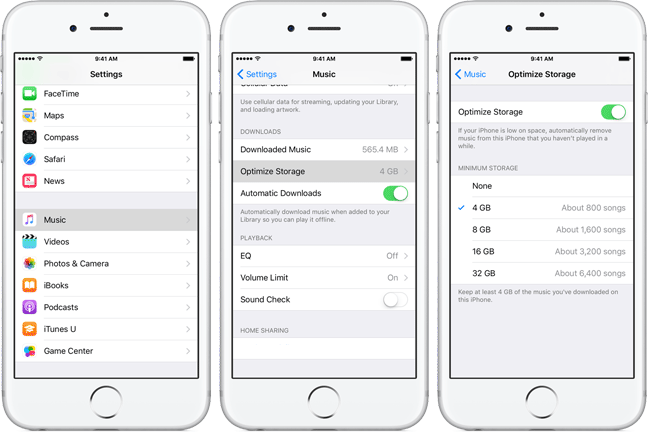
Fix 14: Disable Auto Downloading Media from WhatsApp
If you're a part of multiple gourd chats in WhatsApp, you could be flooded with videos and images. By default, WhatsApp will download all media and will save it to Camera Roll. Go to Settings > Chats and turn off Save Incoming Media to disable this.
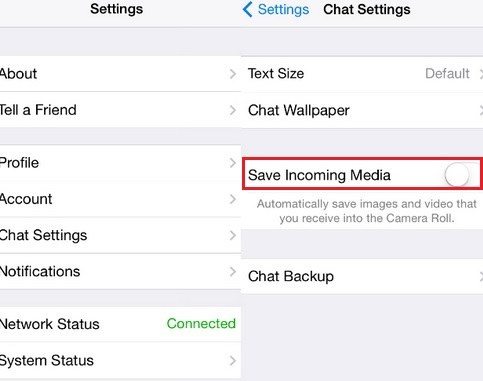
Part 2: Once and For All Fix iOS 16/15 Storage Full Bug with Just One Click
In fact, there is one tool allowing you to free up system storage with different methods at the same time, that is, Tenorshare iCareFone. It is a 6-in-1 Tool to fix iOS problems and cover all your needs for iOS system care.

Key features:
- Quick Clean Junk Files on iPhone/iPad/iPod.
- Clean Temporary Files to Free Up Storage.
- Backup & Compress/Delete Photos.
- Find and Delete Large Files on iPhone/iPad.
- Delete Unwanted Apps on iOS Device.


Speak Your Mind
Leave a Comment
Create your review for Tenorshare articles





