Why Is My iPhone 5s Running So Slow
You may notice that you iPhone 5s is running slower and slower over time. The apps respond tardily, the interface seems more sluggish, and Safari is taking longer time to load websites. In this article, we’ll explain the real reasons that your iPhone is so slow and share some useful methods to speed up your slow iPhone 5s.
Part 1: The Reason for iPhone 5s Running Slow
iPhones have a limited amount of storage space. Apple refers to these storage amounts as the iPhone’s “capacity”, and in this respect, iPhone’s capacity is like the size of a hard drive on a Mac or PC. After you’ve owned your iPhone for a while and taken lots of pictures, downloaded music, and installed a bunch of apps, especially, as your iPhone gets older and apps demand more processing power it’s easy to run out of available memory, then your once lightning-fast model can slow down drastically.
Part 2: Top 4 Solutions to Speed up A Slow iPhone 5s
Solution 1: Speed Up iPhone 5s with Tenorshare iCareFone
Let’s start with the most effective solution: speed up iPhone 5s with Tenorshare iCareFone, Tenorshare iCareFone is a professional assistant of iOS devices. With this amazing tool, you can easily clean up junk files and speed up your devices, manage Contacts, Photos, Apps, etc., backup and restore iOS devices and repair your operating system.
Now, download and install Tenorshare iCareFone to your computer


Step 1: Launch Tenorshare iCareFone, and connect your device to computer with USB cable.

Step 2: Choose Speedup & Clean on the main interface and click on Quick Scan button to start scanning.

Step 3: After scan completed, click Clean button on the right side to quickly remove all junk files, temporary files, large files and apps .

Solution 2: Clear Your Browsing History
Safari's browsing history doesn't only keep track of where you've been and when, it also stores cached pages and cookies from your browsing.
Caching pages allows you to load up certain pages more quickly, but racking up enough data can slow your iPhone down.
Clearing it every now and then can provide a small boost. Go to Settings -> Safari -> Clear History and Website Data.
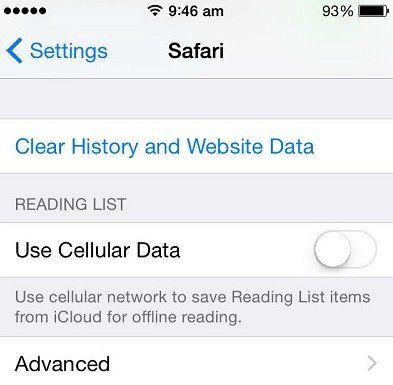
Solution 3: Turn off Background App Refresh
Many apps run in the background while not being used. To disable the ability of apps to refresh in the background means some apps may be slower to spring to life when loaded back up, but can improve performance.
Go to Settings -> General -> Background App Refresh to change this. You can turn off all background refreshes, or just ones that you don't need. Facebook and Skype are two that have been reported as being particularly active in the background.
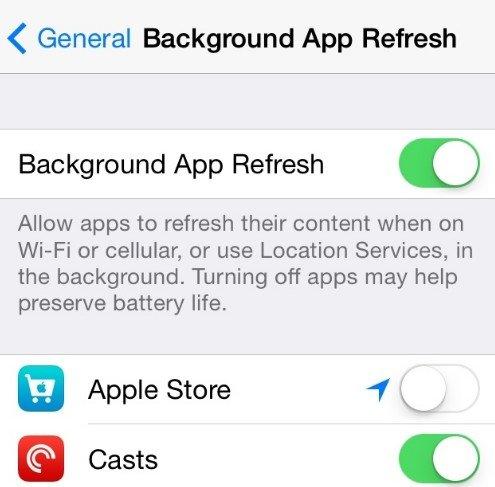
Solution 4: Reduce motion
Those animations as you flick between apps look good, but they're another process your iPhone has to go through as you use it.
You can turn them off by going to Settings -> General -> Accessibility -> Reduce Motion.
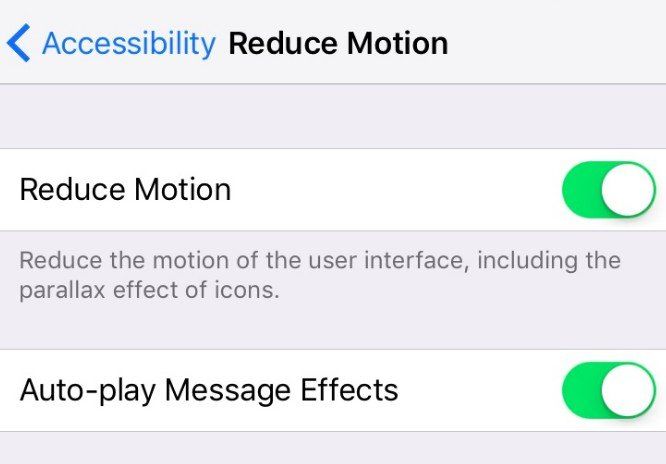
With these four methods listed above, you can fix iPhone 5s running slow issue and your iPhone’s running speed will be accelerated greatly. Along with cleaning junk files to gain storage space with Tenorshare iCareFone, you can also to make more room by compressing photos.


Speak Your Mind
Leave a Comment
Create your review for Tenorshare articles

Tenorshare iCareFone
Best Free iPhone Transfer & iOS Backup Tool
Easily, without iTunes



