The 5 Best Ways to Add Pages to PDF Quickly and Efficiently
- Part 1. Top 5 Solutions to Add Pages to A PDF Document
- Part 2. How to Choose the Right Tool for Adding Pages to PDFs?
- Part 3. Conclusion
PDFs are the backbone of modern document sharing, offering a professional and universally compatible format. However, there are times when simply viewing or sharing a PDF isn’t enough — you may need to merge documents, append missing sections, or expand reports with additional content.
Whether you're creating a comprehensive project proposal or updating a portfolio, the ability to add pages to a PDF is essential. In this article, we explore the 5 best ways to add pages to a PDF document quickly and efficiently. These solutions cater to various needs, ensuring a seamless experience for anyone looking to enhance their PDFs.
Part 1. Top 5 Solutions to Add Pages to A PDF Document
1.Add Pages to PDF with PDNob PDF Editor
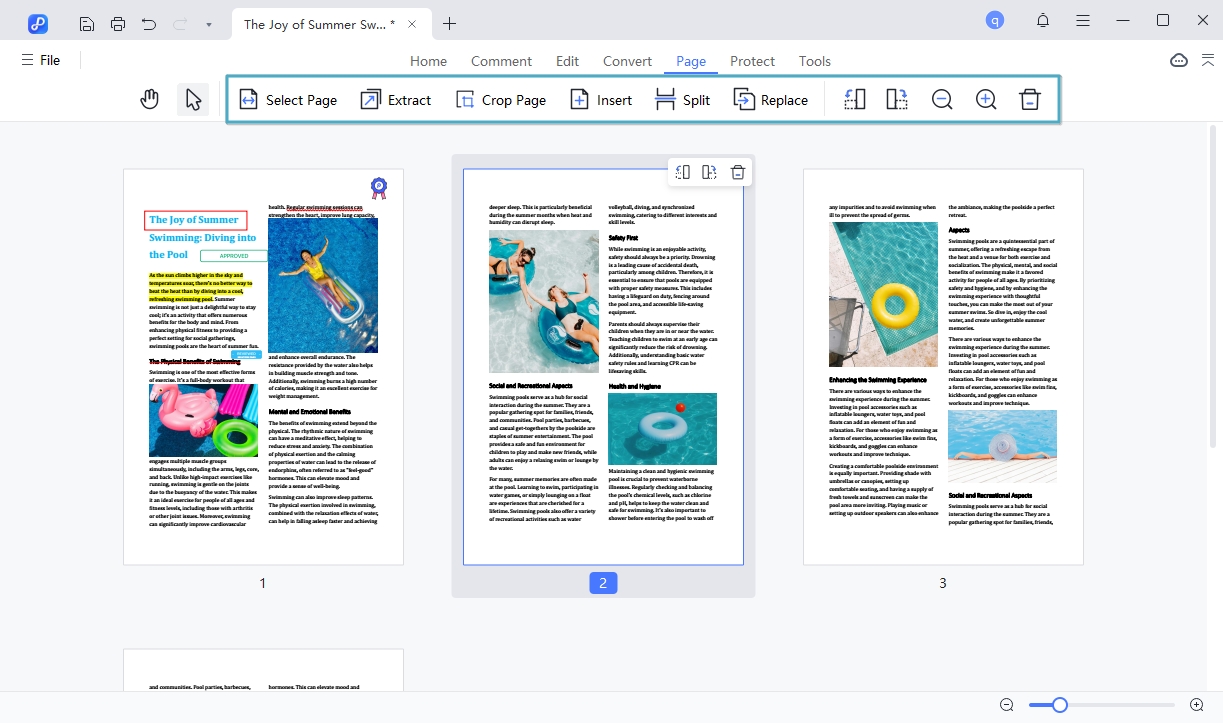
PDNob PDF Editor is an all-in-one PDF management tool designed to simplify your workflow. Known for its user-friendly interface, this tool allows you to edit PDFs effortlessly, including adding, deleting, or reordering pages. Its easy-to-use interface means that anyone can use it and its abundance of features means that you can do so much more than just add pages to a PDF.
Key Features:
- Comprehensive PDF editing capabilities.
- Intuitive drag-and-drop interface for page management.
- Ability to add annotations, background, header and footer.
- More than 30 formats are supported to convert PDF to and from, zero layout and quality loss, and process unlimited files in a batch.
- Compatibility with Windows and macOS.
- Perform OCR on PDF to convert scanned documents into editable and searchable PDFs.
How to Add Pages to PDF with PDNob PDF Editor
Step 1: Download and install PDNob PDF Editor on your computer and launch the program after installation.
Step 2: In the main interface, click on “Open File” to import the PDF you would like to edit.
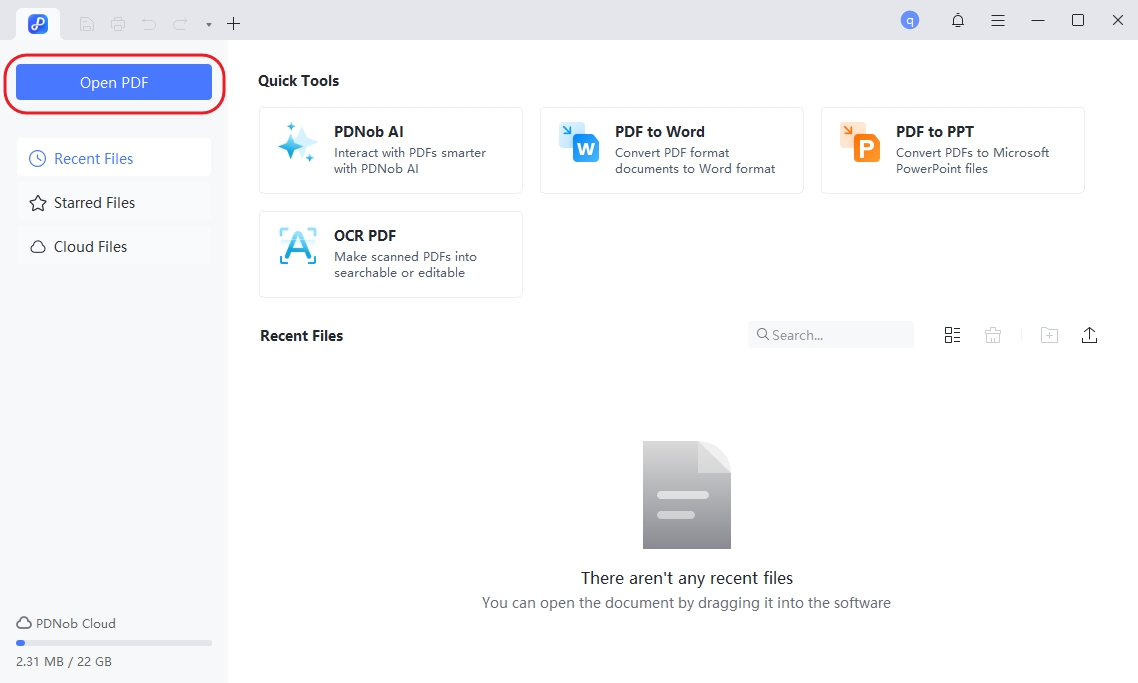
Step 3: Navigate to the "Page" menu and click “Insert” and choose if you’d like to “Insert a blank page” or “Insert a File.”
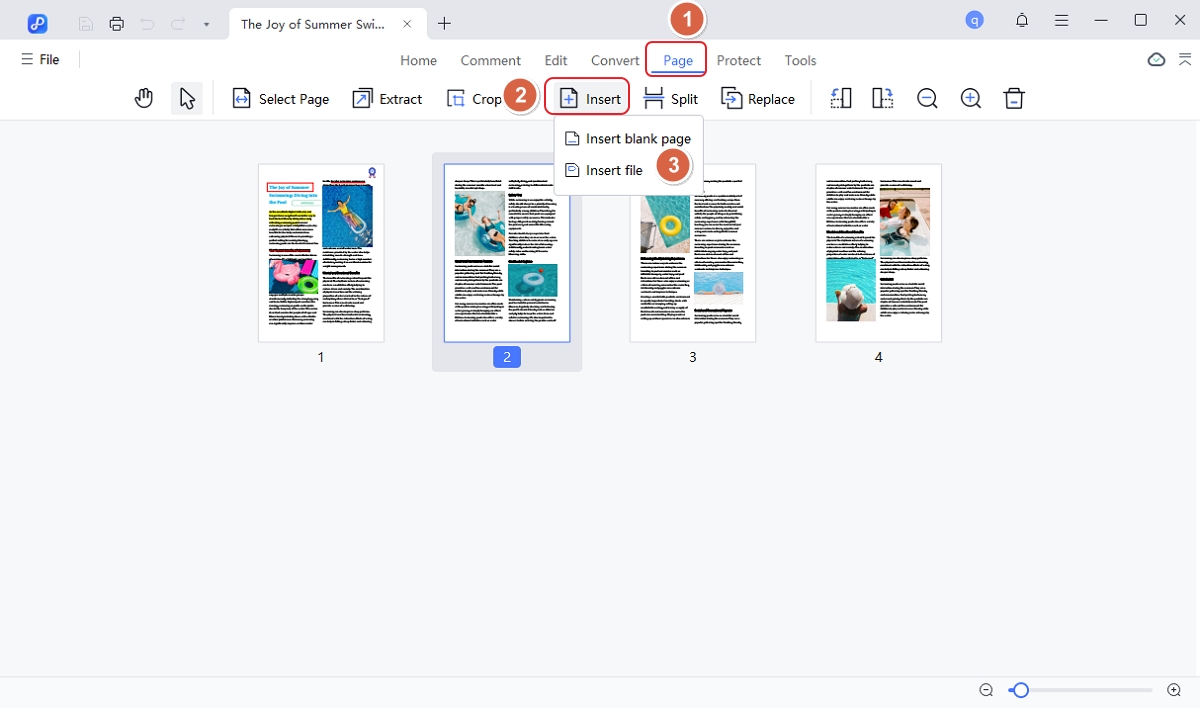
Why Choose PDNob PDF Editor? PDNob PDF Editor combines powerful features with affordability, making it ideal for both beginners and professionals. Its intuitive design ensures users can perform complex edits with ease. Whether you’re working on personal projects or business documents, PDNob PDF Editor delivers reliable results. Try this PDF Editor Software today and experience seamless PDF editing!
2.Add Pages to PDF with Adobe Acrobat
Adobe Acrobat is a widely recognized PDF editing tool that offers professional-grade features. Known for its versatility, Acrobat allows users to edit, merge, and manage PDF documents with precision.
How to Add Pages Using Adobe Acrobat
Step 1: Open Adobe Acrobat and load your PDF file.
Step 2: Click on the "Organize Pages" tool from the toolbar.
Step 3: Select "Insert" and choose "From File" or "Blank Page."
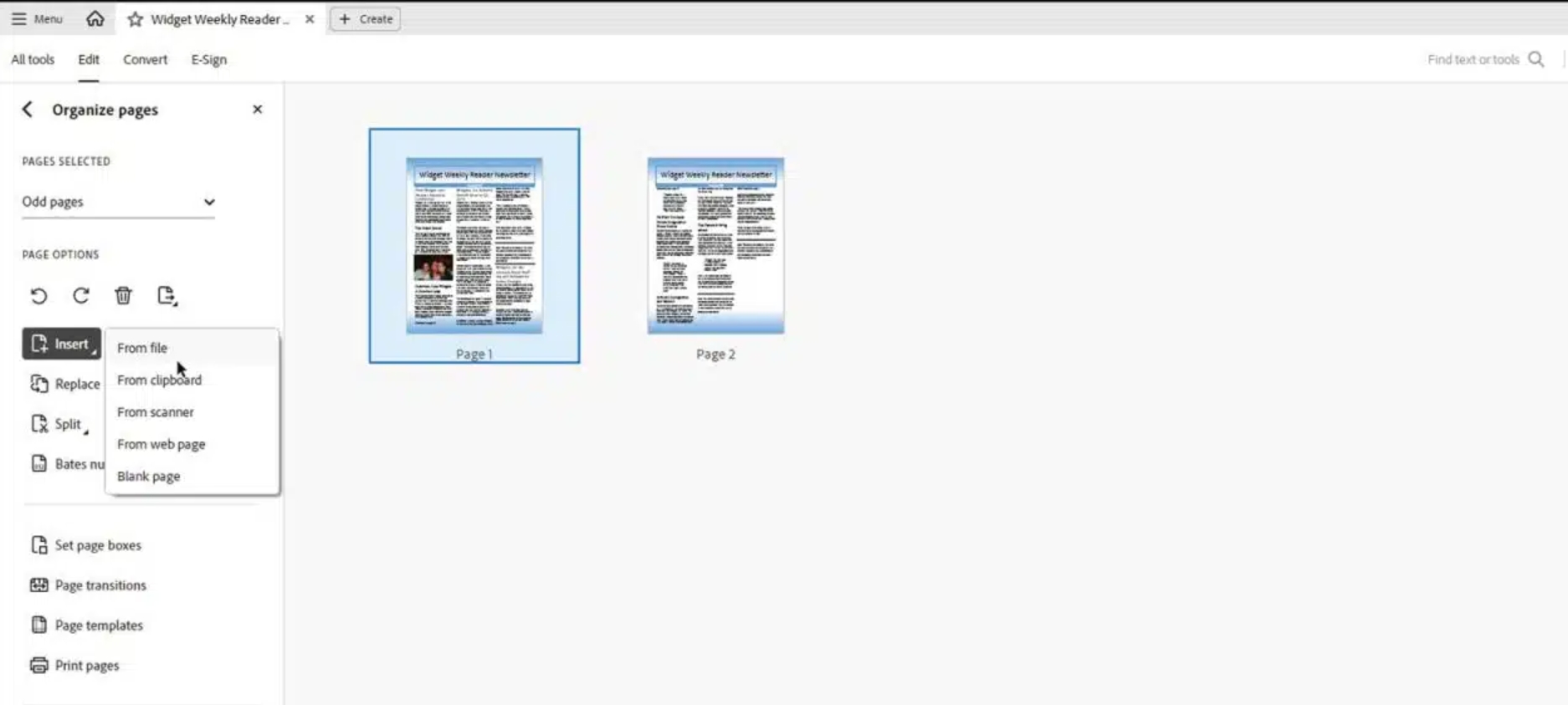
Step 4: Arrange the pages as needed using the drag-and-drop feature.
Step 5: Save your updated PDF file.
Pros:
- Comprehensive features for advanced editing.
- Trusted by professionals worldwide.
- Seamless integration with other Adobe products.
Cons:
- High subscription costs.
- Steeper learning curve for beginners.
3.Add Pages to PDF with Smallpdf
Smallpdf is a lightweight, online PDF tool that provides quick and efficient solutions for managing PDFs. With a focus on simplicity, it’s perfect for users who prefer browser-based tools without complex installations.
How to Add Pages Using Smallpdf
Step 1: Visit the Smallpdf website.
Step 2: Upload your PDF file using the drag-and-drop feature.
Step 3: Select the "Merge PDF" option from the “Organize” tab on the left panel
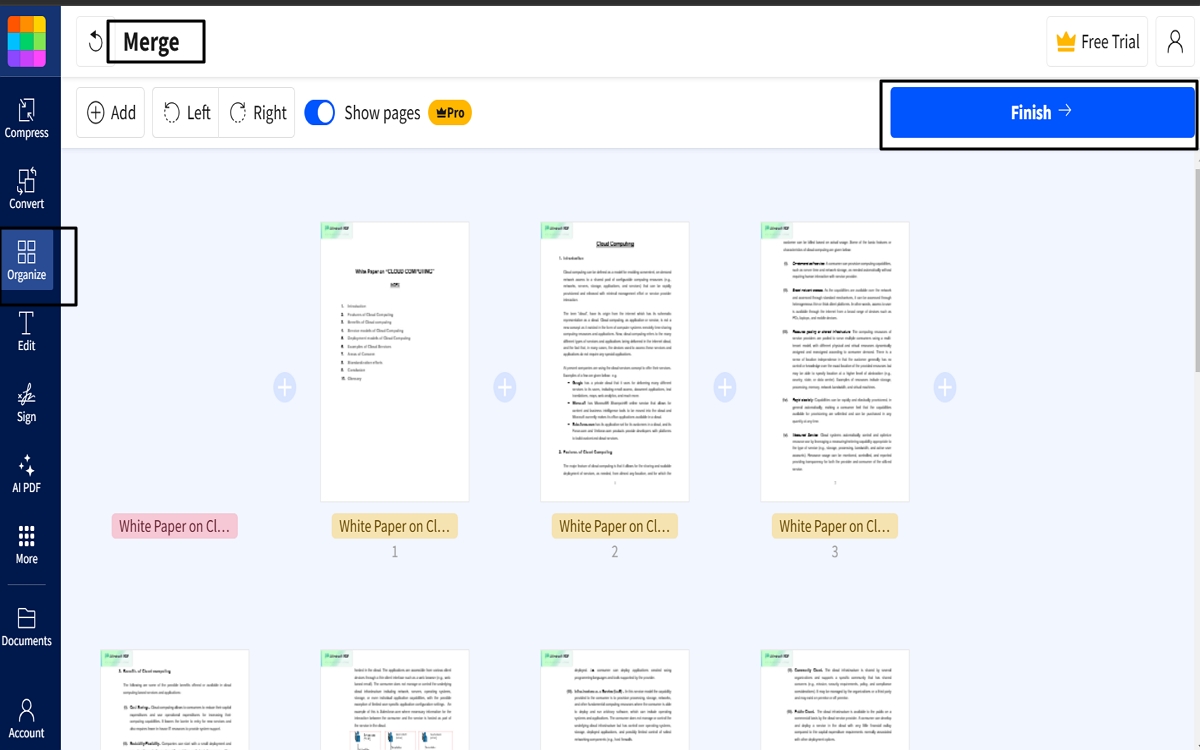
Step 4: Add the new pages by uploading additional files then click “Finish” to add the new pages to the document.
Step 5: Rearrange pages as desired and download the updated file.
Pros:
- Easy to use and accessible from any device with an internet connection.
- Free for basic usage.
- No software installation required.
Cons:
- Limited features in the free version.
- Requires an internet connection.
4.Add Pages to PDF with Sejda PDF Editor
Sejda PDF Editor is an online and desktop-based tool known for its simplicity and efficiency. It’s designed to handle a range of PDF tasks, including adding and rearranging pages.
How to Add Pages Using Sejda PDF Editor:
Step 1: Open Sejda PDF Editor on your browser or desktop app.
Step 2: Upload your PDF file to the platform.
Step 3: Click on the “Add Pages” option and select the files you’d like to add to the document or choose to add a “Blank Page.”
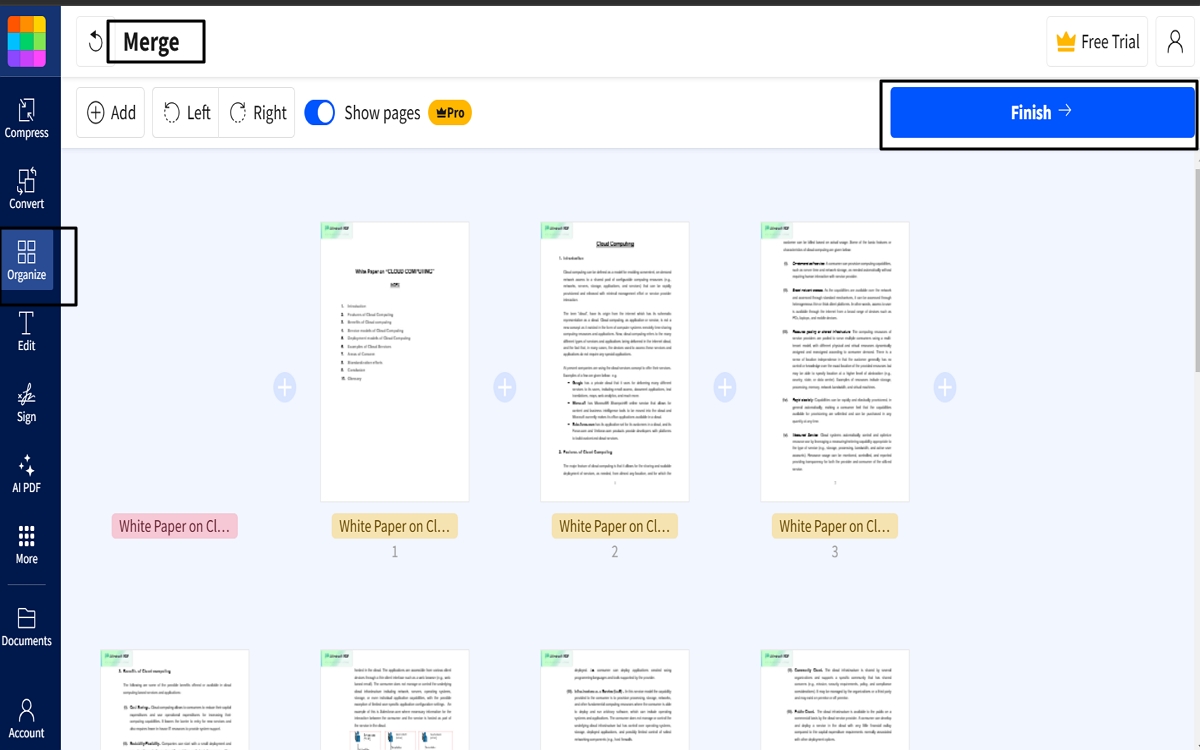
Step 4: Click “Merge” to add the pages and then arrange the pages as necessary and save the document.
Pros:
- Free for small PDF files and limited daily use.
- User-friendly interface.
- Works on both desktop and online platforms.
Cons:
- File size and usage limits in the free version.
- Some features require a premium subscription.
5.Add Pages to PDF with PDFsam
PDFsam (PDF Split and Merge) is an open-source tool specifically designed for PDF file manipulation. It’s a great option for users who want a free, reliable way to add pages to PDF files.
How to Add Pages Using PDFsam
Step 1: Download and install PDFsam Basic on your computer.
Step 2: Open the software and upload your original PDF
Step 3: Select the “Page” tab in the main menu and then click on “Insert” to choose the files to add to the PDF.
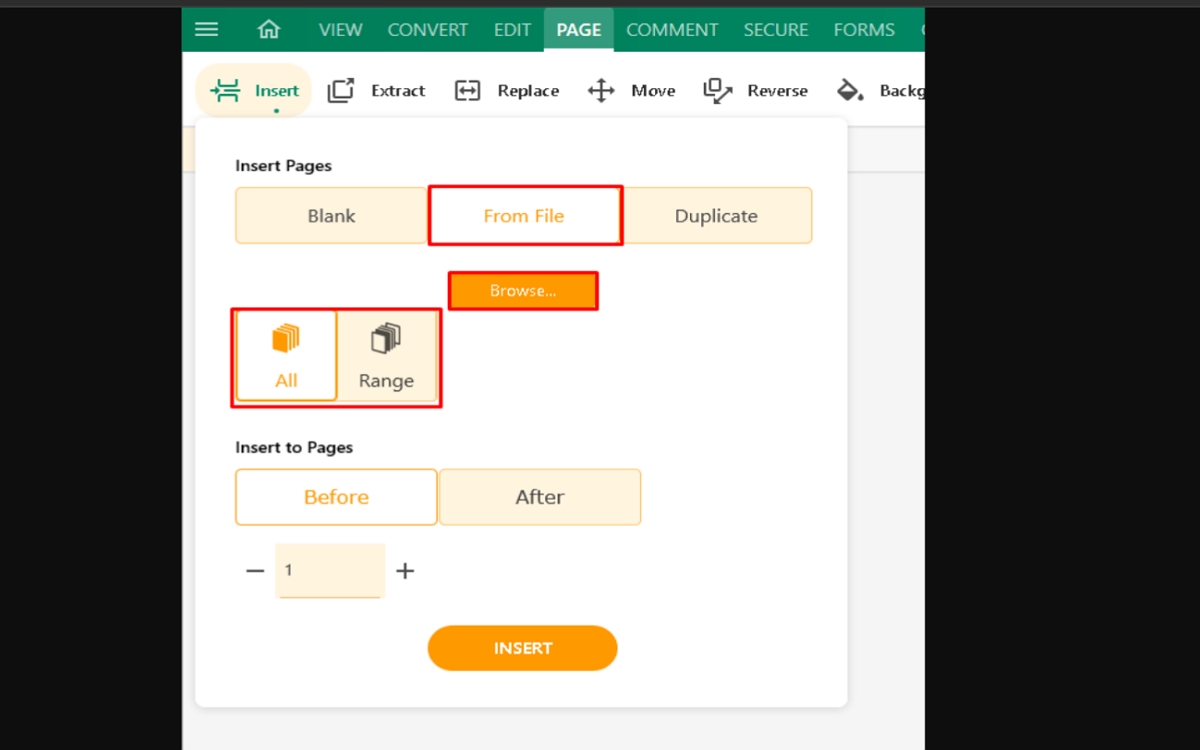
Step 4: Click “Insert” to add the new pages.
Pros:
- Free and open-source software.
- Simple interface with a focus on merging and splitting PDFs.
- No internet connection is required.
Cons:
- Limited features compared to premium tools.
- Desktop-based, with no cloud integration options.
Part 2.How to Choose the Right Tool for Adding Pages to PDFs?
When selecting a tool to add pages to a PDF, consider these factors:
1. Ease of Use A user-friendly interface can significantly enhance your experience, especially for beginners. Tools like PDNob PDF Editor and Smallpdf are designed with intuitive layouts that require minimal effort to navigate and use effectively.
2. Compatibility Ensure the tool supports your operating system and device. For instance, Adobe Acrobat and PDNob PDF Editor work seamlessly on both Windows and macOS, while Smallpdf and Sejda are browser-based, making them platform-independent.
3. Cost Evaluate your budget against the tool's pricing. Free tools like PDNob PDF Editor and PDFsam provide excellent value for basic needs, while premium solutions like Adobe Acrobat offer advanced features but come with higher costs.
4. Additional Features Some tools provide extra functionalities such as annotations, file conversions, or e-signatures. These features can save time and provide more value if your PDF tasks go beyond adding pages.
5. Security and Privacy When handling sensitive documents, prioritize tools with robust security measures. Offline tools like PDNob PDF Editor eliminate online risks, while reputable online platforms like Sejda employ encryption to protect your data.
By assessing these factors, you can choose the tool that aligns best with your specific PDF editing requirements.
Part 3.Conclusion
Choosing the right tool for adding pages to a PDF is essential for efficient document management. This article has introduced a variety of options, from comprehensive tools like PDNob PDF Editor and Adobe Acrobat to free and lightweight solutions like PDFsam and Smallpdf. Among these, PDNob PDF Editor stands out as the most efficient and user-friendly solution, offering a perfect balance of functionality and ease of use.
Whether you need advanced editing capabilities or a quick browser-based fix, there’s a tool tailored to your needs. Explore the options outlined above and pick the one that fits your requirements best. Don’t wait — try PDNob PDF Editor today and revolutionize your PDF management experience!
Speak Your Mind
Leave a Comment
Create your review for Tenorshare articles









