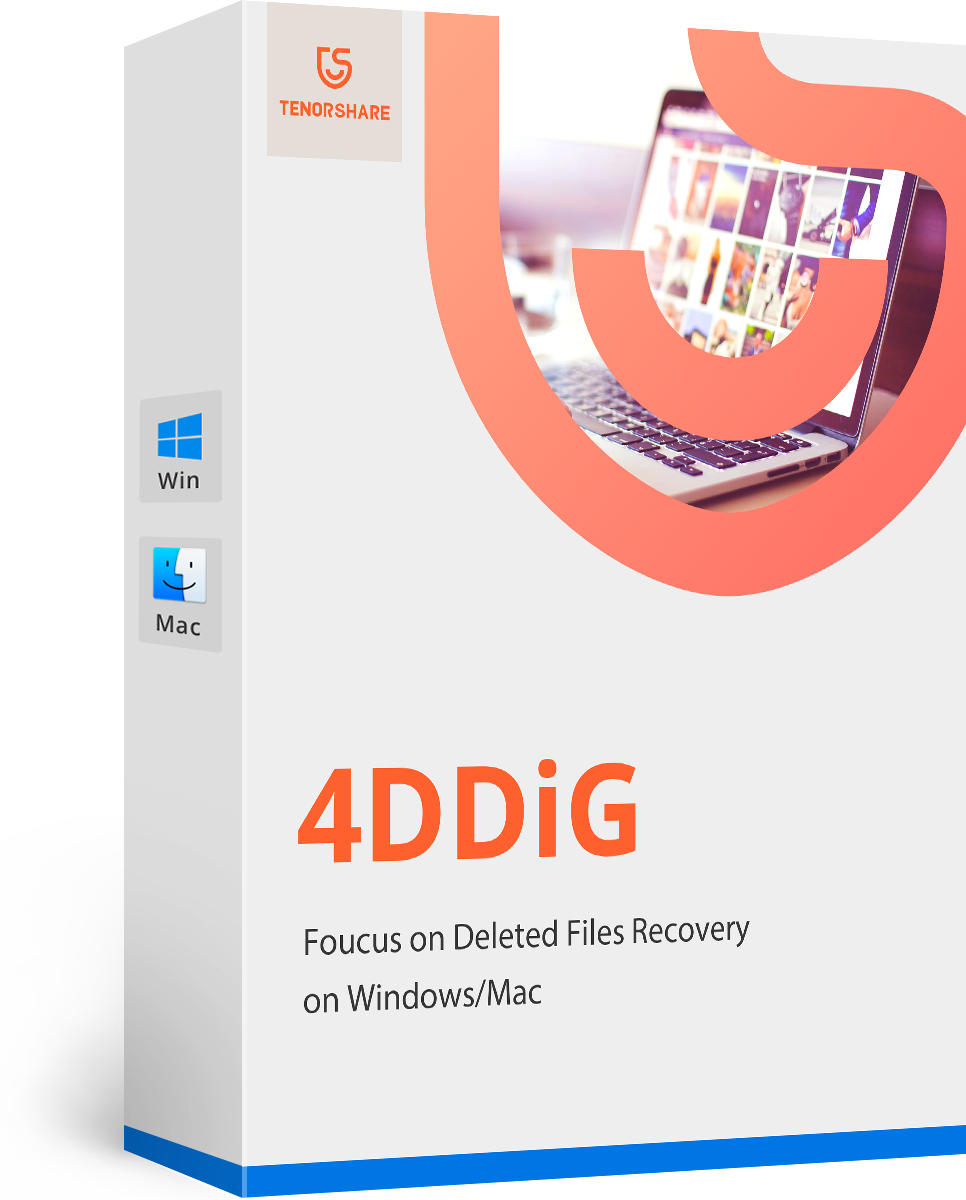Top 2 Methods to Forget a Network on Mac
Apple has given its devices the ability to join a familiar network automatically when it is in range. For instance, if you are visiting a public place, and you connect to a public Wifi, then your device will automatically connect to that network if you visit the same place next time. Even though this is a good-to-have feature, connecting to public networks is not safe. Hence people are searching for how to forget a Wi-Fi network on Mac all over the Internet. Let us have a look as to how you can forget Wifi network on Mac.
Why You Need to Forget Wi-Fi Network on Mac
Before we move on to tell you how to delete Wifi network on Mac, you will need to know as to why people prefer avoiding this feature. In most of the cases, people want to forget or delete a network because of safety. Since most of the open and public networks are not safe, people tend to delete the network from their device so that they cannot connect to them again.
Using such networks can lead to serious damages such as data theft, identity theft, cyber attacks, inclusion of viruses & malwares, and much more similar things. Hence, people always tend to delete such networks that can cause damages in the future.
How to Delete Wi-Fi Network on Mac
Method 1: Removing a Network from Preferred Networks List in Mac
Using this method, you can permanently delete the network that you wish to forget on your Mac device. All you need to do is follow the steps given below and get to know how do you forget a network on Apple Mac
- Begin by click on the Wifi option present on the desktop. As soon as you click the Wifi icon, a drop down menu will appear. Select "Open Network Preferences" option. You can also use Apple menu >> System Preferences >> Network. This will land you in the same window.
- Tap on "Wi-Fi" option from the sidebar. Next, tap on the "Advanced" opting present in the corner.
- In the new window, you will see a list of preferred networks. You will also see "+" and "-" symbols below the list. Select the network that you wish to forget and click on "-" sign. This will remove the network.
- Confirm your decision by clicking on "Remove" when asked again. You will be done for the day. Follow the onscreen instructions to save the settings.
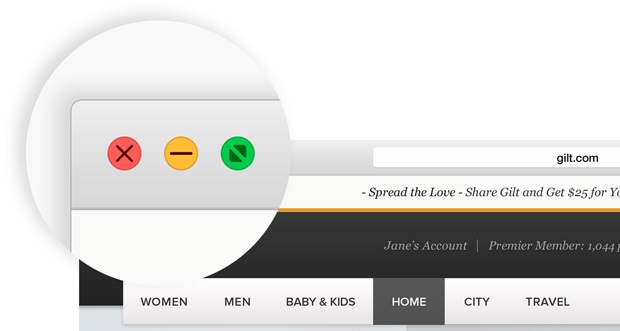
Method 2: Prioritize your Networks in Mac
By using this solution you cannot forget the network but it will disable you to connect to that particular network automatically. This is temporary solution for your issue here. By using this method, you can prioritize as to which network you should connect to. This is very simple. All you need to do is follow the steps given below to know how to forget a wireless network on Macbook Pro.
- Begin by opening the System Preferences by clicking on Apple icon on desktop. Next, all you have to do is, click on the "Network" option.
- Tap on the lock icon to unlock the settings present in the corner. Proceed by click on "Advanced".
- Now, select the "Wi-Fi" tab that appears on the screen.
- Now, click on the wireless network that you need to prioritize. Now drag that network to the top in the list of preferred networks. You can also arrange the other networks by priority. Keep the network that you do not wish to connect at the end of the list.
- Tap "OK" to save the settings and you will be done for the day.
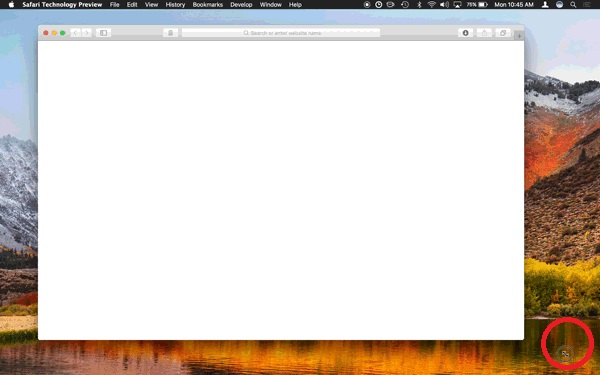
By using this method, whenever you enter any wireless network, you will get connected according to the priority that you have set in the list of preferred networks. This means, you will get connected to that network, which is present on the top of the list. On the other hand, chances are very low for you to get connected to that network, which is present at the end of the list.
Extra Tips: Recover Data on Mac
Since connecting to an unsafe network is very risky, the chances of your data loss increase. If by chance, you get connected to such a nasty network, you will face different issues such as identity theft, cyber attacks, downloading of viruses & malwares, and much more. All this leads to one thing: Data Loss. If you ever lose your data, one way to retrieve it back is using Tenorshare Mac Data Recovery. The tool is an all-rounder solution for all your data loss cases. Whether it is due to some virus or due to some human error, your lost data will be restores by using this tool.
All in all, these were the best 2 methods to know how to forget the network on Macbook Air. Please do let us know if these methods work for you by commenting below. Also share with us different methods, if you have any.
- Recover data deleted, formatted or lost on Mac;
- Restore files from hard drive and external storage devices;
- Recover data from failed/crashed/dead MacBook;
- Fully supported latest macOS 10.15 Catalina;
Speak Your Mind
Leave a Comment
Create your review for Tenorshare articles